It is also important to know that it can be used for free online like all offices.
This program allows users to do a number of things and each creation is left with a personalized and professional touch. It offers a number of tools, among which stands out, insert hyperlinks.
This is a very important function, since there allows you to link to web pages, go to another slide in the same document, go to another document, and even link to an email.
Now, surely you are wondering how can I do this? Fortunately, it's a very simple process that won't take you long. Next, we will explain step by step how it's done, so you don't miss any details.
What is PowerPoint and what are its features?
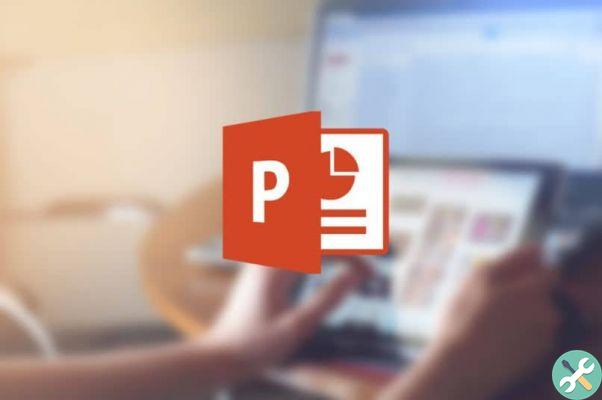
As it has been pointed out from the beginning, PowerPoint is a program developed by Microsoft, which allows its users to create different presentations in the form of slides, which can be saved in USB. Among which you can add texts, hyperlinks, images, music and animations.
That way, people can design any presentation dynamically, fun and personalized. As the purpose is for people to create their own slides according to their tastes. This way, you can add any animation, photos, effects and more.
This tool is great educational importance, as it is normally used in different colleges or universities, but it is widely used too in the business environment. It should be noted that this program is part of the Microsoft package.
Likewise, PowerPoint is improving its platform every time, with options that allow you to add several to further customize any presentation. For example, it offers us a very useful feature and that is that it allows us to add hyperlinks.
What hyperlinks can PowerPoint add?
Through the Hyperlinks function it is possible to perform a series of actions, including:
- Hyperlink to a web page: directs us to the page we want.
- Hyperlink to another slide in the same document: You can link a slide in the same document you are creating.
- Hyperlink to another document: for example Word, Excel, among others.
- Hyperlink to an Email - In this aspect, you can link an item that directs you to the email you want.
- Hyperlink to a new document: This means that you can add a link that directs you to a new document that you are creating or have already created.
How to add hyperlink in PowerPoint to a web page?
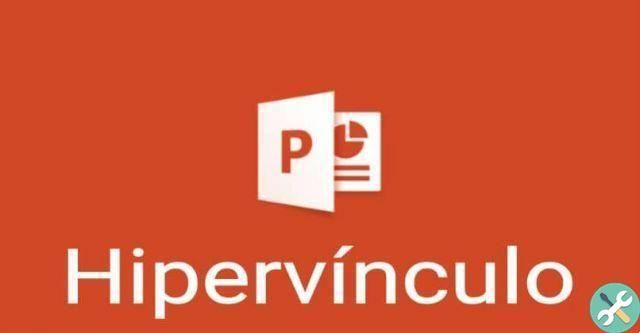
To link a presentation in PowerPoint, you need to do the following:
- Select the item to add the hyperlink to. That is, you can select a text, an image or whatever you want. When you click on this item, you should take us to the website we add to it.
- Then a click il right mouse button on the item and select the del option hyperlink.
- Next, a bar appears on the left side, in which we need to mark the option "Existing file or web page"
- Then add the website in question, in the "Address" space
- Finally do click su OK
- This way your hyperlink has been positioned correctly and every time you click on the selected item, it will immediately take you to that address or web page.
Basically this is a very easy feature to apply but it provides a great utility, with which you can go to any web page from its PowerPoint presentations.
Finally, we hope this article has helped you. However, we would like to hear from you Do you find the hyperlinks feature in PowerPoint useful? Have you been able to link your PowerPoint presentations to a web page? Leave us your answers in the comments.
Etiquetas Power outlet

























