Gmail, the most popular email platform today, has a ton of features that can make your life easier (like this one that lets you add emails as attachments). However, most people only use basic features. Do you want to get out of the pile? Well, we'll explain how to create a group of emails in Gmail and what it is for.
You've certainly sent thousands of Gmail emails in your life and most likely one of them was for a group of people. After reading this guide, you will be able to get the most out of a Gmail feature that is rarely explored by its users.
What is the use of creating an email group?

Create a Gmail mail group
Sometimes in life, you may have to send the same email to three people or a small crowd of fifty. Creating an email group helps simplify event planning, workflow, document sharing or just chat.
Fortunately for you, Creating a group email in Gmail isn't complicated, and there are two fairly simple ways to do it. Check out the two methods and apply the one you like best to create a custom group in Gmail to send emails to.
Steps to create the group
Who introduces two different methods to create groups in Gmail. Follow the steps and choose the one that suits you best.
How to manually create a group email in Gmail

Manual group mail in Gmail
- The first thing you should do is go to the Gmail website or open the app and log into your account.
- Click the Dial button at the top left of the page.
- A window will appear in the lower right corner.
- Go to section A and start entering email addresses you want to add to your group email.
- Separate each email with a comma.
- Fill in the email and press Send.
It's done! This way you can send group emails manually in seconds and without complications. Did you understand? It is a fairly simple process.
How to create a group email in Gmail using contact labels
There is another way to create group emails in Gmail and that is by using the Contact tags. This method is ideal for specific groups with people you communicate with frequently. For example, you can use group tags for "Collaborators", "Weekend parties", "Family", or any other group of people you can think of. To achieve this, you just need to follow these steps.
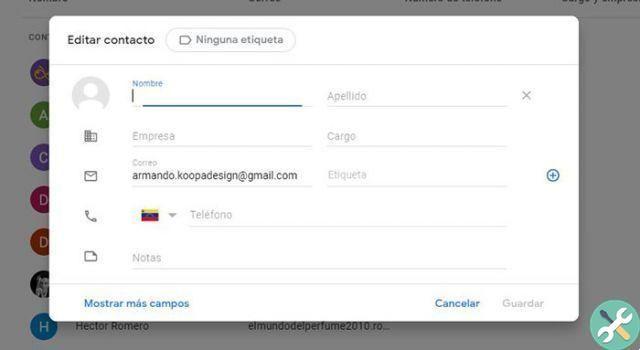
Group mail with labels in Gmail
- Go to the Google Contacts website.
- Choose each contact you want to add to the tag.
- Click the Edit button at the top e add the appropriate tag.
- Awards Save.
- Or with Gmail.
- Select Dial.
- In the A, enter the name of the tag you want to email.
- The label should appear as a hint. Then, select the tag, fill in the email and press Send.
- If it doesn't suggest the tag, click section A.
- A window with the list of contacts will appear.
- In the Manage Tags section, there is a drop-down menu. Click on it and select the tag you want to send the email to.
- Toccata Select all or choose contacts from the list. Then press Enter.
- Fill in the email and hit send.
Intelligent! When you do all of this, you will be able to send a group email using Gmail labels. It may take longer at first, but then you will realize that it will save you a lot of time.
On the other hand, we invite you to see this tutorial which explains how to use Gmail without an internet connection. Also, you should check out this trick to cancel sending an email that has already been sent in Gmail.
And you, which method will you choose?


























