This knowledge will be useful for scoring points in any resume, as the use of computer programs is really appreciated by companies. That said, today we're going to reduce learning to how to create a professional outline in word, quickly and easily.
To achieve this, you need to have a good command of your computer, at least the basic one that allows you to follow the steps. Of course, we want you to work and experiment with your hands; so the best thing is that you have downloaded and installed word. Remember that this software is paid, but it gives you the option to use a free trial. Then you can decide to buy it or uninstall it.
What is Microsoft Word?
This product, from the multi-million dollar Microsoft Corporation, belongs to their Microsoft Office collection. Word is a word processor specially designed for create the best documents, in an easy, fast and accessible way. Today it dominates the word processor market and with each new version it gets better by adding more features.
What is office automation?
You may not be familiar with the term, but, I assure you, every company is. This is the name given to the set of computer tools or techniques used for optimize the functioning of an office. That is software specialized in the automation of processes, or in making them simpler and more efficient.
If you learn how to create a professional profile in Microsoft Word, you will be able to add some mastery in the field of office automation to your skills. Of course, without a degree accrediting your education, the best thing you can do is create a portfolio to showcase your work.
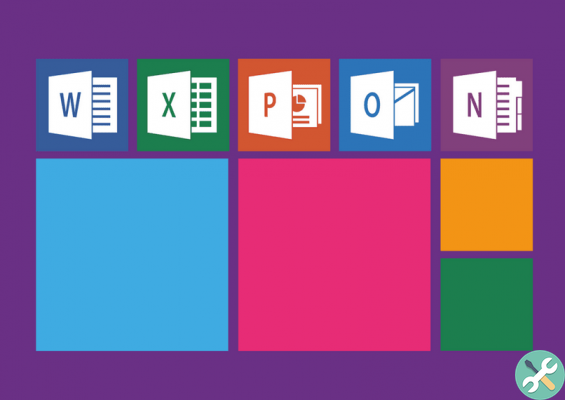
How to create a professional outline in Word?
In this guide, from time to time, we will dedicate ourselves to teaching you one type of pattern: lo graphic scheme. With which, we will focus on the visual and attractive part of a content or element.
Once in Office Word, you will look for the Insert option, present in the top bar of the program. There, a number of different options will be displayed. Don't panic, the ones you will have to manage are few and simple.
Look for the expandable menu Form, by clicking on it, you will have a large catalog of predefined shapes to insert. For this pattern, we will choose one of the rectangles; both the one with straight corners and the one with rounded corners. Once selected, we can draw rectangles by dragging the cursor, holding down the left mouse button.
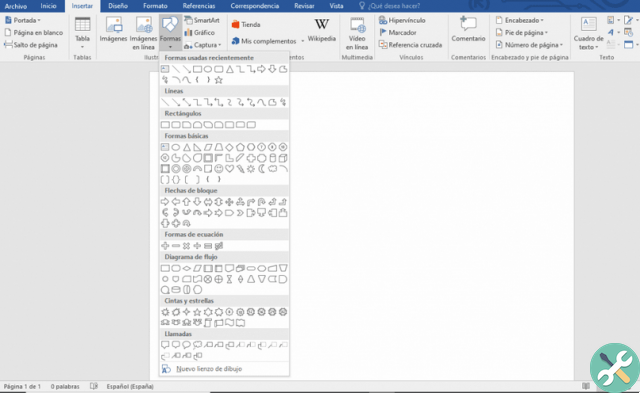
When you have already inserted enough rectangles, differentiating their importance by size, you will have to move them and give structure to the pattern. By holding down the Ctrl key and then clicking on the rectangles, you will select them all at once.
At them selected, you will have look at the top menu option Align, c ould be alignments, it will cause your rectangles to be aligned and separated at equal distances.
If you've already handled it, you can continue by right-clicking on the rectangles and choosing the option Add text from the menu. Now you can insert the textual content of each part of the outline, knowing that in the Start part (present in the options above), you can change the size, font and color of what you write.
Returning to Insert -> Shapes can choose an arrow or key, to merge the texts of the scheme. These are drawn in the same way as rectangles or any other option. Once inserted, you have the possibility to modify their shapes and curves by clicking on them and moving the yellow circles.
It's time for you to experiment on your own and try to generate some great work to present. Remember to save the file as you work, so you don't miss out on any progress.
TagsParola

























