The above is to protect and safeguard your wireless network from intruders who want to access it without your permission, which could cause problems due to the vulnerability of the system.
Although there are some tricks to create a password that is easy to remember and at the same time secure, we would have the task of memorizing or saving it in a password manager.
With the creating a QR code to share your WIFI signal, you no longer have to contend with the exasperating feeling of having to dictate your long and complicated password.
When generating the code, anyone who wants to connect will just have to scan it to get the password and will be able to do it whenever they want, see how it is done.
Generate QR code with QR Code Generator
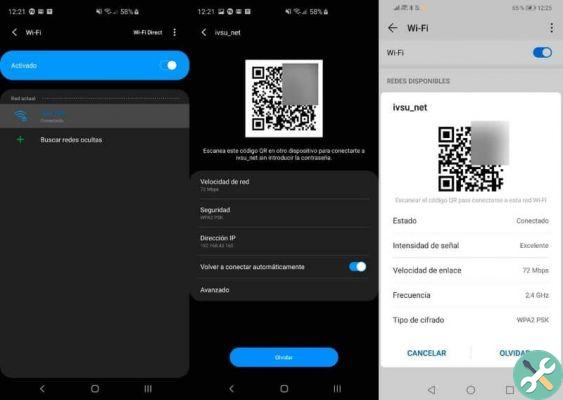
Un QR code generator it allows you to create codes for almost everything, you can hide everything from a contact card and a URL to your WIFI network and the access code.
You can download the QR code generator of your choice from your device, however, we recommend using the QR code generator as it is widely used and has a reputation for being safe.
Once the code generator has been downloaded, access the App, select "Contents" in the drop-down menu and choose the "WIFI network" option.
If you have downloaded QR Code Generator, you will be asked to enter the network name, security type and password, followed by this press «generate».
Then, you will see the QR code in the box on the right, you can press » Download »To save it as an image or use the URL to send it to another site.
In this way , you will have your QR code ready to be used by anyone who wants to acquire it to automatically connect to your WIFI network.
Generate QR code with JS Wifi QR Code Generator

Similarly, we also have another known App called Pure JS WiFi QR Code Generator to create the QR of our password.
If we use the latter alternative, we will have to fill in several fields, such as the type of encryption of the network, the password and if we have a hidden network.
Then it is installed and inserted, click » Generates »And we will see the QR code, select« Export »and it will be saved as a PNG image.
Next we have 2 options, we can press «Save» to save the settings in the browser itself or select «Print» to print on our printer.
To scan the QR code and connect to your network, in the case of Android devices, they must have downloaded any QR capture app such as Barcode Scanner.
Both apps, both the code generator and the one that captures them, can be found easily and with the advantage that they are free and safe. If you can't download any App to generate your code because you don't have space for it on your device, you can also do it from the web without any problems.
It should be noted that for the identification iOS the task is simpler, as the camera of these devices automatically detects the QR code information.
In this case you just need to position yourself in front of the QR code and activate the camera of your iOS device, you will not have to perform any other action to be able to scan the code.
If you wish, you can print the QR code and place it in a visible place at home, office or anywhere within the coverage area of your network. This is particularly useful in public places such as bars or restaurants with free Wi-Fi service to speed up the network logon process.
This little trick can make our life easier and save us time, which is the most precious resource we have after all. Furthermore, we can correctly create and configure a wireless or WiFi network and be sure that our network will not take any risks, will be safe and secure.
EtiquetasTutorial Wi-Fi

























