Parts like the processor, the graphics card, the motherboard, the hard drive, and of course the RAM. The latter has received significant improvements that have allowed it to have much better memories than those that existed when this tool was invented.
New technologies have made it possible that today there are computers with memories RAM super powerful up to 32GB of space. These memories are almost never filled as most people don't have schedules big enough to fill them.
Hence the question: will it be possible to occupy the excess memory of your RAM? Let me tell you it's possible and in this article we'll show you how. So pay attention to the guide we have prepared to show you how to use a RAMDisk to save files and optimize RAM memory.
What is RAM?
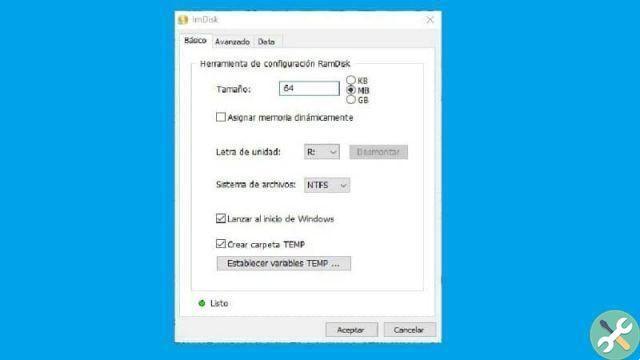
It's always good to know more about the things we use on a daily basis and we'll tell you a little bit about what one is RAM. This way you will have a bigger picture and better understand the information we will show you later in the explanation.
RAM memory is a fundamental part of the computer and together with the processor and graphics card determine the power of your PC. The operation of this memory is very simple, its task is to store the specific information that a run program needs.
This way, this program will not have to search for information on the hard drive, making loading times much shorter. Hence the importance of having a RAM memory large enough to be able to store all the information of the programs you open.
However, some experts claim that the latest generation RAM memories have a bit excessive capacity taking into account the target audience. This is because not everyone needs that much RAM if they are only going to use certain programs like the browser or video player.
It's like giving an average person a Formula 1 car, the car is very fast but the person would have been enough with a conventional car. That's why there are tools like RAMDisk that allow you to take advantage of the excess space of your RAM memory and we will teach you how to use it.
How to create a RAMDisk to save files in RAM?

Do not think that the procedure to create the RAMDisk is very complicated, you just have to follow our steps very carefully and in a two by three you will reach it.
For the procedure we will use a program called "ImDisk Toolkit" so you must have it installed on your PC to follow the steps that we will show you. Just go to its official page where you can download it for Windows 10.
Step 1
The first thing you need to do is go to the program and open it and complete the questionnaire that will appear in the program. If you know the subject, you can handle the options that appear if you aren't, so leave them as they are.
Step 2
Once the installation is complete, you will be able to use this tool.If you have chosen the default installation on the desktop, you will get 3 new shortcuts. At the moment what you are interested in is the one called “Configura RamDisk” then go to it and open it.
3 pass
Once open, you can assign the size you want to give the RAMDisk in addition to the letter and file system you want to apply. You can also choose whether you want this program to run when Windows starts in case you always want to have it handy.
And voila, so you will have the program running correctly.There are also two other sections that you can manage. These are the “Advanced” and “Data” sections, these will help you to program some program parameters. We hope that with these steps you can use yours RAM to archive files without problems. You may be interested in knowing if a RAM memory has been burned or damaged by Windows.


























