When you download the Zoom video calling app, you need to know notions like this. Otherwise, other simple options like changing or removing Zoom's password to hold meetings will also be difficult, when they aren't.
Lately we talk about this service, and it is one of the best for making group video calls, with a large limit of participants per call.
It is in fact ideal for holding meetings that require a wide participation, being able to reach, in its free version, 100 collaborators at the same time.
But before you can start taking advantage of this and other wonderful features, you need to know how to create a room and get others to participate, here we will see how.
What do I need to create a room in Zoom?
First of all, you need to download the application according to the device you own and proceed to create an account on that platform.
After logging in, you can now create the room for the meeting to take place. For this, you just have to locate and select the window specialized in " Meeting and chat «.
Inside, on the left side of the screen and with a VCR icon in orange and white, you will find the option " New meeting »To choose from.
As a result, we will have a new window called " Start a meeting «, In which you decide if you want to keep the video active during the call and if you want your personal ID to appear.
When we adjust these aspects, we proceed to click the button » Start a meeting »And voila, in this way it will have been possible to create a room in Zoom.
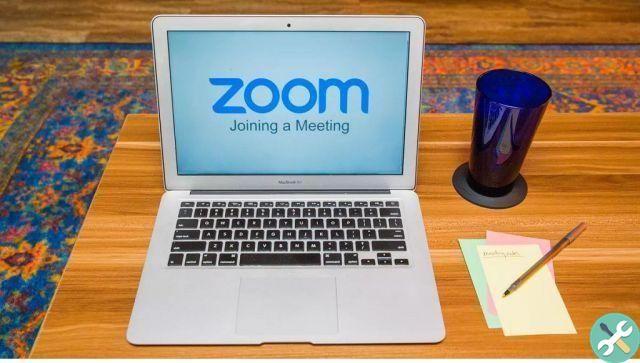
What to do to create the link to share
Doing create la chat ! room, the most common thing is to find a way to let other participants in. In fact, there are several ways to achieve this, but one of the best and most popular ways is through a direct link to the room in question.
In this sense it is not very difficult to generate the link to share, you simply have to identify the correct section within the desired room. First you need to find the meeting room settings section and, inside it, find the option » Invite "Which is represented by the icon of a person and the plus symbol" + «.
Next, a tab with the different invitation methods will appear, but the one we are interested in in this case is in the lower left part of the screen.
This option can be done in two ways. The first is to press the button " Copy URL «, Where only the link of the room will be copied so that it can then be shared by any means desired.
And, the second way, through " Copy invitation «, With which the entire text of said invitation will be copied, in the same way to be shared through the chosen medium.
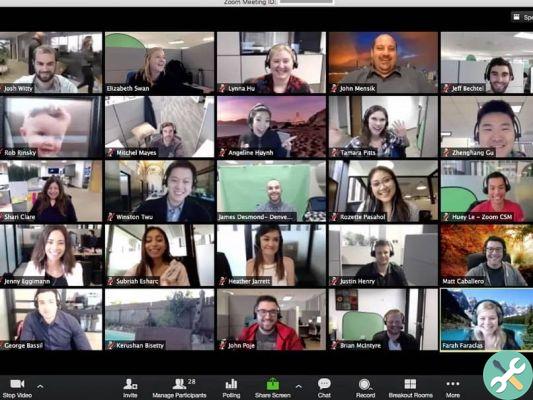
Other ways to invite to virtual rooms in Zoom
As we have already said, there are other ways to be invited to the other participants after creating a room in Zoom and we'll show them to you below.
From the email
Being in the meeting room and having access to the card " Invite «, There will be three ways to generate email invitations.
These will be displayed in the form of icons with the name of each service, these are the mail option " default »(Usually Outlook)," Yahoo Mail »Or» gmail «.
At the moment of the choice, the message will be generated, which can be sent to the necessary e-mail addresses.
Contact invitations
Likewise, you have to open the section " Invite ", But this time you have to click on the tab" Invite for contacts «, Which will be visible to the naked eye.
Then, you can select people to invite directly in that window or via the search engine it includes.
Finally, and after marking the contacts to add, click on the button » Invite »Located at the bottom right of the screen.
TagsIngrandisci

























