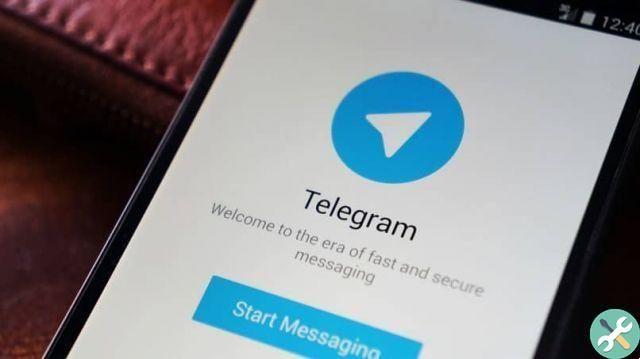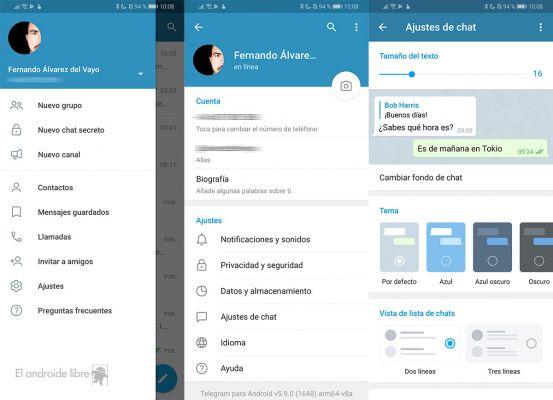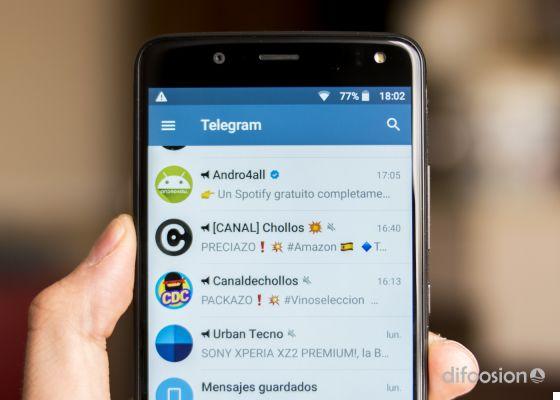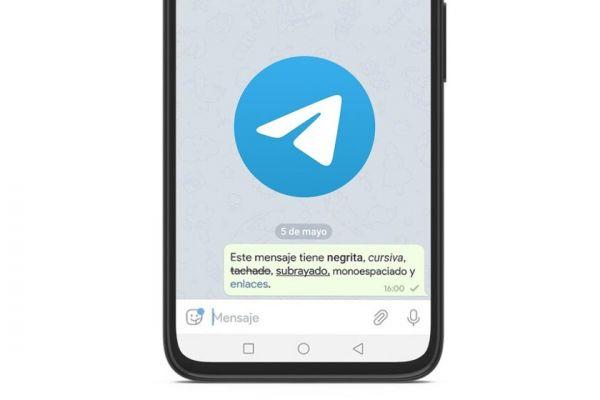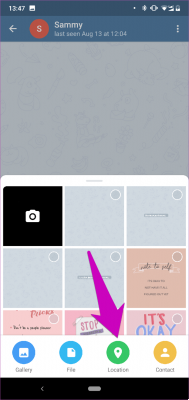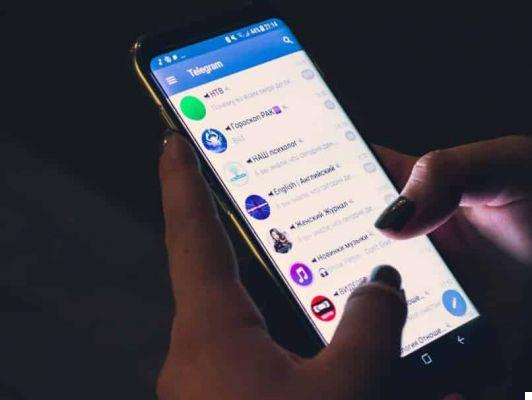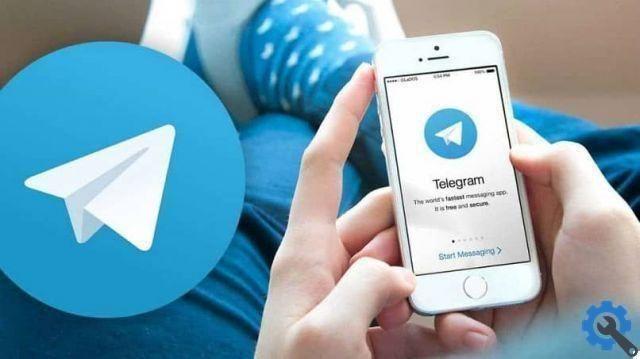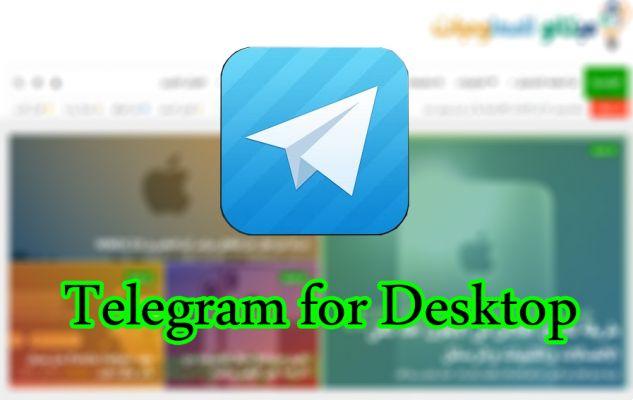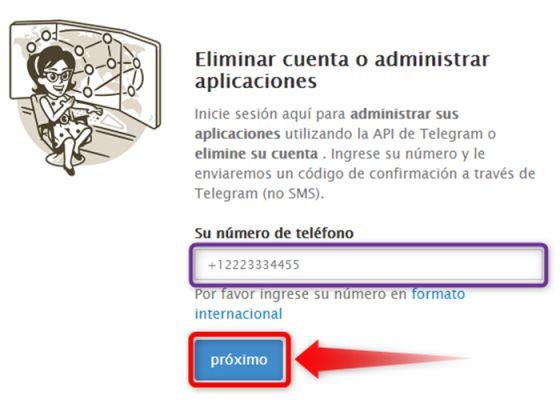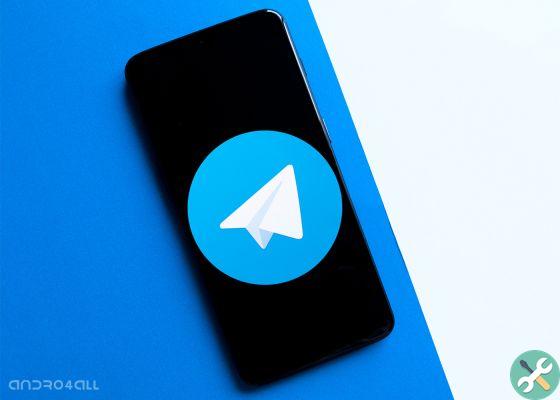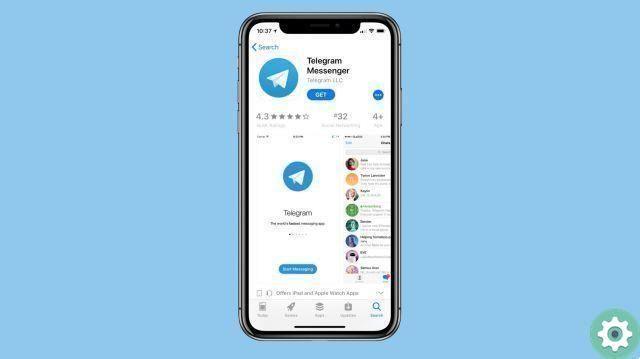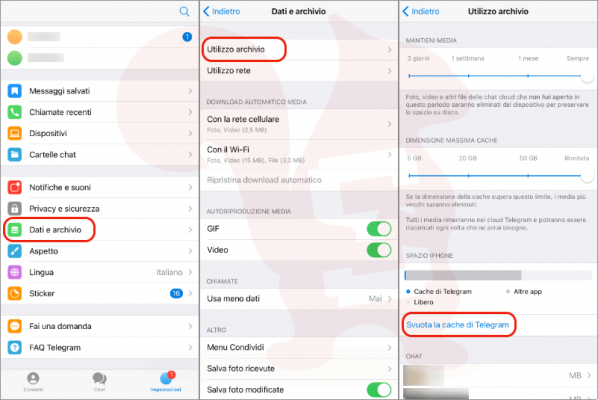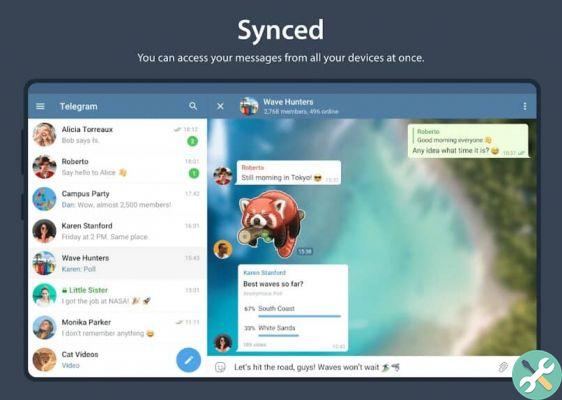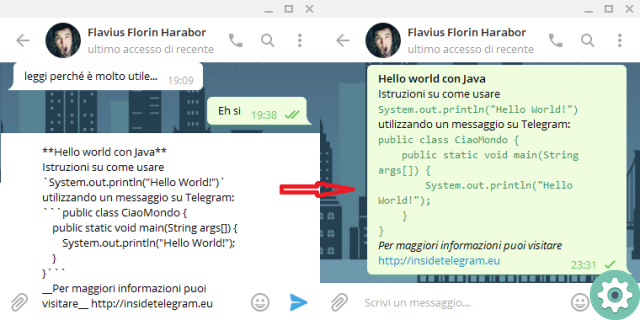If you are one of those super outgoing people who usually spend a lot of time on social networks and talk to their friends, you definitely need to be in many WhatsApp or Telegram groups and enjoy the company of your friends and family. You definitely want to take the next step in your social life and create your Telegram group, but you don't know how to do it, here in this article we show you how to create a Telegram group and add users from your PC or mobile.
Telegram
Telegram is a communication app via messages or video calls and group voice chats. Telegram has caused a lot of frenzy in the networks lately and it has managed to reach a large maximum number of users this year, thanks to this many people are enjoying this flawless application and know more and more about its impressive features.
Undoubtedly the speed at which your messages take to arrive is really very fast, it is a very lightweight app and best of all it doesn't save any data on your mobile device, so it will not be necessary for you to spend deleting everything to leave more space on your mobile. However, using it is not that simple, especially when you don't know anything about how to use it, so we will show you how to create groups in this app.
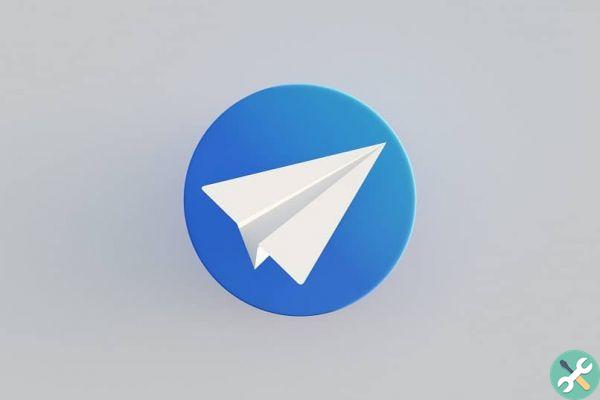
How to create Telegram groups
To enjoy the benefits offered by Telegram groups, you must first learn how to create them, the following steps will help you to make it on your mobile and we also explain how to do it from your PC with Telegram Desktop:
- You must first log into the Telegram application.
- Next, put the option to create a new message, this option is down in a round icon with a pencil mark on it.
- First of all, will the option that says "New group", select there.
- Da there you can add the contacts you want just by clicking and will be added immediately.
- After adding the members, the option to continue will immediately appear.
- As a final step, enter the group name.
- And voila, you have created your first Telegram group.
Con Telegram Desktop
- After installed Telegram Desktop on your computer, you need to open it to start using it.
- Now press the button located at the top left, right next to the search bar.
- A sliding panel with your profile details will appear under your details will the option "New group".
- As a first requirement, you will be asked to enter the name you want to give to the group.
- And from there you will add the contacts you want to add.
If you want to add more contacts after creating the group, you will need to look for the member list, next to it the option to add more members to the group will appear. You can do it manually as before, to add a contact from your mobile or use the invitation link to add someone whose contact you don't have, you can copy the link and send it to whoever you want to add as a member of the group.

Advantages of Telegram groups
Now that you know how to create a Telegram group, I will tell you what are the advantages that groups offer you and how to use them.
Telegram has many bots that can help you with many tasks, and for groups of friends the game bots are the best, devi alone add @gamebot or @gamee to the party and you can play in different party games and have fun to the max as they compete to win. You can also start voice chats to chat in real time with whoever connects, a very useful and fun tool without a doubt.
You can also add up to 200.000 people to groups, so many use them for business or large entertainment groups.
Furthermore, there are public groups and channels, which you can join and share with people you don't know from many parts of the world, as well as learn new things. Do not miss the opportunity to explore this new communication tool with the world and take advantage of its incredible advantages.
TagsTelegramma