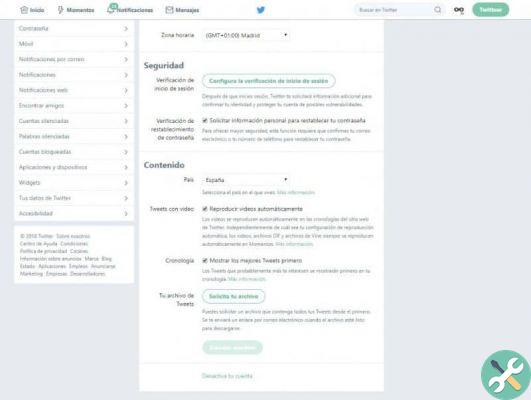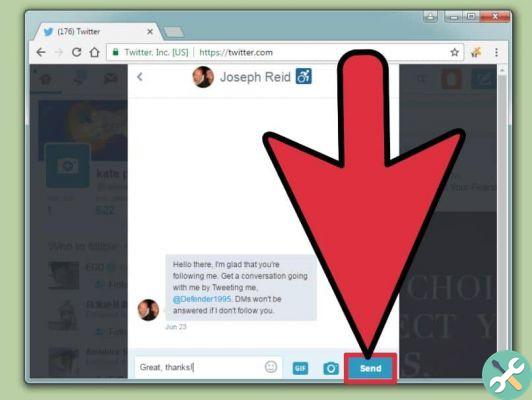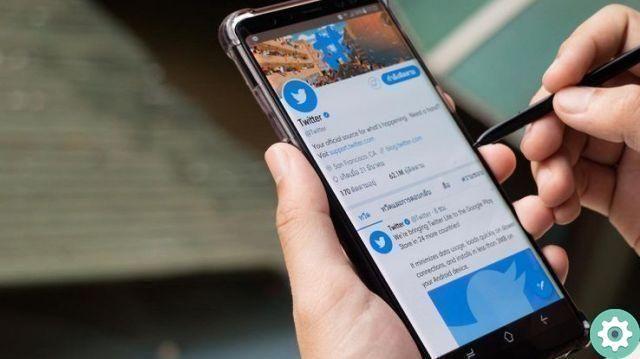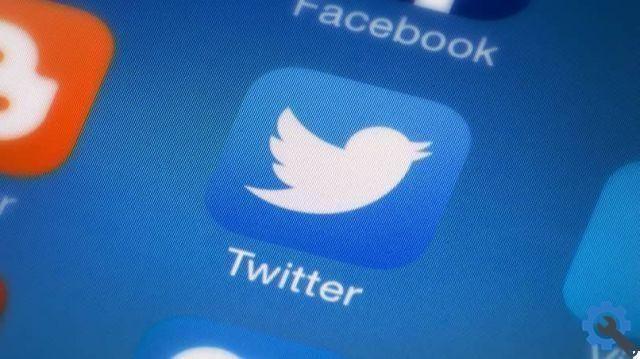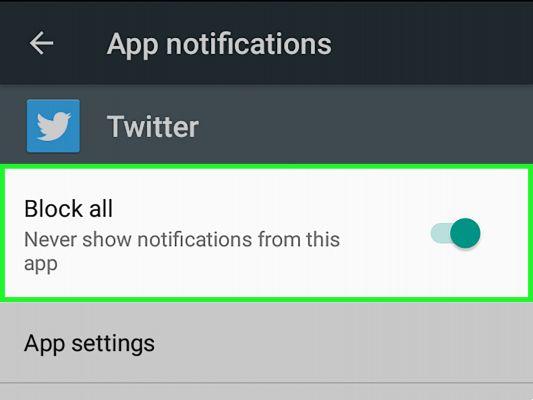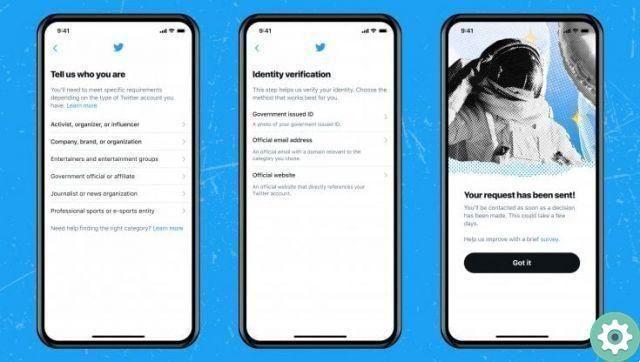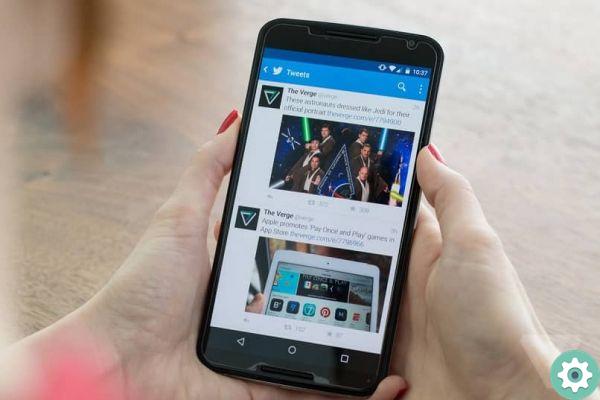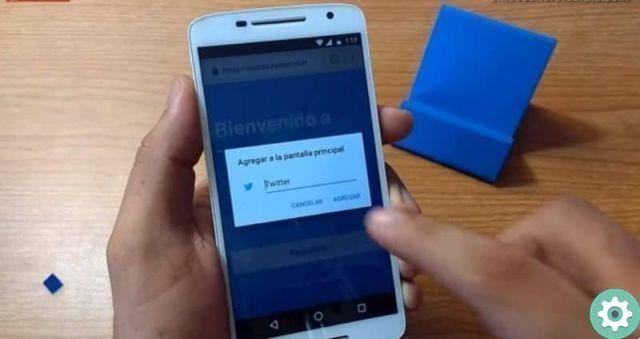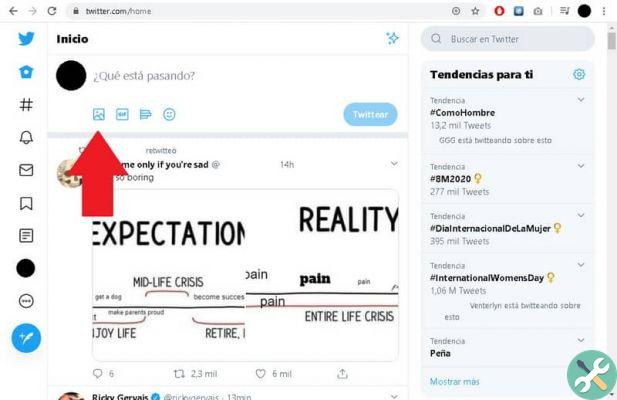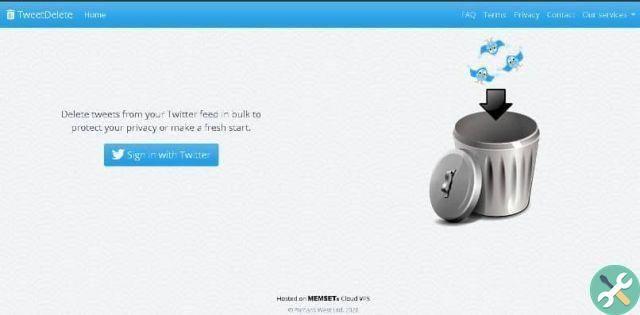Social networks are the sites most visited by Internet users. It's a place where everyone participates and communicates with each other, and also brings together people who haven't seen each other for years. And today with us you will learn how create a twitter account in in case you don't have one yet.
Social media is a place where companies appear to be making a statement and having a digital presence. The Internet is already a place that everyone who wants to grow their business has to go through, as most of the public prefer the digital format to any other existing format.
Why create a Twitter account?
Networks are a new place for business and personal development, and social networks are the clearest example of this shift in public behavior.
There are many proposals in this new area that are halfway between digital and social; we have Facebook, Instagram or LinkedIn. However today we focus on Twitter, this network known for short messages and how well it works when it comes to spreading something.
It has an average of 320 million monthly active users, it is one of the largest on the planet, and also has enough advantages and opportunities for communication, so that everyone will want to know how to create a free Twitter account.
How easy and quick is it to register a Twitter account?
In this tutorial we will explain how to create a new Twitter account, both online and through an application that runs on smart devices and terminals. Also, so there's no question, let's address some of the most common questions.
This is a very simple process that won't take much time and will open the door for you to a new way of communicating and being aware of what is happening in the world. In this post we will show you how to:
1- From your internet browser
You can access Twitter both through a web browser and through your mobile app. And in this section we will explain the steps to create a user profile in a web browser. You must pay attention and follow each of the instructions that we will provide you below:
- First open your usual browser; Once inside, go to the address bar and enter the following URL: https://twitter.com/. This will quickly take you to the Twitter homepage.
- So instead of looking for a login option, you'll have a button in the right half to create profiles that says Sign Up; click on it to continue.
- Well, in the first step of registration, you need to create a username for your account (maximum 50 characters), then enter your telephone number below (you also have the option of using e-mail by clicking on » Use e-mail «). Finish filling in both fields as you see fit and click on » Next «.
- You can now customize various aspects of your information as well as that of other users. Select the checkboxes of your choice or leave them unchecked if you prefer and click on » Next « again.
- You will then see your Nick or nickname and the email address or phone number you entered to connect; make sure they are correct and click «Sign Up«.
- You will now be taken to a new field where you will be asked to enter your password. Here it must contain at least 6 characters and it is recommended to mix numbers and letters to increase security, after doing this, click on » Next « again.
- You are finally on your Twitter home page; however, one more step is required; you will receive a message on your mobile phone or by email, depending on your choice. If you selected email, you will need to search your inbox and find an email from Twitter with a link to confirm your identity.
- After completing this section, you can easily start using the Blue Bird social network.
2- From mobile devices (Android and iOS)
Well, on mobile, while you can use the built-in browser, the best way to create a Twitter account is use the App available; To do this, you must follow the instructions that we will give you below to have a new user:
Download Twitter for Android
Download Twitter for iOS
- First download the Twitter app, then go to the Google Play Store if you're an Android user or the App Store if you're an iOS user and search for the word Twitter using an internal search. Select the first result and download; From now on, the installation process will be automatic.
- Next you have to open the Twitter app by clicking on the respective icon.
- On the screen that appears at the beginning, click on the large button with the inscription «Start«.
- Well, as we explained in the previous section, it's time to enter your account username and then select an email address or phone number to contact. After filling in both fields, click on » Next «.
- Select whether you want to receive activity emails, view personalized ads or contact users you know by checking or unchecking the boxes and when you're done, click on the "Next" option again.
- You will now see your username and the email address / phone number you selected. After making sure that they are correct, click on » Register ".
- You must set a password that restricts access so that no one impersonates you. You must fill in the empty space, remembering that it must be at least 6 characters long. After typing it, click Next.
- You will now be asked if you would like sync your address book contacts to contact them. To do this, press the button.
- Good now your profile is already created, although you can set certain interests for the application to recommend people whose content may interest you. Tick what you like and click on the option » Next «.
- Finally the rest is the installation process, you can skip it; and your Twitter account has been created!
Frequently asked questions about creating Twitter accounts
It is a fairly simple and intuitive social network to use, but in which some unknowns or doubts inevitably arise. Now that you know how to create an account on Twitter, in this section we will answer the most frequently asked questions about creating new accounts:
How to edit and customize Twitter profile?
In order to edit and personalize your profile, Twitter has an option totally dedicated to it. Just go to the » Start » menu and click on the three horizontal lines in the app or simply click on your online photo and then where it says » Profile «.
At the time of doing this, you must click on the button » Edit profile » / «Configure profile» and in the new menu implement everything you want to change. In this section you can configure a profile picture, a header image, change your username, a short description that accompanies your profile, specify your location, website (if you have one), date of birth and more, which can be quite interesting for other members.
You should know that you have complete freedom to customize a large number of settings that you can use to fully customize your user profile.
- To change your profile photo or insert a photo if you haven't already done so: you must click on the box of your photo where the camera image and the writing » add photo « will appear, at least the photos must have a size of 200 x 200 (pixels).
- Now to remove the cover (or header) from your account, put another one: click on » add » and select an image with a minimum size of 1500 x 15000.
- If you want to add a brief description of yourself: Write the main points about yourself and what you want others to know.
- In case you want people to know where you are tweeting from, select it in the field called Location.
- If you want people to have a link to your blog or website, you can add it in the last blue box.
- Finally, if you want your profile to have a different color, choose a color from the bright blue box.
Can I open a Twitter account without a phone number?
Yes, you can create a Twitter account without a phone number. As we explained to you earlier, in the two sections that focus on registering new users to the social network. At the beginning of the procedure, there is a choice between a telephone and an email to link your identity as a user of this network.
If you choose email, the only alternative to a phone number, the last part of confirming your identity and activating your account is to browse your inbox and find an email by the Twitter team. Otherwise, the process of opening an account is exactly the same as opening an account by phone number.
How to open a Twitter account for business?
Twitter is the perfect speaker for any business looking for another way to reach a more connected audience than ever through social networking. Anyone can open a Twitter account for their company because the process of creating a user is the same as for a regular user, with the only difference being that the goal here is very different.
To do this, you need to create a Twitter account that provides all the information necessary for other users to know about your company:
- Username: The most effective way to do this is to use your company name. And so, there's no room for error in identifying it. If you use a different name, you need to make sure it is connected and there is no doubt.
- Profile picture: Select one that is easy for your business to identify. Well, you can use the one with your name or logo; Of course, the size is small, so if there's anything written, make sure it's legible.
- Biography: here you can summarize what your company does or its main features.
- Cover image: Whatever image you choose, make sure it is related to the company and what you are trying to communicate. One tip is to change it periodically. This will bring other members into the profile and discover the activities.
It should be noted that there is a business section in the social network. By going to https://ads.twitter.com with the profile you have created and clicking on » Start «, you can take a series of simple steps to enter your company's social profile and make advertising campaigns to boost tweets, you can also schedule campaign promotion and more when it comes to grabbing the attention of your customers.