How to create a YouTube desktop shortcut from Chrome
- The first thing to do is to open Chrome. In case you don't have it, we recommend that you download it as it is the best browser currently in existence.
- So we will have to open YouTube, in case we want to create a shortcut for a specific channel, open that channel.
- So what we need to do is click on the Chrome menu. In the three horizontal points located in the upper right corner of the screen.
- Later, we will go to " Other tools »And you will see that a new menu opens. In this menu we simply have to click on » Create link «.
- Now a window opens that says " Do you want to create a link? "You have to define a name that will be the one that will have the icon on the desktop and then simply press" Crea «.
If you look you can see that the YouTube icon appears on the desktop. When we double click on it, we will be able to access the web where we were previously.
Thanks to this process, you can create a link to any website you want from Chrome and keep it on your desktop. You can also drag this icon to the taskbar.

How to create a YouTube desktop shortcut in Firefox
For those who use Firefox we will also look at a method to create a YouTube link on the desktop with Firefox.
- But with this browser it's even easier. Since all we have to do is open its window and load the channel for which we want to create a link.
- Now we need to reduce the window slightly, so that it allows us to see an empty space on the desktop of our computer.
- After that you will have to press on the tab icon and keep clicking, dragging on the desktop and then releasing. You will be able to see that a shortcut of the web in question is created.
- If you want to change the name, right-click the link and then simply click » Rhinomine «.
How to create a YouTube link in Microsoft Edge
Microsoft Edge is undoubtedly the most integrated with Windows for obvious reasons. It is from the same company that owns the operating system. So creating a shortcut is extremely easy.
- We will simply right-click somewhere on the same desktop. After this let's see how a menu with different options opens.
- Of all these options, the one that interests us is the one that says " New ".
- A new menu opens and we will have to go where it says " Direct access «.
- A new window appears and in it we will write " www.youtube.com ".
- Then you will click on » NEXT »Just at the bottom right and you will need to enter the name you want the link to have.
- Now you just have to put " end »To have direct access to your desktop and be able to access YouTube from it fairly quickly.
If you are a tech lover and have an external hard drive, you also have the option to add it to the taskbar.
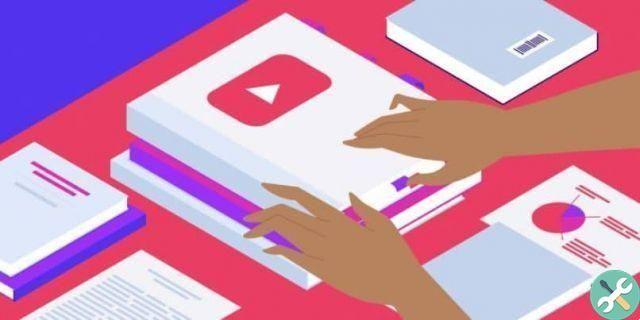
As you can see it is quite easy to learn quickly how to create a YouTube link on desktop in Windows 10 with Chrome, Firefox and Microsoft Edge. The three most used browsers today.
This way you can quickly access YouTube or any website you want. Since with this same method you can do what we have mentioned above with any website you want.
You can also add these icons to the Windows bottom bar. Simply drag the link to that bar and you'll be able to access YouTube much faster than before.
Also to use your computer's desktop more comfortably, if you need it, we suggest you increase the size of the icons so you can find them faster.
TagsYoutube

























