What is a OneDrive used for the complete guide
OneDrive is a virtual cloud that is used to save data and information that you consider important by creating a backup copy of it. This way, you can make sure that you don't lose anything and that you have access to everything you've stored from any device a which you connect by logging in with your account.
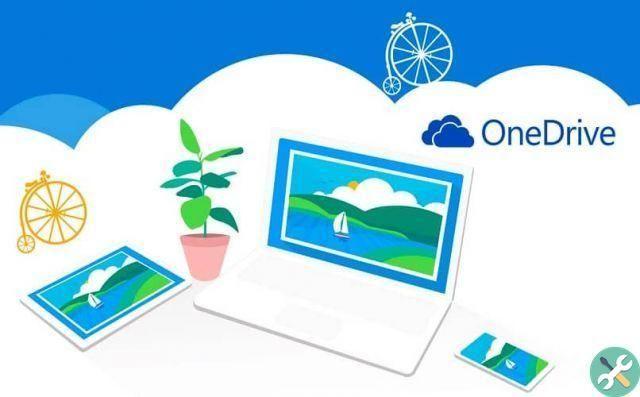
To do this, you can sync all your devices with the same account, so you can view and edit them from anywhere. Well, all changes made inside are updated on all connected devices.
You can access selected files offline. It's a good alternative for when you want to edit them and are traveling or somewhere without internet access.
You can store documents, pictures, videos, music or whatever you can think of and all this without taking up storage space on your computer or mobile device. With the OneDrive cloud you can also send and share large files,
Now that you know what OneDrive is all about and what it is for, let's see how to create an account for free, quickly and easily.
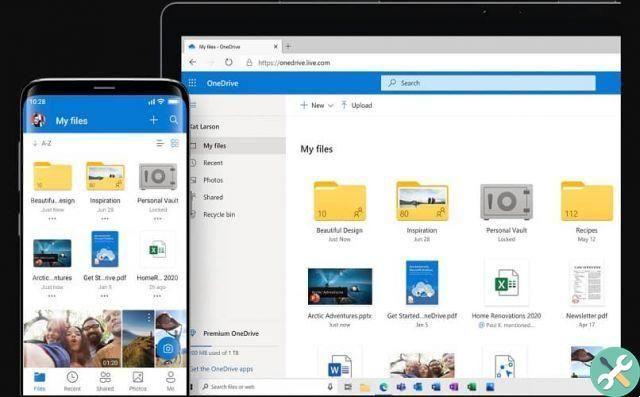
How to create a OneDrive account quickly and easily
Creating a OneDrive account is a quick and easy process to do. You can do this from any device that has a good one Internet connection. Let's see how to do it.
To start, go to the OneDrive website with the desktop or mobile app. On the main page you have the option to create a new account or log in if you already have one. We select Subscribe for free.
From the web, you have this option in the menu on the left of the screen. It will then take you to a new page. Since this is a Microsoft account, you need to continue from there. The first option it offers you is an email.
For your email you must use an available username. If trying to continue prevents you from doing so, the name is already in use. You have to create another one or choose one of the options it offers you.
If you don't want to change the name, a good option is to add a prefix or suffix, repeat a letter, or add a number or symbol.
So you have to choose one of the email types that you will have from now on. They can be:
- Outlook.es
- Outlook.com
- Hotmail.com
If you decide to use a phone number. It must belong to an active mobile line and to which you have access. Well, to continue they will send you an SMS to validate the number.
Click Next to continue. Now you need to create a password. It must be between 8 (eight) and 20 (twenty) characters and contain at least one lowercase letter, one uppercase letter, one number and one symbol.
All this to create a secure password, to prevent access by unauthorized third parties. We recommend that you use a password you don't forget or write it down in a safe place.
Remember that Microsoft accounts have personal data, such as names, date of birth, credit card numbers if you have been charged for them, etc. So you have to make sure that no one with malicious intent can enter.
Next, you need to fill in the corresponding fields with your first and last name. Click Next.
Now you need to select the country or region you belong to and your date of birth. Click Next one more time. Now you need to click on reCAPTCHA to confirm that you are not a robot. Then click Create Account. Congratulations, you now have your account OneDrive free and you just have to start using it!
If when you use your cloud storage you fill it very quickly with files and documents, follow these steps to learn how to free up space in the cloud.
Etiquetas A guide

























