But it also has its fun side. The creation of animated GIFs, with images made by you or taken from the Internet. Here we will explain how to create them, so that you continue to get the most out of this program. However, if you don't have this program, you can also create animated gifs with Power Point. Now let's see a brief review on the usefulness of animated GIFs.
Animated GIF
GIF is short for Graphics Interchange Format; In this format you can create a animated file from a series of images, when you play them quickly, it produces the animation for a period of a few seconds, without sound and repeats in a loop.
Gif files can be easily downloaded from a google page, email, social network and obviously from WhatsApp, with the famous emoticons.
It is true that there are ways to create animated videos quickly, but GIF has its advantages. Its reproduction is immediate, because the images are so light that there is no problem even seeing them on the mobile.
They can be reproduced within e-mails, the GIF format adds a creative touch to a still image. Taking into account all these advantages, let's start creating animated Gifs with images in Corel.

Activate the movie window in Corel Photo Paint
- Run the programma Corel Photo Paint. You can do it in 3 ways:
- In the workspace you will see a menu bar on the right side with 4 tabs, at the bottom touch the cross icon «+» (to add windows), a large bar will appear, scroll down and select movies.
- In the top menu bar, click Window, then Docker, and then click Movies.
- The easiest…. Combine the tasti Ctrl + F11.
Create animated gifs with images
- To activate the movie toolbar, go to window, toolbar and select movie.
- To create the GIF document, go to the top menu and tap on file, tap on new. The "create new image" window is displayed for you to make the settings.
- In number of frames put 2 and press accept. If you enter 1, the program takes it as an image and not as a video clip with the extension .avi.
- You will see that a empty frame (which you can delete later).
- To include the photos you will animate with, go to the bottom of the movie window and you will get 2 buttons, click "Insert file" (placing the mouse in front of the icon will show you the name).
- A box appears in which you will search for the folder with the images you want to insert, select them all and give them to accept.
- A small window asks you to choose if you prefer before or after the empty frame and then to accept.
- If you notice that the pictures have been put out order, you can order them using the mouse.
- You will see a column with a digit followed by ms, you can change the speed by changing the numbering.
Play the animated gif with pictures
- Above the movie frame are buttons for playing, pausing, and fast-forwarding the video. Pressing "Play" you will notice the preview of the clip.
- Save your work. When the dialog box comes out, enter the filename and make sure the extension is: gif - animated gif. And selections accepts.
- You will see a box called " GIF animation options «, If you agree with the changes click on accept.
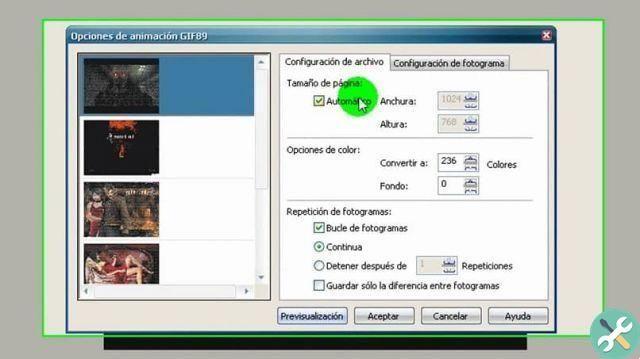
While the explanation may seem a bit lengthy, you will actually notice with practice that it is very easy to create animated GIFs with images in Corel. With this information we establish the basic knowledge that will help you become an expert in this area. We hope you can share your experience or leave us your comment below.
EtiquetasCorel Photo Paint

























