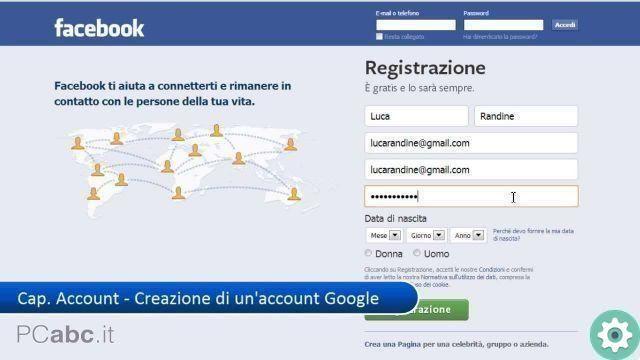
Something that can be quite useful and necessary for some people is being able to have another Facebook account in addition to the one they already have and that it can definitely be used for a justified or deserving purpose and thus, by the way, make your life easier online and maintain the required privacy or anonymity.
Well, to create another Facebook account, you must necessarily take care of some details in the registration procedure to avoid inconvenience or problems, and precisely this article has the task of guiding those interested in the steps to open a new account on the social network Facebook by contemplating or noting these details that can obfuscate the process or cause some obfuscation, I hope it serves you.
Create another account on Facebook | Step 1
As is logical, the first thing they should do is access the cover or home page of the official Facebook site and for this you have 2 valid paths which are:
- Using the url: they will have to write correctly in the address bar of the browser they use (Chrome, Firefox, Internet Explorer, etc.) the Facebook URL and that it is "www.facebook.com» then click on “Insert» (yes, they are using a desktop computer) and the cover of this social network will load.
- Use of the search engine: they must write in the search engine they use (Google, Bing, Yahoo, Yandex, etc.) the word that identifies this social network, i.e.Facebook, so "Submit» and from the results they will click on the correct one which is usually the first one and it will load the Facebook cover.
Create another account on Facebook | Step 2
Once on the Facebook cover, they will have to do the same procedure as for the first registration on Facebook, i.e. fill in the form that appears on the screen, but you need to take care of some details to do it correctly and not have registration problems.
- Name: in the box that says it, you must enter your name or a fantasy one. Here, there are no details to worry about.
- Surnames: in this other box you will have to enter the surnames. Well, here if you are suspicious of your privacy you can enter surnames that are not yours (fantasy or that come to mind) if you need more privacy and no one can find you with first and last names in this account otherwise, otherwise you have problems you can enter your surnames remember yes, that if someone looks for you on Facebook they will be able to see 2 profiles with the same name and surnames which I don't know, if it is an inconvenience it is at the discretion of the interested party.
- Mobile number or email: here you have to enter an email or a mobile number, but the detail that needs to be taken into account here is thatthe email or mobile number you enter shouldn't be the ones you have in your other Facebook account. That is, it must be a different email or a different mobile number that is not associated with any account of this social network.
- Re-enter your phone number or email: you must rewrite the telephone number or email you entered in the previous box.
- New password: invent and enter a password or key that you remember and cannot be easily discovered by third parties (you can write it down, for safety, on a piece of paper).
- Birthday: here you must select from the drop-down options the day, month and year of birth, being optional or at your discretion, whether it is true or not.
- Woman or Man: You must tick or mark your gender option.
Finally, when you have filled out this form paying attention to the details mentioned, you will have to click on the button that says «Finished» located a little further down.
Nota 1 | In case you entered your other account's mobile number or email in the I don't know form, it will allow you to create the account and they will indicate that that email or mobile number is already used in an account of some Facebook user.
Create another account on Facebook | Step 3
Now, with the previous click, a page will load consisting of 3 consecutive steps that can be completed or omitted for later at another time, to be filled in with confidence and according to the privacy criteria that you want or want in this new Facebook account and which are the following:
Step #1 | Here you have the possibility of finding friends and contacts that you have in your email or in other services that you use and certainly you have the possibility of skipping this step, by clicking on » Skip ", i.e. in the lower right corner.
Step #2 | In this step, you are asked to complete your profile information by filling in the Current City, City of Residence, High School, University, Employer/Company boxes. By the way, this also happened, you can skip it by clicking on » Skip » located in the lower right corner.
Step #3 | In this other step, they ask you to add a photo to your profile and if you want you can upload a photo from your computer or mobile device that you are using in this register or you can take a photo and if you want you can skip this step with one click Skip is also in the lower right corner.
Create another account on Facebook | Step 4
On the new page that opened, they tell you to go to your registration email as a facebook message has been sent and you need to confirm your account , then you need to access your email and check that message in your inbox, open it and click on Confirm the account and if they ask you for a code, you must enter the confirmation code that appears in the message they sent you.
It should be noted here that this is done with the idea of knowing that a person created the account and not a robot.
Nota 2 | Sometimes, the message that Facebook sends to confirm your account may take some time to appear in your inbox or on the other hand, it may not appear and may have been filtered and also appear in your spam or note folder. as spam, check that folder.
In case you have used a mobile number to register this Facebook account, surely they will have sent you an SMS to your mobile phone, check it and you must follow the instructions to confirm this Facebook account.
Finally, this would be the whole procedure to open or create a new Facebook account and use it, as you see fit, and it's almost like creating an account for the first time, however you should not enter any data of the other accounts and other details for this new Facebook account can be changed or not, at the discretion of each.


























