Within the world of technology, new ones emerge every time tools that allow you to browse the web or use applications as securely as possible, optimizing privacy levels so that your experience is much more comfortable.
There is a special tool that has been gaining popularity for some years, especially in the field of smartphones.
However, computers are increasingly customizable to provide the user with experiences similar to or superior to one Smartphone. Do you want to know what instrument it is?
What is a VPN?
The " Virtual Private Network "Or" Virtual Private Network ”Has become the specialized tool for connecting devices (smartphones or computers) to private networks through the Internet.

In this way your information will have a high level of security, remaining confidential. For what purpose is this technology used? For access different web pages or applications a which you would not normally have access to due to restrictions such as location.
Advantages of using a VPN
In addition to encrypting information and accessing resources, pages, and applications that you may have different restrictions on for your enjoyment, VPNs are a tool that it hides another set of functions which turn out to be simply wonderful. Do you have the courage to know what they are?
- One of the restrictions that may occur may be due to your location. In this sense, the VPN, in addition to the encryption of information, implements a computer camouflage system, disguising your IP address and pretending to be connected to a network in another country.
- It is compatible, practically, with all web pages and applications that you can use from your computer or smartphone.
- The interface of these tools is usually extremely easy to manipulate, so connecting and disconnecting from a different network won't be a task that requires too much work.
- In addition to security, it provides privacy. The company that provides you with the Internet service will not have access to any kind of information about what you are doing on the web. Of course, that information will be available for the VPN platform you use.
The best VPNs for Windows
Earlier it was said that this type of technology is very popular in the smartphone world. However, computer operating systems are implementing tools to optimize the use of this type of technology. Some of the best options in Windows 10 are:
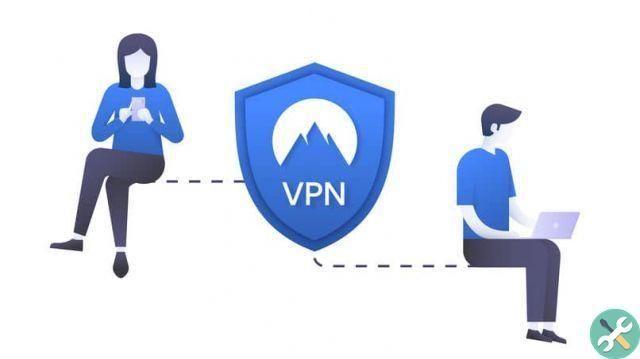
- Popular - TunnelBear: This application gives you a total of 500MB on a monthly basis to use on the web platforms or applications you want.
- Light – OperaVPN: If you use the Opera browser, you already have an extension that will allow you to enjoy the benefits of having a VPN in the easiest and lightest way.
- Rapid - ProtonVPN: Probably one of the fastest. Emphasize that, unlike other applications, it does not impose limits on the use of data.
How to create and configure a VPN?
If applications aren't enough for you, Windows 10, fortunately, offers you a number of tools for creation and configuration of a virtual private network. How to do it? Simple!
- Log in to your Windows 10 computer as an administrator.
- Enter the "Network Settings".
- Click "Option to add a new VPN".
- Provide all information required by the system.
- After all this, you can access the proxy settings and manual input, which you can adjust to your liking.
How to connect to the VPN?
When you've already gone through the process of setting up a VPN or have taken the necessary steps to create one, all that's left is connect to enjoy the advantages that this technology offers you.
In the case of applications or programs, the procedure is extremely simple. Simply log into the VPN interface, select the country from which you want to use the IP address and click the option to connect.
To connect to a VPN, you need to go to the connections section of your Windows 10 computer. Once the button appears VPN, proceed to activate it and thus establish a connection with the server.
Tagsfinestre

























