PHPMyAdmin features
- Support for MySQL functionality.
- Maintenance of databases, tables and servers for their configuration.
- Delete, copy, create, rename and modify fields, databases and indexes.
- Execute, mark and modify SQL statements and even batch requests.
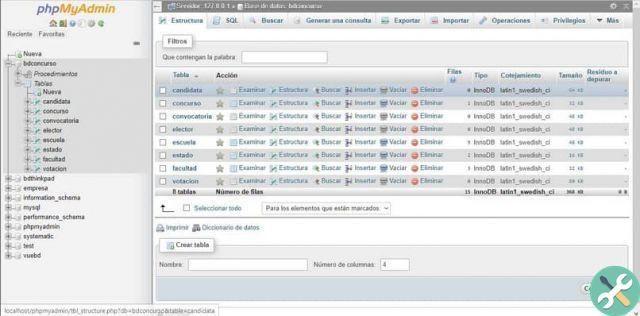
- Manage processes that have already been archived and explore and delete databases, views, indexes, fields and tables.
- Efficient and intuitive web interface.
- Export data in various formats: CSV, SQL, XML, PDF, ISO / IEC 26300 and open spreadsheets, texts, Word documents, LATEX, among others.
- Import data from CSV and SQL files.
- Performing global searches on a database or a subset of it.
- Creating complex requests using QUERY-by-example (QBE).
- Transform stored data in any format using predefined function settings such as view blob data in image or download link.
How to create a database in PHPMyAdmin?
- First we have to log into PHPMyAdmin, select a database in which we will insert to generate the changes.
- Creating a database is very simple, your page server configuration could be one of these directories:
//localhost:8888/phpMyAdmin/
//localhost/phpmyadmin
// tuo_ip_address / phpmyadmin / - There we have to choose the card “Database”, we need to name the database in the field "Create database" and click on the button "Create".
- We need to confirm that the database was created correctly by looking for it in the tab “Database”.
Come create table in PHPMyAdmin?
- create a table in a database we need to select the corresponding database.
There we will find a box where it will allow us to create a new table and we will have to enter a name along with the number of fields within the table and click on the button "Or". - Within the new table we can include the details within each field.
- The first field must be "Primary key", ie it will be completed automatically (auto_increment) when adding new entries to the table, this first field must be called "ID" and will consist of an integer (Integer) 4 characters long.
- In the rest of the fields to be completed will be the fields CHAR (Character), we need to make sure that the length (length) is sufficient to sort the fields.
- As an example; the second field will be named NAME, his type will be Char and the length will be 100.
- At the end we have to click on the button "Save" and our table will be officially created.
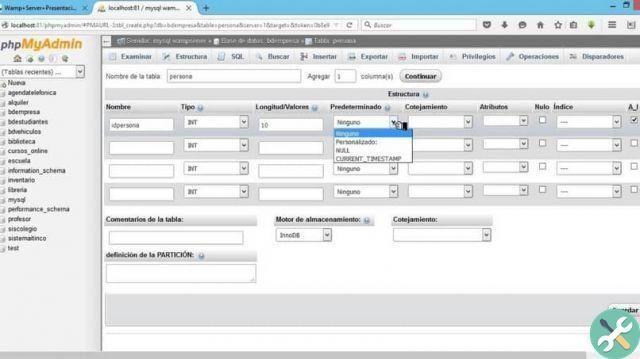
Glossary of fields within the table
- Name: column name.
- Type: Type of data that will be stored in the corresponding column.
- Values / length: Length of the field.
- Default: specify whether the fields in the column get a default value.
- Snack: Collation of data for each field.
- Attributes: all special attributes in the fields.
- Zero: field value which can be null.
- Index: sets a row index.
- Have: Auto-increment abbreviation, if enabled, the values of the fields in the column will automatically increase.
- Comments: you can add a comment which will be included in the SQL code within the database.
This time you have learned to create databases and tables in PHPMyAdmin in a few steps, in order to manage the databases of your web pages, if you want to view the database in another format you must convert CSV file to Excel and you can edit it No problem. Remember that if you want to know more about PHPMyAdmin you can stay on Miracomosehace.com and find the most complete information about this tool.
TagsTutorial


























