This program is a tool to facilitate the creation of pages without needing to know the coding, since works using drag and drop technology.
If you want to take your website design to another level, you can also support yourself with other design plugins that WordPress offers you.
How to create an autoresponder form using Elementor Pro?
Elementor Pro, is used as plug-in by WordPress, this can be purchased via the tab " Plugin ”Of this program.
Although to be able to create a form the initial thing is to get the program, once you have it, you will only have to follow a few simple steps to create it.
Create the form
Well, once you have your page, log in through Elementor Pro. For this, from the WordPress editor click on a bar at the top that says " Edit with Elementor ".
Now inside Elementor, locate the card that says " Form ”On the left side of the screen. This will create a form, devi alone drag it from the tab to where it will go on your page.
Once the form is created, a menu will appear on the left side to change it. You must fill in each space with the information of your interest, name of the form, e-mail to which the answers will be sent, among others.
Create the autoresponder
Once you've changed the form data, the next thing to do is configure it so that it can generate the expected autoresponder.
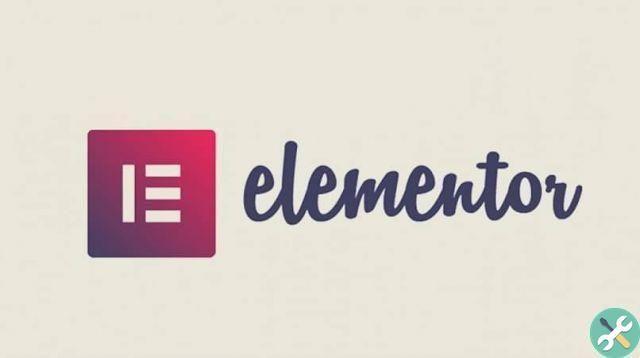
For this, you need to access the form " Actions after Sumió ”In the form edit panel. In the box that appears you must write " Email 2 “, You will now notice that a new tab with this name will appear in the menu.
It is important to note that the first Email tab is where you need to enter the email you want the forms to reach. In the Email 2 tab you have to enter the email that will be sent as an autoresponder.
Now, to continue and before establishing the autoresponder email, you must get yourself a code that you will need. For this it is necessary to access " Form fields "And click on the section" E-mail ", Now click" Advanced ".
In the menu that opens, look for where it says " Short code “, Copy the code that appears. Back to the card " Email 2 "In the box that says" A ”Delete what appears and copy the code.
Now in " Subject "You must enter the subject of the automatic reply email, for example" Your email has been received ". So in " Message "Write a short reply text, for example" Thank you for filling out the form, stay tuned for our updates ".
In the section " Da email ", Enter the email from which the reply will be sent and change the name to" Give the name ”In the event that your or your page does not appear.
Finish by clicking on the " Update ". You can test that the autoresponder using Elementor Pro is working, you just have to fill out the form from your page and verify that the e-mail is sent as a reply to the user.
advice
You can have two emails to better manage information. In this way you will have control of the forms received and the replies sent to you, as well as being able to monitor the functioning of the autoresponder.
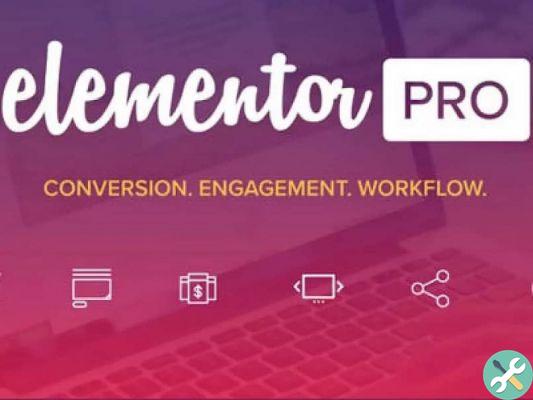
You can also use the answering machine to provide data of interest to your users, such as contact numbers or e-mails of your company or company.
Finally, remember that the autoresponder must be cordial, because being an autoresponder, it must be correct for all your users.
Other activities that Elementor Pro allows you to do to improve the functioning and accessibility of your website is to create a template for the footer or footer or to integrate Mailerlite's email marketing.
Once your page is ready with all the features and specifications of your preference, remember to take care of your copyright by entering the information regarding the privacy policy and legal notices to take care of your work.
TagsTutorial

























