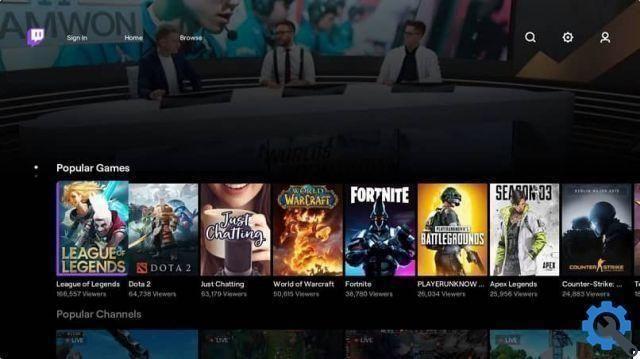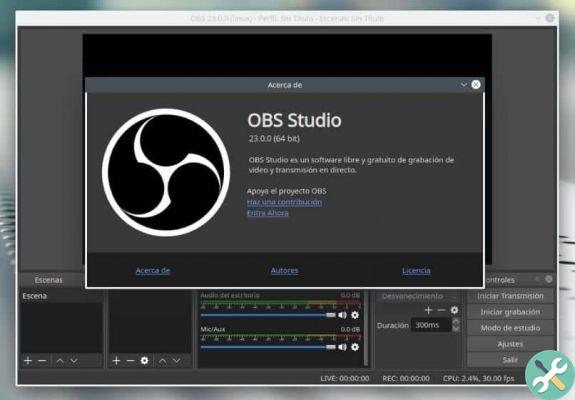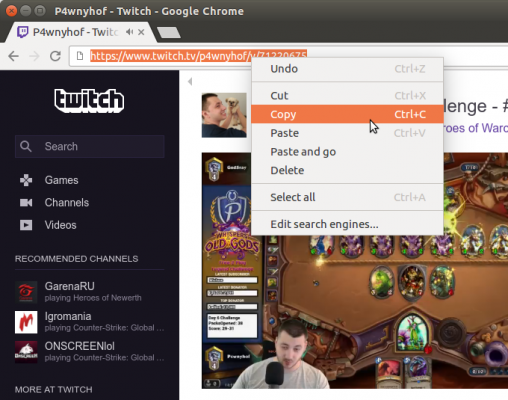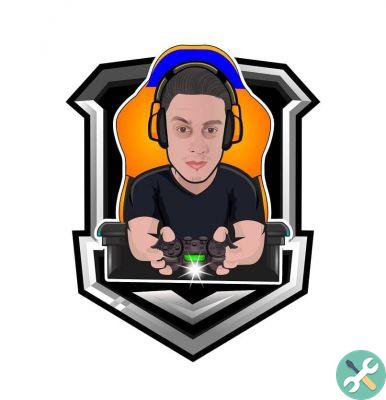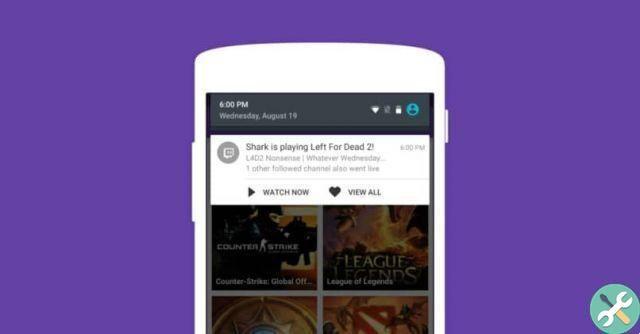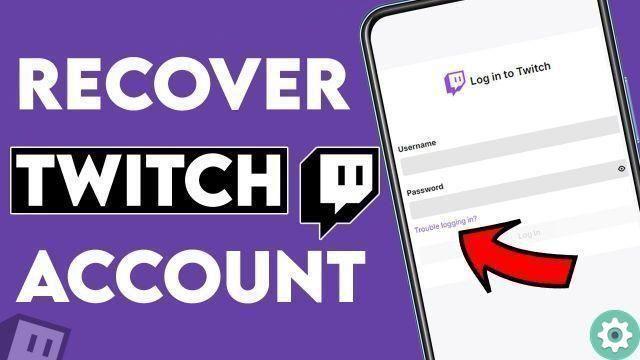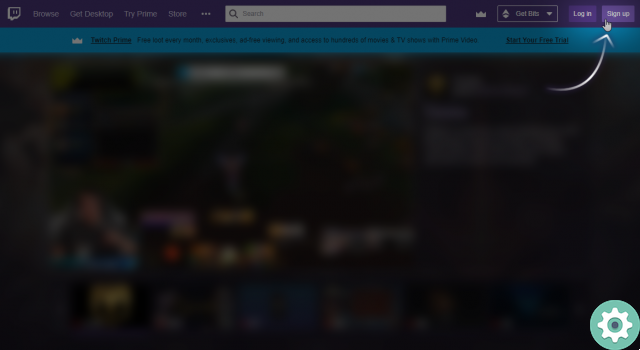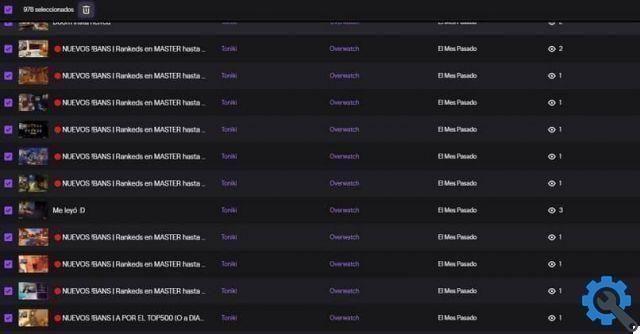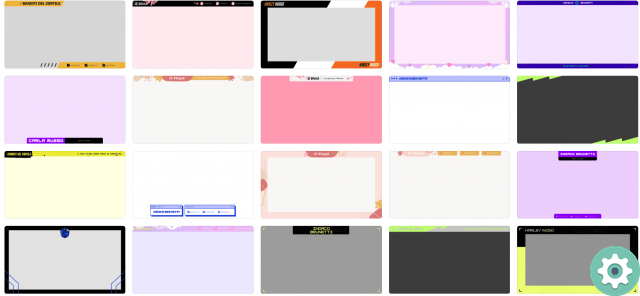Are there any requirements to create emoticons for Twitch? Find out the truth!
It is unusual for a platform to be so rigid or organized when it comes to emoticons, but in Twitch's case, that's it. In fact, on its help and support page, it establishes the rules to follow for the use of emojis in general.
In short, the Twitch administration bans all kinds of emoticons with vulgar content, drugs, political leanings, racism, and more. If you've ever had a hard time reading the legal terms of service and community guidelines, you know what it is.
Likewise, the image intended to be converted into an emoji within the platform must meet certain size, weight and format requirements. First, its dimensions must be between 112px and 4096px. In addition to this, the weight must not exceed 1MB of download; while the its format must be PNG and not JPEG, GIF or other.

On the other hand, added to these criteria, the aforementioned image must be captured in the center of one transparent background. Otherwise, even if you strictly adhere to the rest of the loading conditions, you will not pass the test. There are too many! And they are not finished yet.
To create emoticons for Twitch, the most important of all is be a member of the Partners and Affiliates. Being part of the ranks of this select group, emojis that are created under your authorship and do not violate the rules, will not be reviewed. But, in the event of a breach, your subscription will be immediately canceled and revoked. Double edged weapon.
Learn the steps to create and upload your emojis to Twitch!
As such, creating emoticons for Twitch is an act that doesn't require a lot of skill, just taking into account the needs of the platform. For example, you can use Photoshop and its toolbar to create an image with the required size, weight, format, and transparency.
However, that's not the only option. If you are more adept at using Adobe Illustrator, the same is true, as long as you remember to save the image in PNG. The media is chosen by you, the important thing is, once again highlighting the above, that the image contains Twitch terms. To that end, now is the time for the next step.
Once you have successfully created emoticons for Twitch, they should be uploaded to the platform. Log into Twitch as you always do and locate the “Creator Dashboard” option.
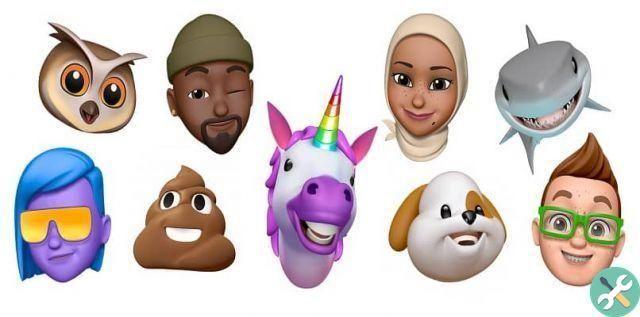
Clicking on it will open a drop-down menu next to the "Preferences" button. Press "Partner" or "Affiliate" at that time a depending on your conditions. Select "Upload Emoticons", then locate the option "Simple" and wait. When the corresponding window opens, upload the base file or image for the emoticon.
If there are any non-sanctionable imperfections, Twitch will correct those defects for you. Finally, in the "Unique Code" section by name, manage a nickname or "Nick" for your new shiny emoji. Hit "Submit Changes" and voila, child's play.
TagsContrazione