What you should keep in mind before creating or designing a logo
Before explaining how to create or design a professional logo, it is important to take a look at several important aspects, such as:
- The impact your logo will cause: think about getting one greater projection of your business, channel or company, it will help you define your logo design well and achieve your goals with it.
- The design: once the reason for the creation of the logo is well defined, you can go directly to the creative process: the design. When you create it, you need to think about needs, interests and opinions of your audience or users, and thus consolidate a very attractive design. You can get really creative and figure out how to create an animated logo with After Effects to make it more eye-catching.
- Purpose of your logo: Although we have already talked about it in the previous aspects, it is important that you personally think about which one public you want to reach with your logo. Both their age and what they might think when they see it, if it will get their attention, among others.
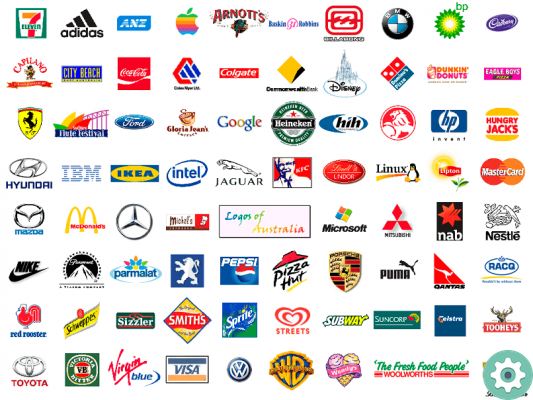
Now that we have analyzed some aspects that may interest you, we can move directly to digitizing the process.
How to create or design a professional logo for free
This opportunity we will show you two easy ways to create a professional logo. Best of all, both are free:
Easily create a professional logo in Word
To create a logo in Word, the first thing you need to do is access a blank document. So, you need to go to the section «Insert»> «Shapes» and select a shape you prefer, the most recommended are rectangle or ellipse.
Adapt it to a size you like, color the shape with the color you want in the "Shape Fill" and "Shape Outline" windows. So if you like, you can place the same shape, but smaller inside the original to create a kind of border that will add style to the logo.
At this border, you can convert it to lines or points, simply by going to «Shape outline»> «Dashes» and a series of dots and lines applicable to the border of your logo will appear.
After doing what is necessary in your form, go to «Insert»> «Text box» to add the words to your logo. Apply the text box in the pre-designed shape and in the part of «Shape fill» and «Shape outline» selections respectively without fill or outline.
Once this is done, select the font and size you prefer and start typing. So, you can add an image that has to do with your branding, within the shape you are designing. Give it the finishing touches and your logo will be ready. If you are not convinced by these steps, you will find more information on how to design a logo in Word with embedded text in our tutorials.
How to create or design a logo on the web
Finding a free logo maker on the web is a great option for designing your logo. A great tool you will need is Designevo where you can find thousands of ways based on the theme of your channel or business.
Log in to designevo and click Create Logo. Select one of the modules and then enter the name of your channel, company or business and its slogan. Then, you can make changes in size, font style, color, among others. When you're done, click "Download" and for it to be free, you must accept that the page is mentioned on your social networks. Once enabled, you will be able to download the ready logo.
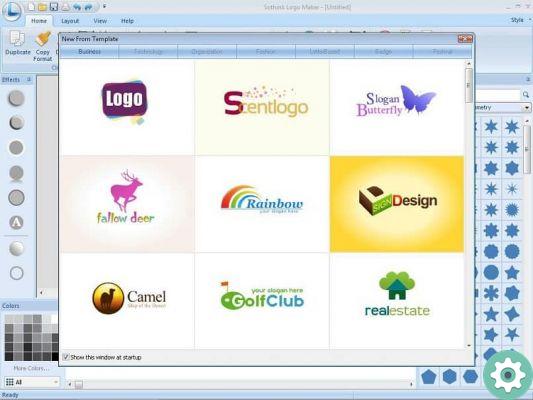
Another good online and free option is to have the guts to design a modern logo in Canva, a very easy to use page with lots of design options.
These are simple methods at your disposal to design your professional logo. Once you have it ready, you may find it useful to learn how to watermark Publisher, so that you can place your logo like a water marl on all of your files.


























