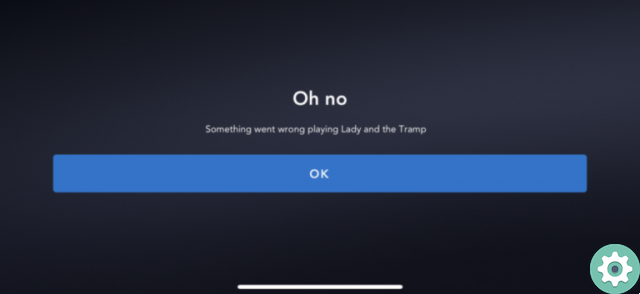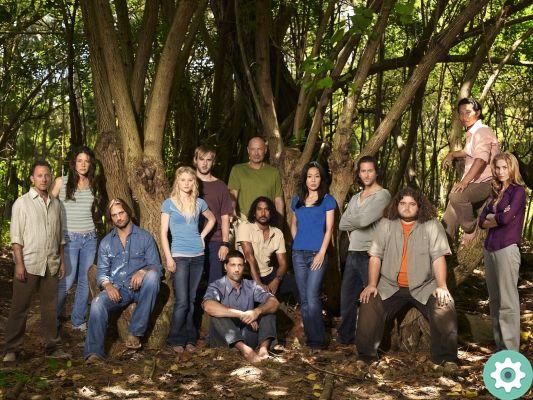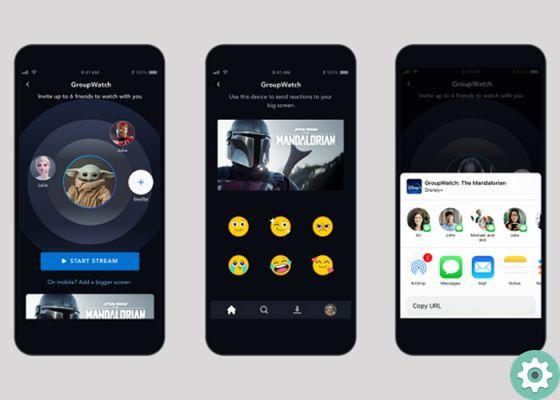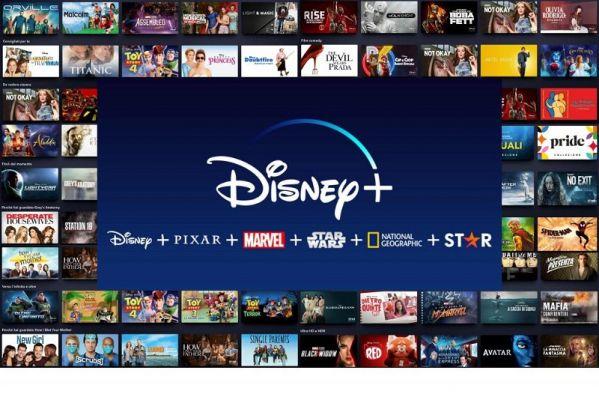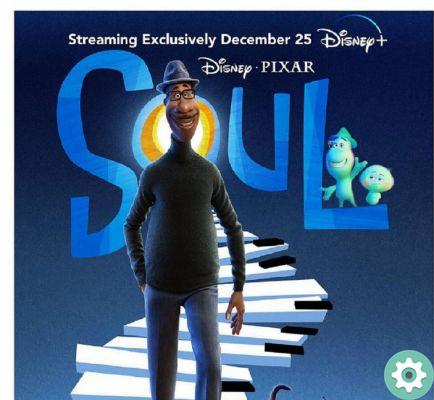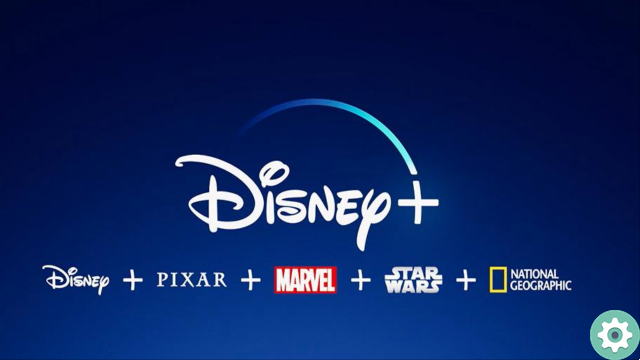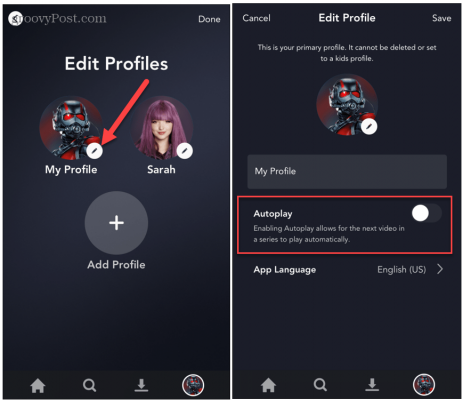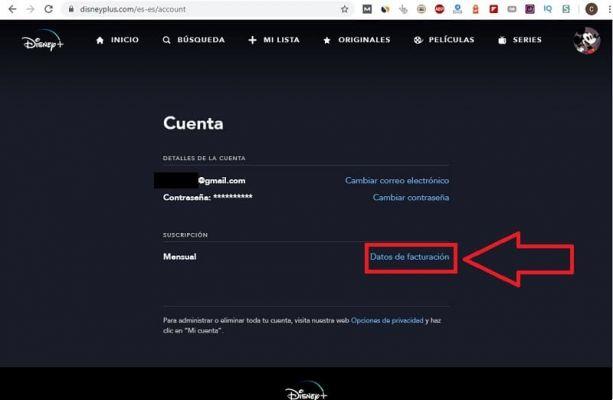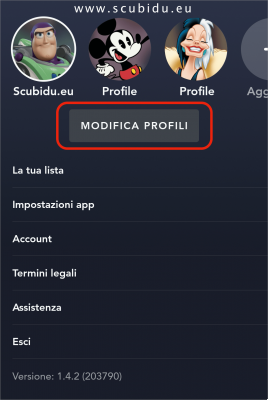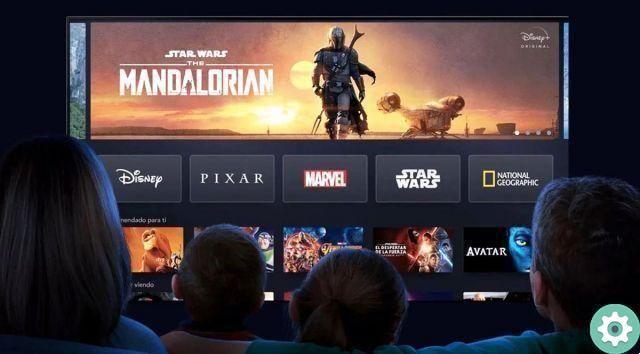Do you want to share your Disney account? This is what you need to do for create up to 7 profiles on Disney +. Share and enjoy the most popular streaming platform of the moment!
Disney + has now become one of the platforms of streaming content bigger and more popular. In it you can find a wide variety of films, series, documentaries and more for a simple one monthly or annual payment.
Now, you definitely don't know all the tricks that will help you get the most out of your account, such as management and the creation of profiles within the platform.

How to create profiles on Disney +: everything you need to know
Currently, with the same Disney + account, you can create up to 7 profiles at the same time, where everyone can enjoy their own contents, being able to customize or limit them as needed.
Therefore, to get the most out of your subscription, we will explain how to create profiles on Disney + and everything you need to know to manage and configure them in the best possible way. So take a pencil and paper so you don't miss any details.
How to create profiles on Disney +
create profiles on Disney +, the first thing you need is to have an account. Once you have your subscription, the next step is to customize access to different users of the subscription.
With the different profiles it will be possible to have your own playlist, download, playback history and even platform recommendations based on your tastes.
One of the most important sections for this type of service and the parental control and thanks to the possibility of create profiles on Disney + for children you can limit access to content, protecting the little ones from seeing what they shouldn't and can interact with an interface adapted to them.
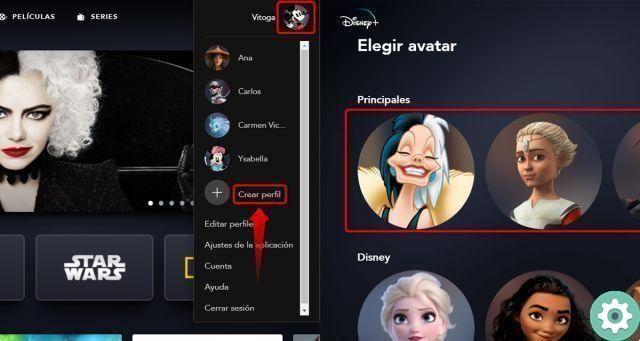
These are the steps to follow to create profiles on Disney +
Now, to create a profile:
- Enter the official portal Disney +.
- Now log in with yours username and password.
- Once inside your account, go to the option «Add profile» located at the top right of the screen.
At this point, you can give a more personalized touch to your profile, being able to choose an avatar, the name of your profile and determine if it is a child access or not and then activate the parental control.
How to edit profiles on Disney +
It is possible that you have already created several profiles, but you want to edit or delete some of them and you are not clear on the process to do so. Don't worry, we show you step by step, in an easy way, how to get it.
On computers
- From your computer, log into your Disney + account, go to the top right corner and locate the option «Edit profiles» that you find in the drop-down menu. Once you've finished editing (editing, deleting, adding), just click «Save».
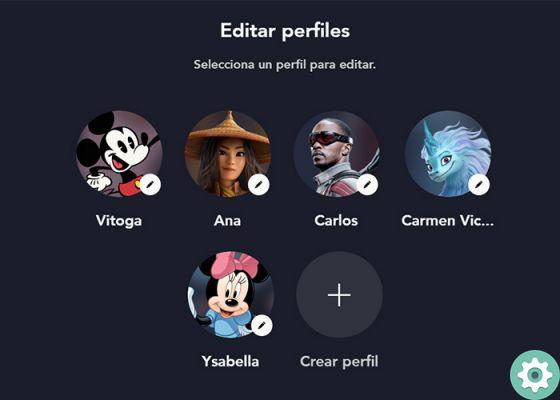
Select a profile to edit on Disney +
On cell phones
- From your mobile, click on your avatar located in the top right corner and then go to "Edit profiles" to edit each of the ones you've created. Here you can edit or add profiles in the option «Add profile». Like on your computer, at the end just click on «Save».
Here's how to restrict the creation of new profiles on Disney +
Did you know that in yours account Disney+ you can limit the creation of new profiles? This will allow you to have only the profiles you really need and will prevent other users you don't want from having a profile without your permission. Because of this:
- Go to the website or app «Disney +».
- Log into your profile and go to "Account", located in the upper right corner of the drop-down menu.
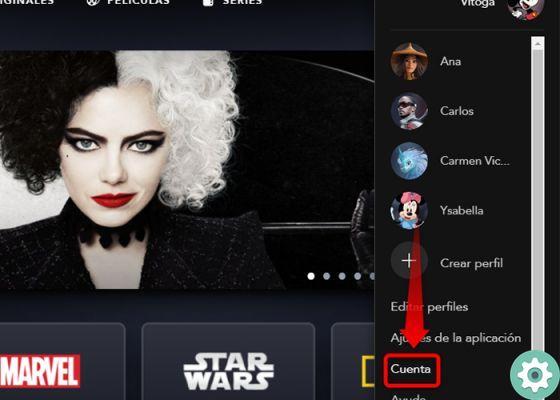
Enter Disney + and click on "Account"
- In this section, select "Limit creation of profiles".
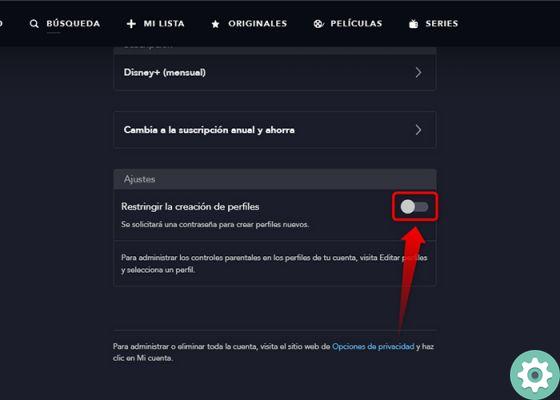
From now on you will require a password to create new profiles on Disney +
- Now enter your user password and that's it.
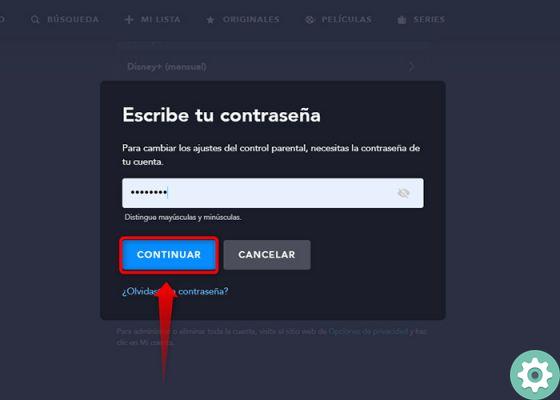
Enter your password to make the change successfully
That way you can't create new profiles on Disney +, because every time it is tried, the platform will ask for the security key (the same as your user to log in) and if that person does not know it, they will not be able to add new profiles.
Disney + children's profiles
If you have a little one in the family you want to give access to Disney +, you can rest assured that he will be able to enjoy his favorite content in one safe environment and very child-friendly thanks to the profiles for children.
This function creates an interface attractive and very simple in so that the content fits the little ones. In addition, the content that will be available in this profile will be classified as US TV-7FV and TV-G, which means they will have access to exclusive content only for people over the age of 7 in Spain. That is, kid profiles only show content for children under the age of 12, 16, or 18.
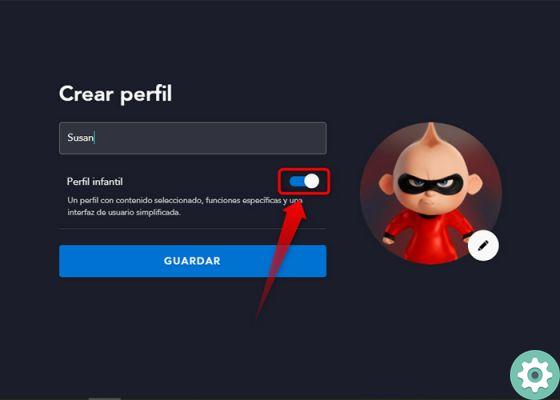
Create a child-only content profile on Disney +
Allow your child to enjoy the content Disney Junior, movies and series Disney Channel suitable for her age, the animated adventures and more under a colorful interface and larger icons. Likewise, the platform suggests several suggestions similar to this type of content, so that the child can manage himself.
+18 content within Disney +
With the arrival of Star, the content catalog is expanded within Disney +, integrating movies and animated series with adult-friendly content through series and films of this 2021.
To do this, start “Star” and select "Complete catalog" and you will see how it asks you to create a four-digit PIN with which you will be able to access the content +18 and lock it for the little ones.
Once you have entered a password, the system will show you a new screen where you can configure the content classifications of the other profiles and at the end click on "Save and start watching".
Watch as a group when sharing your profile
Finally, if you are one of the people sharing their profile, you can use the GroupWatch feature, where you can enjoy a series or movie at the same time with other people without having to be in the same place.
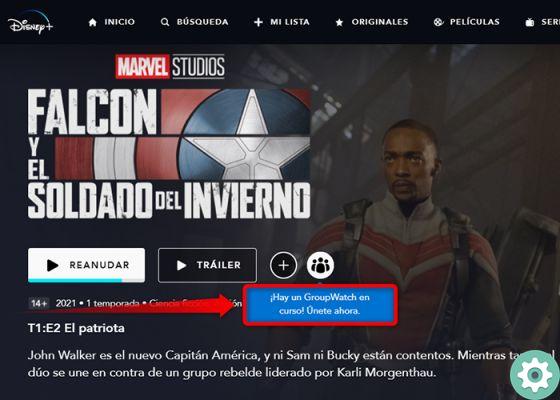
By creating profiles you can watch a movie or series with friends over a long distance
Until four different profiles and seven people in total, provided they are of age, will be able to enjoy a projection in a virtual reproduction "room". Obviously, for this function there must be an administrator who takes care of the room creation and management and other participants will be able to join via an invitation link.
The funniest thing is that they can watch a movie or series together by one long distance and even react to different scenes with emojis.
Now that you know everything you need it for create and manage profiles on Disney +, get the most out of your account and enjoy the best content with whoever you want.