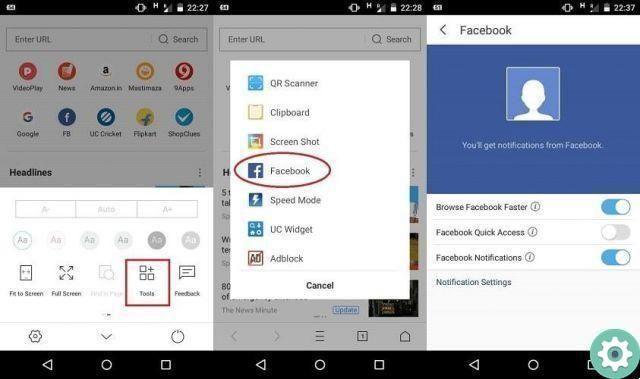
Undoubtedly, being able to have two Facebook accounts with the same email address is a necessity for many users of this social network who wish, yes or yes, to create another Facebook profile but without having to use another email address for this purpose or even suffer the inconvenience of creating an email specifically for this particular purpose. Well, in Practical Resources we have prepared an article that will come in handy for us, called: how to create two facebook accounts with the same email which will allow all interested parties, and in large part, to circumvent the impediment or restriction imposed by Facebook in the registration process and which is based on the fact that each Facebook account has a unique email.
* By the way, you may be interested: How to log into Facebook if you forgot your login email …>>
How to create two Facebook accounts with the same email | Solution
As already pointed out in the post, it is totally doable or possible to create two Facebook accounts with the same email service and to achieve this it will not be necessary to look for any loophole or solution on Facebook, much less with some external program that promises gold and the Moro because the solution to this inconvenience, they will only find it in their email service that they have.
Well, all the big email services like Gmail, Hotmail/Outlook, Yahoo!, Yandex Mail, Aol Mail or others have a utility or resource that unfortunately is very little known and that is that every person who has an e-mail mail will be able to create a totally free email alias for the business you want and for as long as you need.
Well, and in this case, the email alias would actually serve to have a second Facebook account with the same email or, better, this email alias and therefore they could avoid entering another email they have or worry about creating an email for this one purpose.
What is an email alias and what is it for?
Let's say you're wondering what is an email alias? Also, what is an email alias for? In simple words, an email alias is a kind of extra and free email that has its own name or email address but is inside the parent or main email or in other words it is an additional mailbox that allows you to send and receive messages with this alias address in addition to registering and is managed by the main mail.
Now, an email alias can serve a myriad of purposes, such as for a person's privacy concern that allows them to not give someone or some service the primary email they have, or to sign up for a service where they have already one account, like in this case, where you want to know how to create two facebook accounts with the same email and its solution is this email alias.
Now it's time to explain how to create your own email alias and use it for this purpose.
How to create an Alias of my mail | Email Hotmail - Outlook • Yahoo! • Gmail
Next, we leave you some guides or tutorials to be able to create mail aliases in the most used mail services, namely, Hotmail or Outlook, Gmail and Yahoo! and after creating your alias and much further down in this article, we offer you the process you need to follow to create a second Facebook account with the same email or alias and without making any mistakes.
Use °1 | By the way, if they have another email (Aol Mail, Yandex Mail, etc.), then it is very likely that they have this alias resource and it would be good if they look for the solution in that email or on a website that has the solution.
Create an alias in Hotmail or Outlook mail
If they have a Hotmail or Outlook email account and want to have two Facebook accounts with it, then they need to access Hotmail and then login with their access data (email, telephone or Skype and password) in order to access your Hotmail mailbox.
Once in the inbox, they will have to click on the name or profile photo located in the upper right part of the screen so that a menu appears and click on the option «View account«.
In the new Hotmail page that appears, they must click on the option » Le your information » found in the blue bar of the options you see above (see attached image).
With this, the information of «Your information» of your profile and they will have to click on the option that says «Manage your login email or phone number«.
Now and on this new page that has been loaded by Hotmail, it is very likely that you will be asked to prove your identity for security measures and for this you will be asked to enter your password and after that you will have to click on the button that says «Start session«.
A new page will appear, where they are asked to verify the identity and for this, there is the mobile option and the message option that will be sent to the associated email, choose the one that best suits you (in this guide , the email option was chosen).
If they have chosen the email option, a new page appears asking them to enter the associated email in its entirety, which does not appear quite complete, and subsequently, a click on the «Send code«.
They will open another page in their browser and go to the inbox of said email to review said message and copy the code that appears and which they will paste entirely into the box they are prompted on the new page that appeared from Hotmail and after, a click on the button that says «Verifica«.
Having done the above, you will arrive at «Manage Microsoft access» and click on the text that says «Add email«.
A new page will load and in the box below «Create a new email address and add it as an alias» write the alias of your Hotmail email that you wish to have to create a second Facebook account with the same email and after doing this, click on the button «Add alias» and that is below.
Hello, this is the procedure for creating an alias in Hotmail that will help you solve that mess of how to create two Facebook accounts with the same email and whose procedure will be explained at the bottom of this article (go further down). But first we leave to the interested how to create an alias in Gmail and then, Yahoo!
Create an alias in Gmail
If you have a Gmail email account and with it you want to have two Facebook accounts, you can follow the procedure developed in this video which will allow you, in a good way, to have the email alias in Gmail.
Once you've created your Gmail alias, you'll be able to create a second Facebook account with the same Gmail email (Alias) and to do this you must go to the last section of this article, where it is explained how to create two Facebook accounts. Facebook with the same email but first we have to leave the guide for those who have to make their alias in Yahoo!
Create an alias in Yahoo!
If they have a Yahoo! and want to have a second Facebook account with it, so they need to log into Yahoo! and simply, log in with your account details and what they are, the email and click on the button «NEXT» and then enter your password and click on the «Log in«.
In their inbox they should place the cursor on «Configuration» and which is represented by the figure of a dice and which is located in the upper right corner of the screen and with it, a menu will automatically appear and you must click, in the option which says «Settings«.
A central window will open on your screen and you will have to click on the option that says «Safety» and located on the left side of this window (see attached image).
So now, they have to click on the button that says «Create a base name» (see attached image).
With the previous click, a window will open in which you will enter the base name of this disposable email that you want to create (keyword@yahoo.com) and after doing so, you will click on the button that says «Crea«.
On the new page, they will see the base name and they will click on the «Save»Which is located at the bottom left.
It's time to create the » Keyword » and for this they will do the same route as the previous one. That is, they will place the cursor on the dice and from the drop-down menu, click on the option that says «Configuration«.
On the central page that has opened, they must click on the option «Safety» appearing on the left side.
Now, they have to click on the button that says «Add» located on the right side (see attached image).
A new window will open and they will have to enter the keyword of the disposable address they have just created and which will serve to distinguish messages from their main email and other disposable emails they can create and after doing so they will click on the button «Save«.
Once this procedure is completed, they will have a disposable alias or email from Yahoo! which will allow them to have a second Facebook account with the same Yahoo! Now it's time to explain the procedure of how to create two Facebook accounts with the same email that will help you sort out this virtual mess.
How to create two Facebook accounts with the same email | Step no. 1: Log in to Facebook and complete the form
Well, once you have your email alias, it's time to get to work and register on Facebook and bypass this email trap and for this we have prepared the following step by step guide, so you can get your second Facebook account with this alias, let's get to it.
The first step is to enter the cover or home page of Facebook in its web version and for this it will be enough to do a search on Don Google with the term «Facebook» or, if you want, you can log in directly to Facebook with your URL (www.facebook.com) which must be entered correctly and loaded with a «Submit»Or«Plan your trip» in the address bar of the browser they use.
Once on the Facebook cover, they must start the actual registration procedure, which consists in filling in the data in the form that is shown in the center right (if they are on a desktop computer), namely the following.
Name: In this box, they will simply have to enter their name or the name by which they want to be known on Facebook.
Last name: in this other box you will enter your surname or whatever you deem appropriate for this second Facebook account.
Mobile number or email: Here comes the important and fundamental thing for this to work and I emphasize this. They must correctly and completely enter the alias they created for this purpose.
New password: here they have to enter a password that will be associated with this Facebook account and that must be difficult enough for other people to find out and, at the same time, they can remember and not have to start an account recovery process later due to forgetfulness 8Se you want, write it on a piece of paper.)
Birthday: with a click, menus will be displayed in the different boxes (day, month and year) and then, with a click, they will select the date of birth or the one they deem relevant to insert here.
Gender: they must mark or cancel the circle preceding the Woman or the Man.
When they have completed it fully, they will proceed to click the green button which may say » Create account » or maybe «Open an account» and that is a little further down this form.
How to create two Facebook accounts with the same email | Step 2: Search for friends and enter information
If things went well, open a new Facebook page that consists of three steps or parts and are as follows:
In this first step, they have the option to search for their friends, relatives or contacts on Facebook to send them their respective friend requests. For this it will be enough to select the mail service where they want to search with contacts and then click on the button that says «Look for friends» so that in this way a window appears where he is asked to enter the password of said email so that, thus, the Facebook system can keep track of contacts and send these friendship invitations.
Note no. 2 | By the way, this first part is optional and you can skip it perfectly by clicking where it says «Skip this step» in the lower right corner (see attached image).
The second step consists of a small form which, if you wish, can be filled in or not and which you can also configure your privacy (Public, Friends, Only me and Custom) by clicking on the triangle icons (see attached image) and which is composed of the following:
Current city: enter the city where you live or currently reside.
Home town: here you will enter the city of origin or that you deem convenient.
Secondary school: they will be able to enter here, the school where they studied.
University: Here they will enter the name of the university where they study or studied.
Employer/company: In this box, they will put their job or business or company where they work.
Note no. 3 | In fact, this second part can also be skipped if you wish by clicking on the text that says «Salta» in the lower right corner (see attached image).
Well, when you have this part ready, you will click on the button » NEXT » and that is in the lower right corner.
In this third step, you have the option of uploading a photo of yourself or the one you deem convenient for your Facebook profile and to do so, you have the option of clicking on the green button that says «Upload a photo» to search your computer. or mobile or, click on «Take a photo» and shoot, thanks to the webcam.
Note no. 4 | Of course, this last step can be skipped by clicking on the text that says «Salta» in the lower right corner.
How to create two Facebook accounts with the same email | Step 3: Confirm your account
Now, in the new page that has been loaded by Facebook, they are asked to confirm this Facebook account and to do so, they have to click on the «Confirm your account» and then choose the option or way to confirm it and that are the following.
- Confirm Facebook account with email: this option will allow you to confirm your Facebook account with the email you registered with, i.e. the email alias they created specifically for this purpose. So, it is very likely that they have sent a message from Facebook to this email address (alias) and it should appear in their mother's inbox or central email, as the messages arrive there and nowhere else, they open and click on the respective link they indicate and surely with this, they will be redirected to a Facebook page where they are told that they have successfully confirmed their Facebook account.
Note no. 5 | Sometimes this account confirmation email may not appear in your inbox as it bypasses the filters and goes straight to your spam or junk folder. Check this, in case the Facebook message doesn't arrive
- Confirm Facebook account with mobile device: this other option will allow all the people who have entered a mobile number in the registration process to be able to confirm their account with this method. For this, it will be enough to choose this option and they will surely open a message on their mobile device with a code that they will have to insert in the new Facebook page where they are requested and with it they will confirm the account.
In summary, this is the procedure of how to create two Facebook accounts with the same email that you must perform in order to have a second Facebook account without using a different email or, to create one specifically for this purpose and that now, you know that it is not necessary.


























