To get started, go to the Canva website and log in. In case you don't have a profile created, you can do it quickly using your Google or Facebook account information.
Next, we will create a design. To do this, click Create Design from the menu on your left. Since in this case we want to create an animation with music, we will choose Presentation.
How to add and edit a video in Canva quickly and easily
You have all the editing format options in the center of the screen. For upload a video you have in the gallery of your computer or mobile device, go to the tab on the left Uploaded files> Upload files> Choose your video.

To bring it into the edit sheet, do the following: Uploaded files> Videos. This option is located at the top of the toolbar on your left.
I video that Canva offers you they are organized by category to make your search faster and more efficient. To be able to choose one, go to the Videos tab you have in the menu on your left. To add it to the edit page, click one.
Once you have the video, you can crop it so that only a portion of it is visible. To do this, you must first choose one of the frames from the Elements> Frames tab. Set the size of the frame.
cut part of the image that will be played (you can cut the photos in the shape of circles, squares, triangles, etc.) click on Crop from the tools you have in the white line, at the top of the screen.
You can reduce the length of the video. To do this, click Shorten from the toolbar at the top of the screen.
Another option Canva offers you is reduce the sound of the video from the volume icon or define its transparency.
How to add animation and music to a slideshow with Canva in just a few steps
You can create video with animation and music using Canva very easily. To do this, remember that you should always choose Presentation as your design template. In this way it will be possible to create a video with animation and music.
add animation, go to the Elements tab from the menu to the left of the drawing. There, choose to go to the Animations section. You can add as many animations or attackers as you like (from this same section you can insert animations on the photographs if you wish).
define transparency of an animation or sticker, click on the square icon you have in the toolbar on the edit sheet. If you want to add it multiple times, click Duplicate. Arrange the animations on the layout sheet.
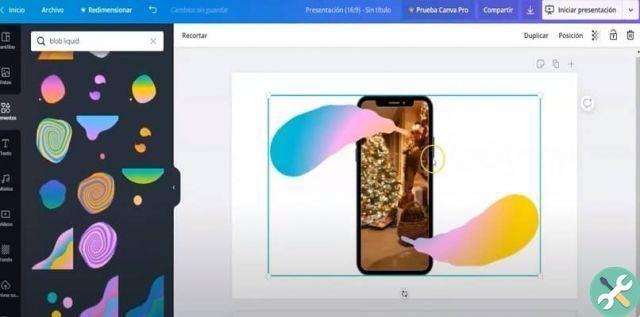
add music to an animation or video, go to the Music section in the menu on your left. Here you can choose some of the songs that Canva has available.
Like animations, videos and stills, they are organized into categories, to speed up your search. If you want to listen to one of the songs, click on the Play icon and to add it click on its name.
change the volume or fragment you want to play, click on it in the horizontal menu at the top. Now a shaded part will be shown which will mark the same playing time as the video.
You can swipe from left to right or vice versa until you find the song you want to play.
The volume of the music can be changed from the volume icon you have at the top of the screen, to your right.
When all changes are complete, click Done. You can view your video or animation from Start Slide Show in the upper right corner of the screen or download it. Choose the format and wait for the process to complete. This way you will have already created video with animation and music using Canva.
Finally, remember that you can also create animations for social networks with Canva, so it doesn't hurt to search for an article on this to complete.
TagsCanva

























