One of the first lessons you need to learn to do flawless design work is how to crop a shaped image using Corel DRAW, here we will show you how to do it.
When we do design work, images and photographs must be worked very well because they have a great visual weight and say a lot about the quality of the work.
Whether it's newsletters, magazines, or catalogs, image editing is one of the first things customers will look at to determine the quality of your work.
In that order of ideas, Corel DRAW has several tools that allow you to cut, split, and erase objects from an image, which will allow you to do a neat and tidy job.
Although it is possible cut almost any object, remember that it is not possible to cut paragraph text, clone main objects or dimension lines. However, you can fit text to a path in Corel Draw.
Destination object and source object
Before you start cutting, you need to understand that there is the target object, the one you want to cut, and the source object, the one you want to use to cut it.
In the case of the target object, it retains its characteristics of fill and outline, which can create objects with irregular shapes as overlapping parts are eliminated.
Cut out an object

To start editing with Corel DRAW you need to select objects of origin and then press and hold the key Shift and choose the target object.
If you work in Classic mode, go to the menu » organizes «, Then select« Subject », press» Shape »And finally choose« Crop ».
If you select multiple objects individually, the last object you chose will be cropped, however, if you select them all in one box, the object selected below will be cropped.
In addition to this, you can also cut objects by selecting the source and destination objects in a box and then, in the property bar, choose the option » Size «.
Crop to foreground or background
To crop in the foreground or background, select the source and destination objects with a box and in the "organize" menu - in the classic view - click on " Subject «.
Then, press «Shape» and now you will have to choose between two options, choose «Front minus back» or «Back minus front» as appropriate.
» Front less behind »Removes the object that is in the background from the one in front and» Behind less in front »Removes what is in the foreground from the one behind.
However, if there are linked objects such as shapes, shadows, text on a path or blends, they will be converted to curved objects before being cut.
Cut out the overlapping areas
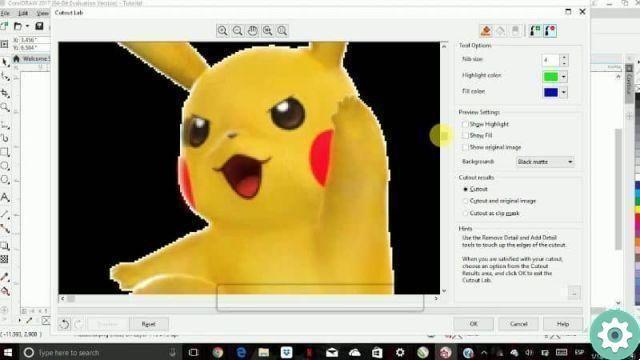
To start, select the objects you need to cut with a box, then, in the "Arrange" menu, select "Object" then "Shape" and finally click on " Simplify «.
Crop bitmap
To crop an image or bitmap, select the image and, from the menu, click on "bitmap" and press the option " Edit bitmap «.
Also, we can click directly on «Edit bitmap» and, automatically, they will send us to Photo-Paint, go to the menu, select «Image», then «Crop Lab» and then «Extract.
We will display a toolbar in the upper right part, we will select the first tool called " Highlight «, Represented by a marker, and we will begin to outline the image.
When finished, select the "Inner Fill" tool and click inside the selection, then select the "Preview" button at the bottom right of the screen.
Choose a background color that contrasts with that of the image to be able to appreciate the existing imperfections and correct them with the tools «Remove» and «Add» and press «OK.
Then go to "File", press " End of modification »And you will return to Corel DRAW again, and if you prefer, you can select the image and drag it directly to Corel DRAW.
This way you would already have your image cropped and ready to be used in your Corel DRAW project, remember to be very meticulous when editing your images.
In this article we have shown you several ways to crop images using Corel DRAW, but you may be interested in cropping a circular-shaped image in Photoshop CC.


























