Corel DRAW is an image editing program that uses a range of applications or tools that allow us to create and design custom templates, paint, draw, shape, manipulate photos, among other things.
To perform its functions, this computer software is oriented to the creation of vector graphics, which allows you to carry out design, graphics, advertising, web design, architecture, industrial design, digital marketing and editorial design activities.
The possibilities are endless with the software we are talking about, the limit is your creativity. To start using this program, we have decided to focus on three basic functions: crop, delete an object and divide.
Efficiently crop your images in Corel DRAW
Once the file is opened with the Corel DRAW program, you can see the toolbar. Among other things, you will see buttons to edit, rotate, resize and arrange objects on the sheet, crop, split and delete an object, regardless of whether the format is a vector, artistic text or a bitmap image. We will start by explaining how to easily crop images.

With Corel DRAW, you can remove what you don't need from your image and focus on what you want to change. You can achieve all of this without having to ungroup objects, split linked groups, or convert objects to curves.
Once you have opened the object to be modified, you need to locate the button » Cut out » in the toolbar. You will have to go to the "module" option to get it.
When you select the crop, the properties of the crop will appear at the top of the screen, where you can see the position according to the X axis (width) and the Y axis (height). There will also be the option to "rotate the crop" by clicking on the image you are working on. Finally press ¨Enter¨.
The result will be an image or object that has been cut out. Imagine all the opportunities you have with this option. You can remove, for example, annoying advertisements or some advertisements from your images and use them without any setbacks.
Note: with this program you can make different design works, perfect and of quality. Among the tools you can cut a shaped image with Corel Draw, so get the most out of this program.
Remove or delete objects from an image quickly and easily
With this essential feature, you will be able to delete or delete the parts of the image you don't want. It works like an eraser.
To use this tool, go to "crop" and choose "eraser". You can get the desired function by clicking and dragging the cursor over the entire surface you want to get rid of.
If you want to delete only parts of a specific object, you need to select them. If no object is selected, the tool will erase any part of the drawing that you drag the cursor over.
When you select "eraser", the shape of an eraser will appear at the top of the screen and it will ask you for the diameter, which you can specify according to what you need.
If you pass along an image, it will be split in two, but it will be part of the same object, unlike the "knife" tool, where the objects remain independent. An important thing to know is that you cannot erase objects with shapes, blends, shadows, shadow blocks, and extrusions.
But with Corel Draw you can cut the background of an image with the lens effect, so you can enhance the image effects.
Use the "knife" tool to create divisions in an image
With the "knife" tool, available in Corel DRAW, you can divide an image or photo into portions, keeping the color and edge it has.
To work with this tool, you need to go to «cut» again, but this time you will select «knife». You will notice that a kind of knife will appear at the cursor.
To work with this, you will place yourself in an area of the image and click to indicate the start from where the division will start and then, you will click where you want it to end.
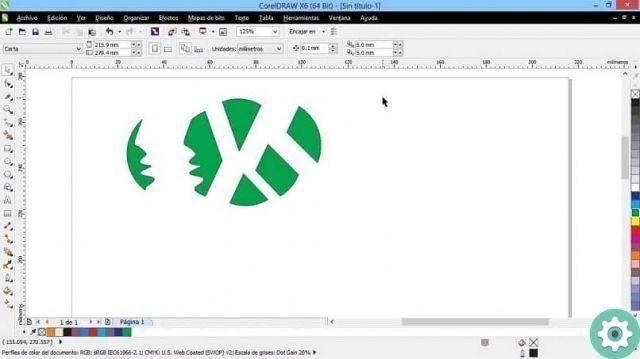
This will split the chosen section of the object. You can also play with the shape of the cut. To do this, drag the knife cursor with a specific shape and when you release the click you will see the results. We recommend this alternative in case you are an outgoing and creative designer.
In just a few minutes you have already learned how to use some basic tools of Corel DRAW. We encourage you to keep discovering everything you can get at miracomosehace.com.


























