iPhone comes with a Dock default that everyone gets when they buy a device iPhone and that results in some boring moments so you can completely customize your iPhone at any time by entering the screen settings within the iOs device and is valid for all versions of iPhone that are on the market today.
How to customize my Dock on iPhone?
Change the color and contrast of the Dock on iPhone.
- In order to change the options within the iPhone we must enter the same device and then enter the option "Settings".
- Inside we will go to the option "General" and then to "Accessibility".
- Inside we select the option "Increase contrast" and confirming the option we can record the amount of contrast that our device will have.
That way, when we step back into the main screen, we will see the changes we make within the contrast of the device and it will also change the color as it is the darker aspect of it.
This will please the user, who will be able to better manage the contrast of the panel and will greatly change the appearance of our panels inside dell’iPhone.

How to make my Dock transparent on iPhone?
- To make our transparent dock work inside the device Apple, we must access the website from our browser Safari inside the iPhone.
- Within the website Mysterious iPhone Wallpaper we will find a variety of modifications for our iPhone, we will look for the "Hide dock backgrounds" button and we have to insert it.
- You will see in the new page that you enter by clicking on the previous button and we will choose the panel model that interests us, in this case it could be transparent.
- When we click on the one we like best and we will try to find the model of our iPhone and then we will know if it is possible to use it on our device.
- Inside we will choose it Background that we like, we will make it take up the whole screen and then we will click on «Share».
- So in " Save immagine »And when we enter our device we can change the background image from the image reel and place it as a background image.
- There we can change the dimensions so that they occupy the whole background and also select if you need to use only the background or if you want to use the same block image.
In this way we find the effect within our background that uses the famous gradients which comes already by default inside iOs and generate the best of effects on our device, you have to try it.
With a few steps we can make significant changes within the iPhone operating system and get effects that will change the look of our mobile device. You can also achieve ideal customization with the best launchers for your iPhone.
You should always make sure you make changes that don't involve downloading applications suspicious which may contain a virus inside, especially if we download it from websites, must first look for information about that application.
If you are not satisfied you can easily hide or remove your iPhone Dock, and then restore your mobile as before, or simply have both options available according to your tastes or preferences of the moment when using your iPhone.
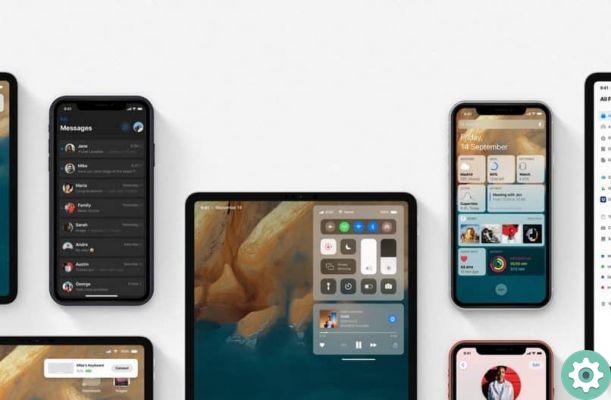
If you liked this article you learned in to customize my iPhone Dock in just a few steps, you can stay on miracomosehace.com and look for other guides on how to put music on my iPhone from my PC and how to force restart my iPhone 11.
You can find this and much more on this website that allows you to learn in an easy and practical way to solve your doubts and problems within your devices and computers, offering you guide complete explained step by step.


























