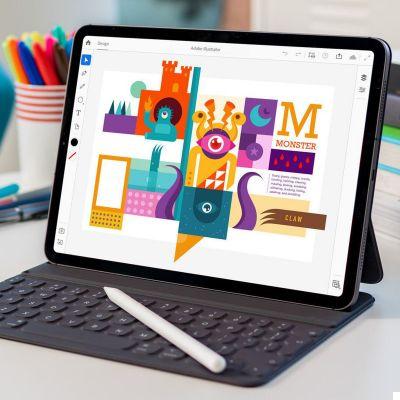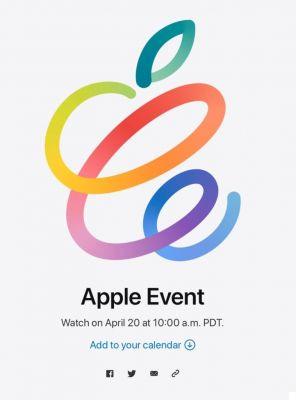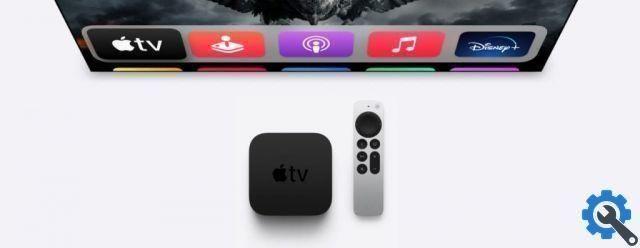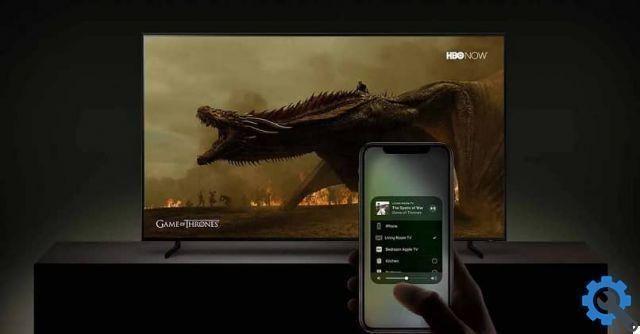The Safari home page is almost certainly the window you see for most of the day, every day (well, maybe with the exception of the Finder window).
So, optimizing your content can save you many minutes at the end of the year, which surely - instead of taking advantage of it to live new experiences - you will spend more time in front of the computer (but this does not concern me).
On a previous occasion we posted How to Use Safari Home Page in macOS 11 Big Sur, where we looked at the options you needed to customize, of course, the Apple browser home page.
But there are still some things that have been left out to us and which we will explain today, so that you can use them. It's probably best to read the other article first, so that you go as far as you can in customizing the Safari home page, as we won't mention all these steps here again.
When in doubt, the Safari home page is the one that loads every time you open a new window or tab in Safari.
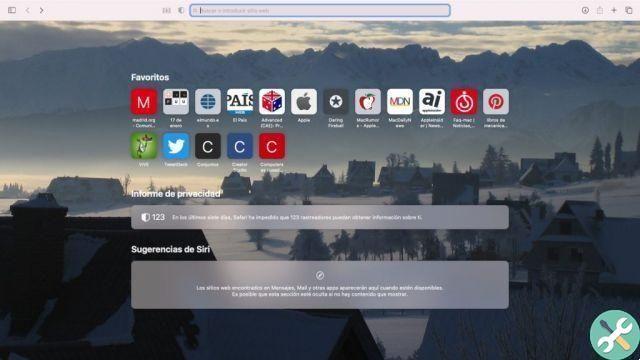
Frequently visited
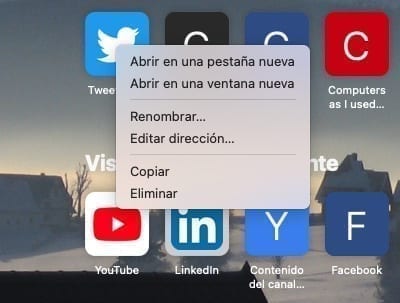
Frequently visited pages pile up as we visit them over the course of the days - even if it's not very reliable, and sites we haven't visited in a long time keep popping up and sites we've visited one or more times are added immediately - so do you. do not despair.
If you click the right mouse button, a series of options are displayed:
- You can open the site in another card in the background, i.e. you do not stop seeing your home page (it does so even if you press the Command key while clicking).
- You can open the page in one new window (if you press Command + Alt while clicking it opens in a new Safari window)
- You can rename the icon so that it makes more sense to you (saying, for example, what you find there)
- You can change the address (if it shows you a specific page but you prefer that clicking takes you to the home page)
- You can to copy (the URL) to paste it into another page or document, you can eliminate that page so that it does not appear in the ones you visit (either because you don't want anyone to know that you visit it or because it is no longer relevant).
- You can click on the icons to rearrange them.
If you press the Alt key while clicking on one of your favorite sites, a file with the page will be downloaded to your computer (a good way to save the sites you want to visit without having a thousand open tabs).
If you are on a web page and want to return to the home page, you can select Bookmarks> Show main page in the menu bar.
ICloud cards

If you have an iPhone or iPad that you use to browse when you are not in front of your computer, you can enable Safari to show the pages you have open so that you can visit them comfortably from the largest screen on your computer.
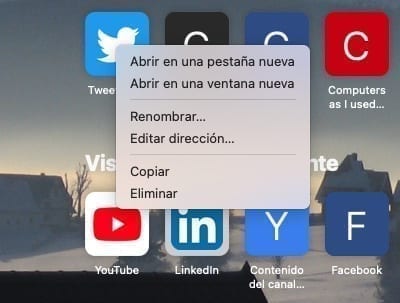
Add a favorite site
If you want to add a webpage to your favorites list, you can use the Command + D keyboard shortcut from the page you want to add, or you can open a new home page in Safari and from the address bar (you have to click to be automatically selected ) drag the favicon to the home page.
Add Safari Extensions
If you want to increase the functionality of Safari, you can add extensions that extend the capabilities of Apple's browser. Chrome extensions have been migrating to Safari for some time, so there are likely to be more and more customization options.
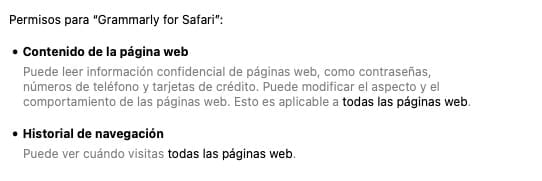
So far, the extension migration does not seem to have been received with great enthusiasm and the offer is rather limited. in fact some of those that can be found through the compilations on the internet are no longer available. Presumably, the increase in security and privacy restrictions Apple is implementing limits the interest of developers in inserting new features into the Safari browser.
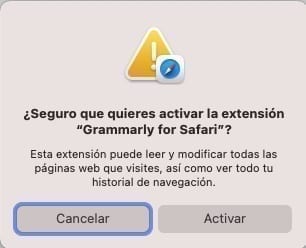
Even so, here I recommend a few that I found most interesting:
Adblock Plus
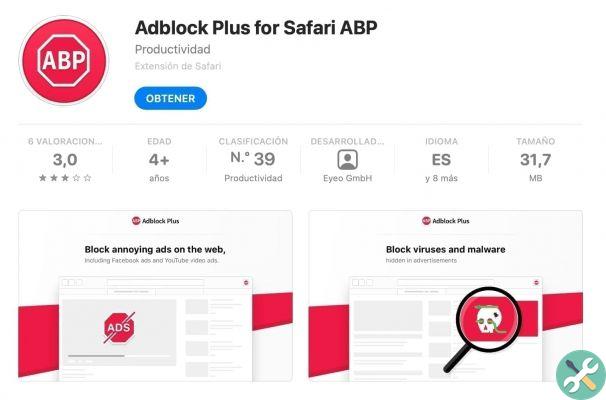
An intrusive ad blocker that can help you if you like to visit those pages that have been filled with advertisements in all possible formats.
Piper
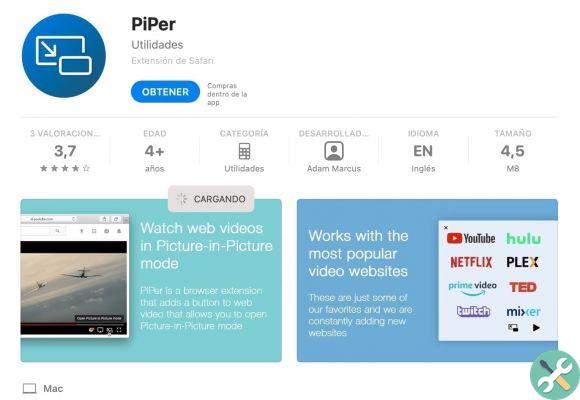
Extension that allows you to watch videos in the form of a floating window (Picture in Picture -PiP) while continuing to work on other things. Offers in-app purchases.
Grammatically
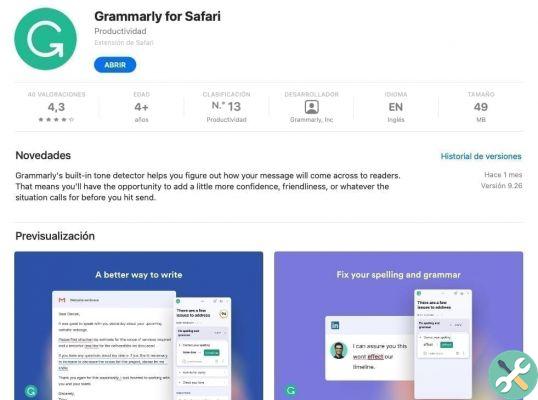
Extension that allows you to review the grammar of what you write in English. On our computer, activating it has a huge impact on processing speed, so use it with caution.
If you want to check out the extensions (some free and some paid) available for Safari, you can click here.
Have you installed Safari extensions? Did we leave anything to customize the Safari home screen?




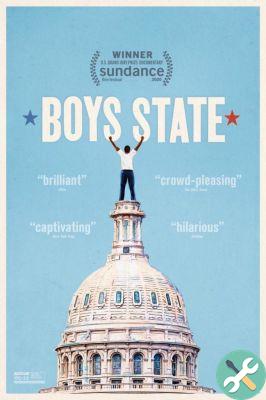
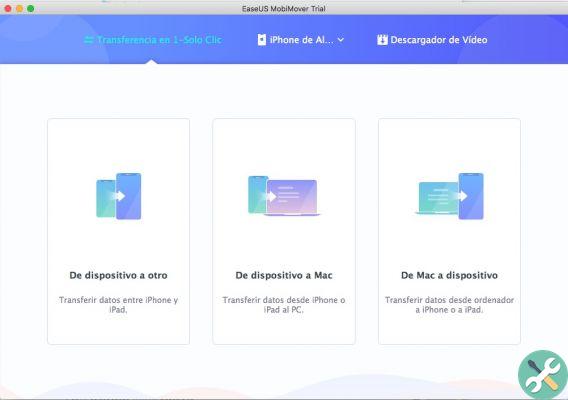
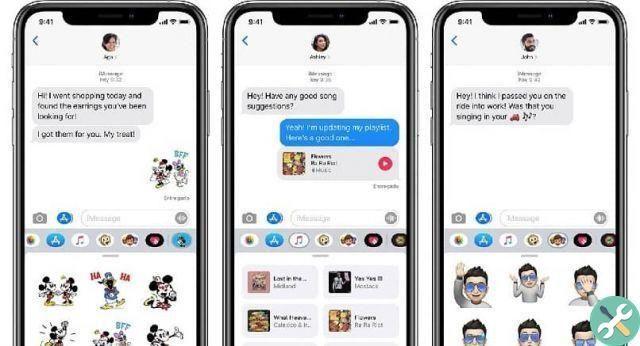

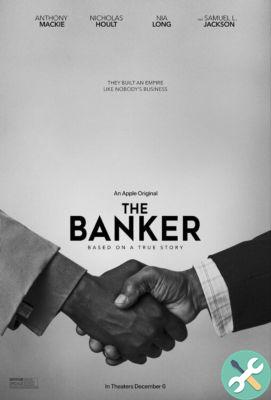

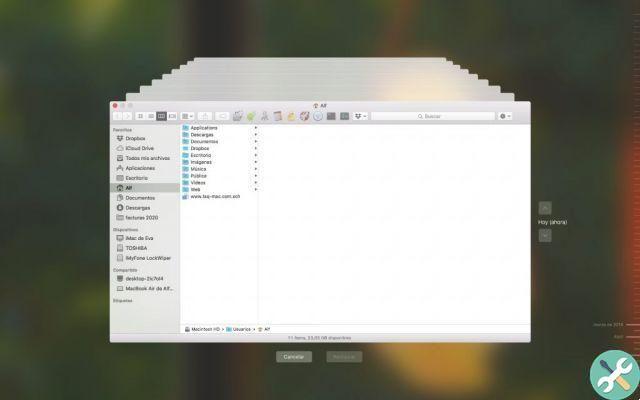
![Google also wants your Apple News [Updated] [2]](/images/posts/943dc0d8f28fcc4bc16fa30ed6d71f6a-0.jpg)

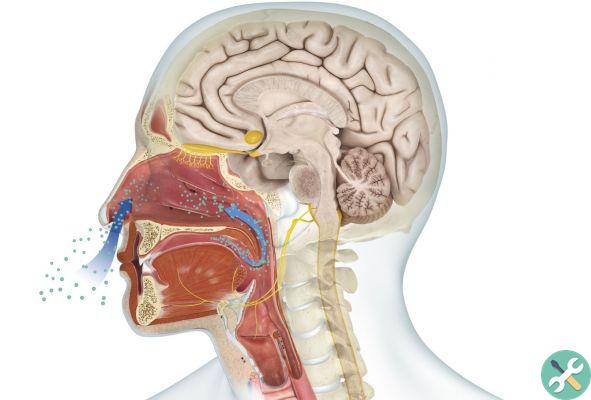



![Apple Vice Presidents Talk About Development of M1 for Mac [Updated]](/images/posts/c6254b668e5b3884d6b6338ccb8a02ff-0.jpg)