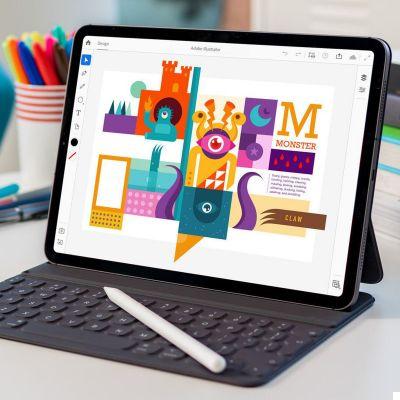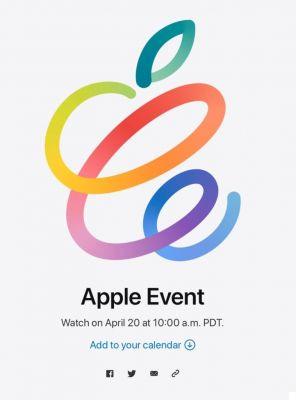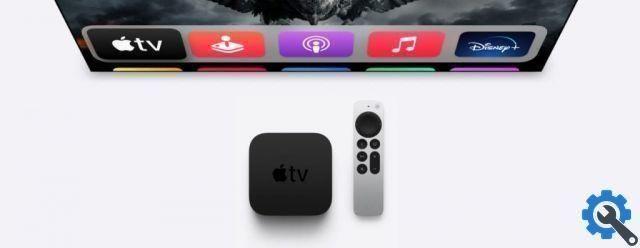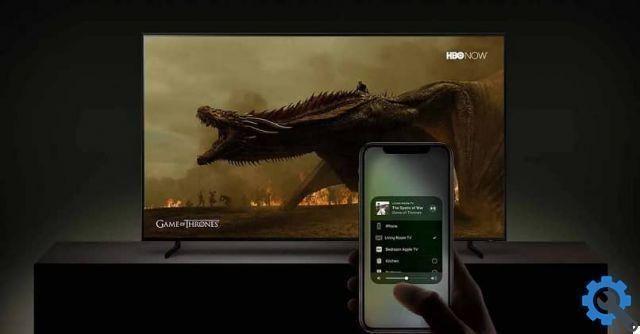If you've bought a Mac, but don't know how to customize it, don't worry, you've come to the right place. Here we will tell you what are the 7 parameters that you can customize on your Mac so that it has the same style as you.
External appearance
Something we like about the Mac, and any user in general, is the fact that there are a large number of covers available to customize them. That's right, Apple is one of the few brands to have a huge repertoire of cases for their computers and not just their phones.
If you want to customize your Mac and have the same style, you can buy a case in the color and design you want. Some people take personalization to the next level by applying stickers to the case, which is useful for protecting it from scratches and bumps.
Your username
Another aspect that you can customize is the username. And that's what they don't want their Mac to show their name when they turn it on and log into their account! All! Nobody wants a boring username "Apple" or "Mac".
Changing the account name is easier than you think, there are many tutorials on how to change the username on your MAC in just a few steps. So you don't need to be an expert to change it, although if your computer is new, this can be done from the start.
The screensaver
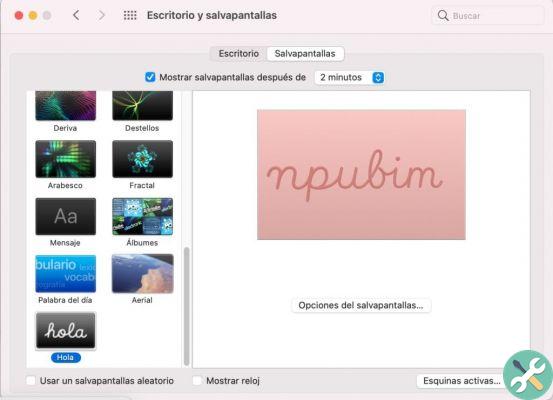
Also known as Screensaver, this is one of the most basic aspects to customize and that, yes or yes, you should know how to change. First, you will be able to choose which image or images you want to play, whether a predefined system or a photo you like very much.
In addition to choosing the image for the screensaver, you can also customize other parameters. A perfect example is the time it takes for the screensaver to exit, for example every 5 minutes. As if that weren't enough, you can select multiple images so you don't get bored of seeing one every time.
Active corners
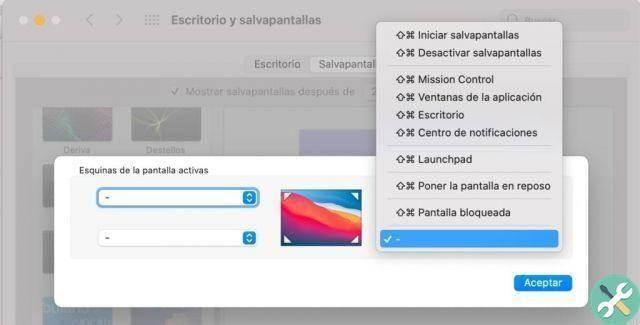
This unique macOS feature allows you to use the corners of your computer as a way to launch different applications or perform actions quickly. To make your experience much more enjoyable, Apple allows you to customize hot corners to choose what you want to show or run.
For example, you can configure hot corners so that hovering can open the notification center or launchpad. You can also use hot corners to activate the screensaver or some other type of action. Its configuration is very simple and its use is very useful and efficient.
Security aspects
Security is one of the most important aspects to customize. Don't forget to customize the security parameters and look for a reliable free antivirus for Mac that will allow you to avoid any kind of intrusion. And, while there is an idea that Mac is an antivirus, it really isn't.
You can also add a password so that you are the only one who can enter your computer, preventing anyone from sneaking into your Mac. Activating the detect my device feature is another of the parameters you need to adjust.
Dock separators
To help you tidy up your Dock, Apple has incorporated the ability to add some sort of invisible dividers, squares or tiles. These are used to space out applications and prevent everything from looking too crowded.
Activation can be a little more complex than other aspects of customization, so we recommend looking for a tutorial to use separators in your Mac's dock quickly and easily. These tutorials are so easy that even a beginner or someone who has never owned a Mac could use them.
Color palette
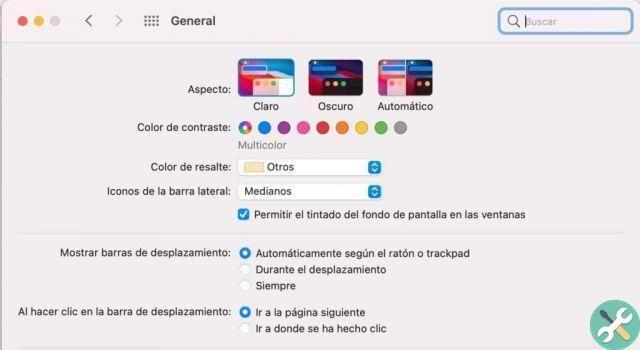
If you are not satisfied with the colors of your MAC, you can use the parameters that allow you to adjust the color palette. That's right, you can choose the color of your computer's operating system very easily.
To do this, you just have to go to System Preferences, then to General and there you will find the option to adjust the color you want your Mac to appear in. You will have different palettes and tones, as well as the option to enhance the colors or higher intensity so that they appear much more alive.




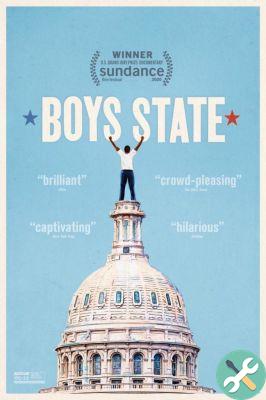
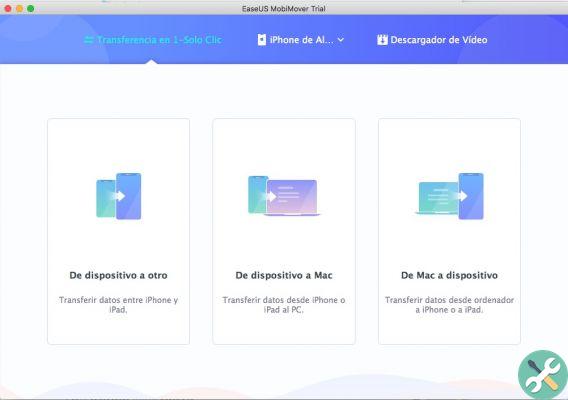
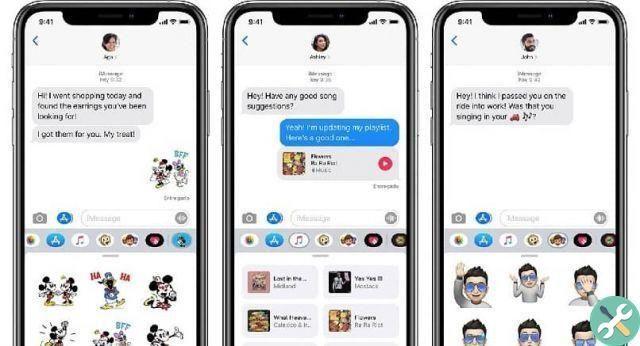

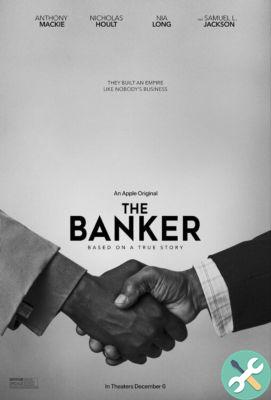

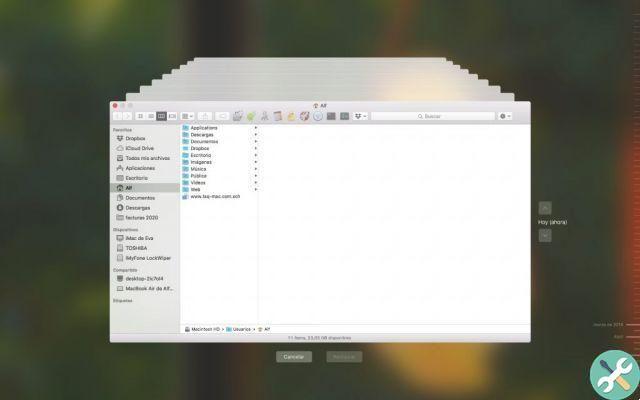
![Google also wants your Apple News [Updated] [2]](/images/posts/943dc0d8f28fcc4bc16fa30ed6d71f6a-0.jpg)

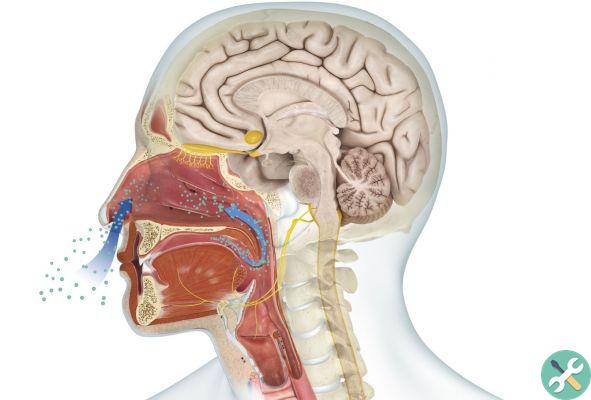



![Apple Vice Presidents Talk About Development of M1 for Mac [Updated]](/images/posts/c6254b668e5b3884d6b6338ccb8a02ff-0.jpg)