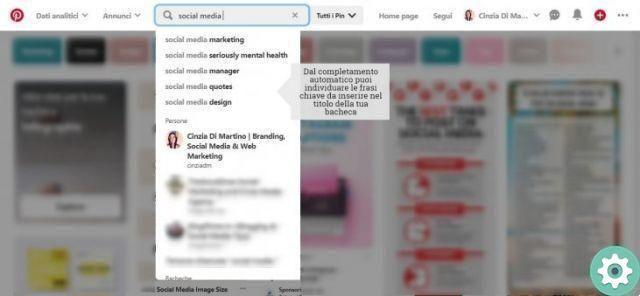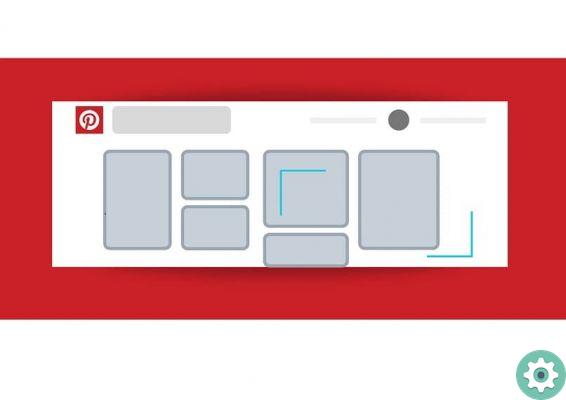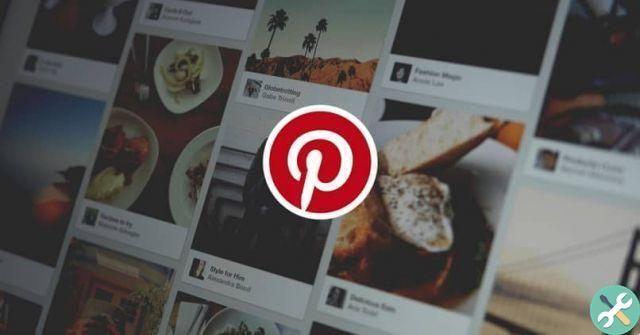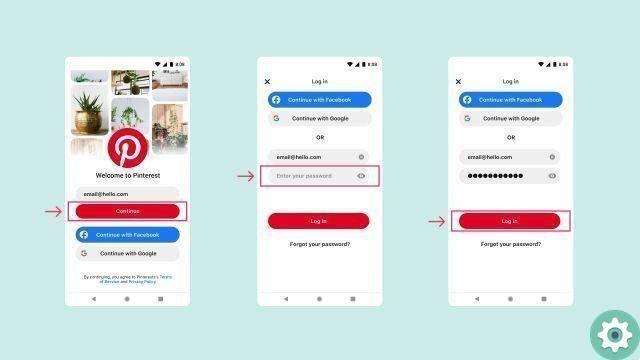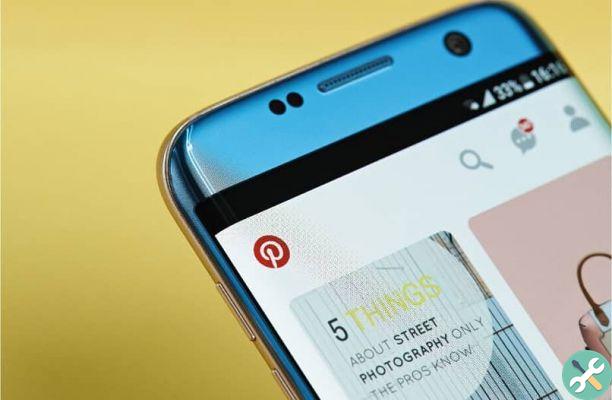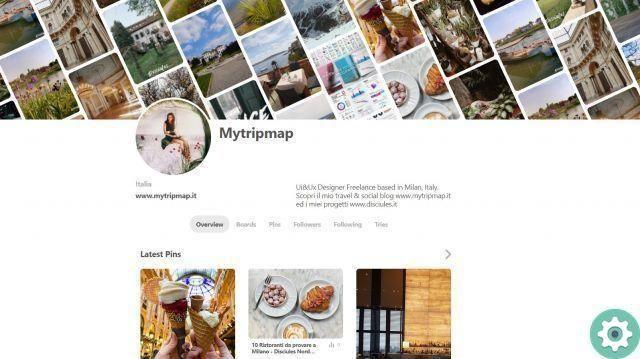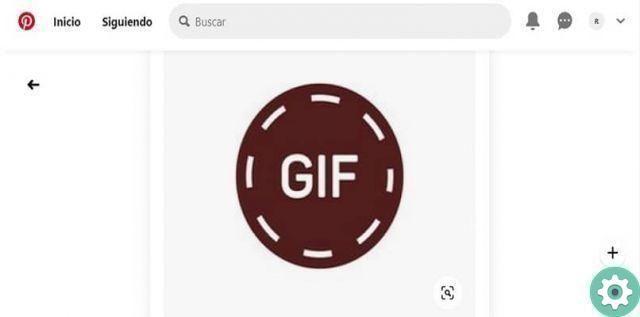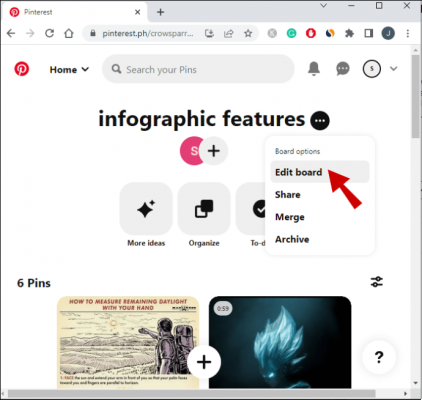
If you want to edit your Pinterest profile and you don't know exactly how to properly delete a board on Pinterest, then this article tutorial or step by step guide will help you solve this little virtual inconvenience of being able to delete a board on Pinterest. Well, there are quite a few Pinterest users who over time want to change a board to make their profile more beautiful, interesting and attractive in their eyes and that of other users or, for some reason, they are wrong or already a board is not for them it is useful… For them and for all interested, they can follow this guide on how to properly delete or delete a Pinterest board.
* By the way, you may be interested: find out how to easily create boards on Pinterest … >>
How to delete a board on Pinterest | Step 1
First they must access the Pinterest home or cover and proceed to log in to their Pinterest user account and to do this, they click on the button that says «Log in» and that is in the upper right part of the screen (if I'm on a desktop computer).
Then, they enter their email or phone number and password and then click on the «Log in«.
Once inside, they will have to go to their profile and to do so, just click on the gray icon of the human figure and that you will be able to see it in the upper right part of the screen.
How to delete a board on Pinterest | Step 2
Now that they are on their Pinterest profile, they will be able to appreciate the different boards they have so far and in each of them you will be able to observe a kind of mosaic of images (if they have any) which are, of course, some Pins that you respectively have on each board. Then, they have to search for the board they want to delete and when they have found it, they will hover their cursor or their finger over the board so that the button that says «Modification» appears in the lower right corner of that board and when it appears, they give it a single click on it.
How to delete a board on Pinterest | Step 3
With the previous action, a central window will be displayed with the information on that board (Name, Description, Category, Cover, Secret, Collaborators) and which, in fact, you can modify as you wish, if you prefer before deleting the board from your Pinterest. Well, if you are determined or clear about deleting the Pinterest board, you will then be able to see, in the lower left part of this window that has been displayed, a button with a text that says «Delete board» and then, they will click right there.
Then, a small central window will appear asking them if they are sure and clarifying that deleting a board will delete the Pins it has and that there is no going back or way to recover them and if they are sure, they need to click the button that says «Delete tab«.
Here's how to properly delete a board on Pinterest. Now you can create new boards without worrying about not knowing how to delete them later.
How to delete a Pinterest board but save Pins
Sure, some Pinterest users want to delete just the Pinterest board but keep the Pins (the photos you've saved to that board). Well, to save Pins you need to go to your Pinterest profile and click on the board you want to delete.
Now the Pins from that board will appear and then, the mouse cursor or finger will hover over one of the Pins you want to save and from the buttons that appear, you will have to click on what looks like a pencil icon.
With the previous action, a central window will open with the information of that Pin (Board, Description, Website) and then, clicking on the first box (the name of the board where that Pin is located) with it, a menu will be displayed composed of the names of all the boards you have and you will click on the board that you deem convenient to leave it and then, you will click again on the button that says «Save» and that is in the lower right corner of the window and with that, they will have moved the Pin and saved it…. You can see that it is no longer on the board to be deleted. Well, this procedure should be done with all the Pins you want to save.
But if no board is suitable for that Pin… What do you do? in the fact that no board you have is based on that Pin you can fortunately create a board right there… When you click on the board where it is, you will see in the menu that a button appears that says » Crea » well, click there and you will be able to create a board for that Pin and then click « Save» to move that Pin to that newly created board.
Now we just have to invite you to follow us on our Pinterest account and you can see our material in this catalog of ideas.