Therefore, you need to be very clear that you really want delete your account since once done, there is no way to get it back. The only way to use the social network again is to create a new account with all that that entails.
So first we'll look at the differences between deactivating an account and permanently deleting it. To make it as clear as possible and then not regret doing it. After this clarification, we will proceed with the tutorial step by step so that you can, if you are sure, permanently delete my account from the social network.

Differences between deactivating and deleting an account
You have to keep in mind that Facebook offers us two options: deactivate or delete and they are not the same. Deactivating an account is temporary, which means you can reactivate it whenever you want. Obviously, while the rest of the users of the social network are deactivated, they will not be able to search or talk to you.
When it comes to deleting your account, this is final. Once it's done, you won't be able to get it back in any way. It takes Facebook two weeks or 14 days to delete an account. However, if you regret it before those 14 days, you can log in again and your account deletion is canceled.
But to delete all your data from the social network, they can be it takes up to 90 days to be able to permanently delete all your activities in the database.
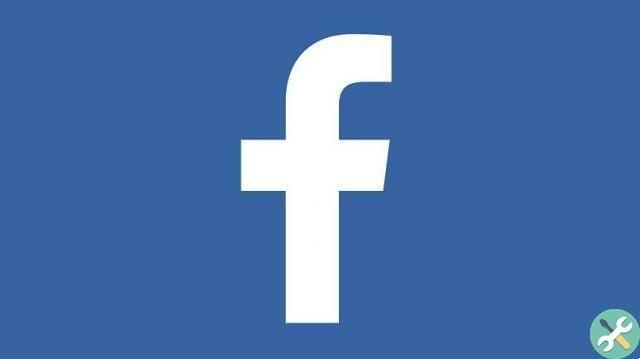
How to permanently delete a Facebook account
- The first thing you should do is log into your account and go up Settings. For this you simply have to click on the small arrow that appears at the top right and points downwards.
- A menu with different options is displayed, the one we are interested in is " Configuration ".
- A new page opens. Here you will have to go to the left column and click on “Le your information on Facebook ".
- Then we go from the right side to the last of the options and click on " Show " in the section " Delete your account and information ".
- Once this is done, a new window opens that says " Deactivate or delete your Facebook account.
- Here you have two options and they are the ones we discussed earlier. First you can choose " Deactivate account Which is temporary. While the second option is " Permanently delete account ".
When you hit delete account, you will surely be given options so that you can download all the contents of your account in a compressed file. Be it photos, videos, publications, friends, etc.
Remember that the second option will delete your account forever and after 14 days you will not be able to recover it. If you are not completely sure, we recommend that you deactivate your account for now and think carefully.
However, as you can see, forever delete a Facebook account from your PC it is not complicated at all and in a few minutes you will be able to permanently delete your account. Remember that if you later want to use Facebook again, you will need to create an account from scratch, re-add all your friends, upload all photos, etc.
Remember that if you have any kind of doubt about how to permanently delete my Facebook account, you can leave it a little further down in the comment box and we will be happy to help.
TagsDelete / Delete Facebook

























