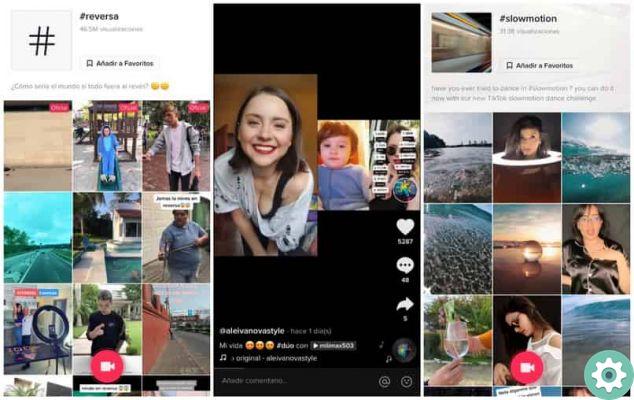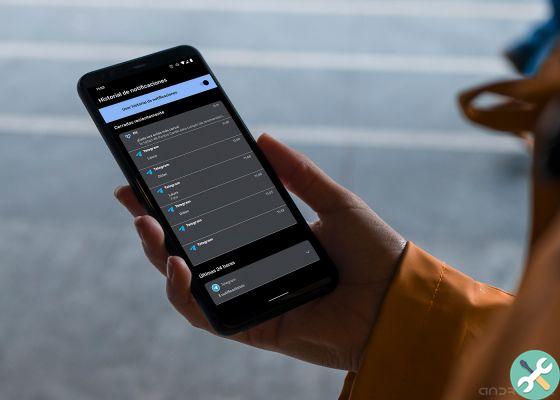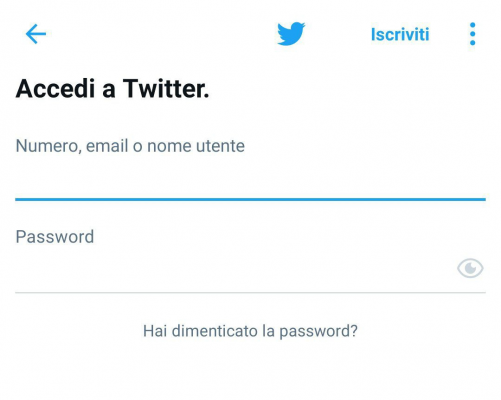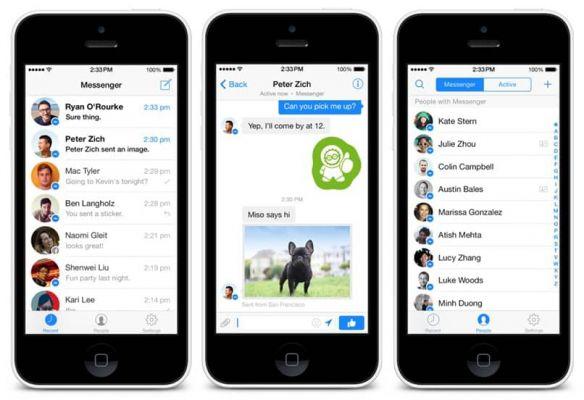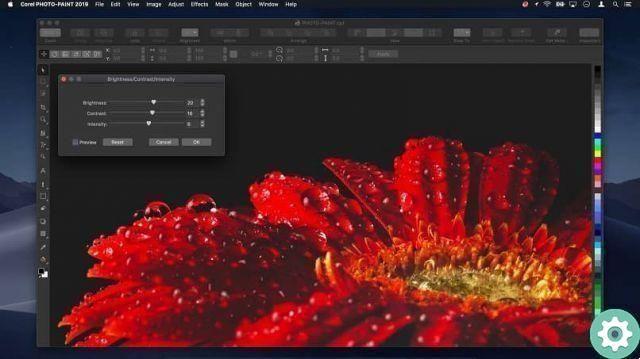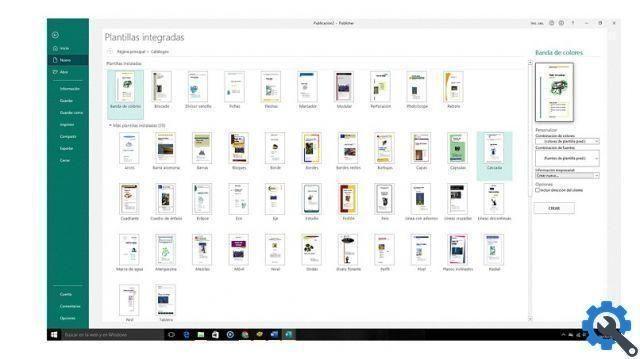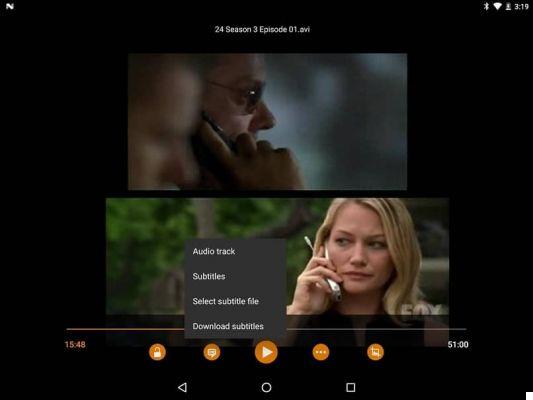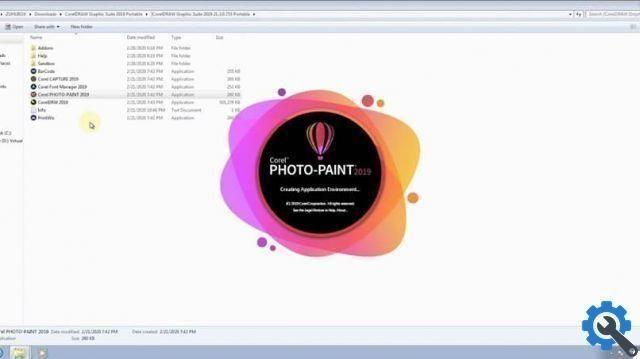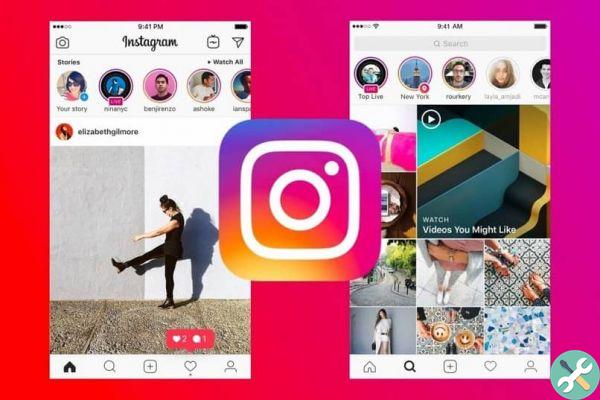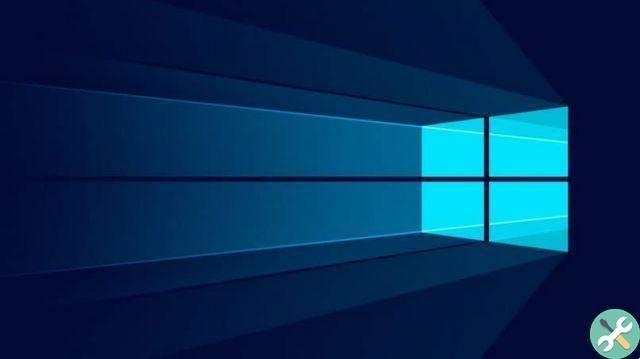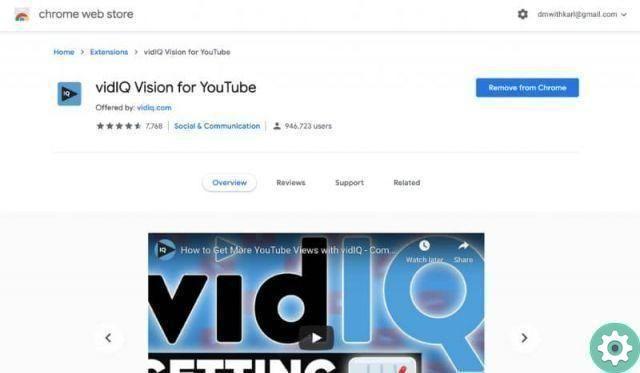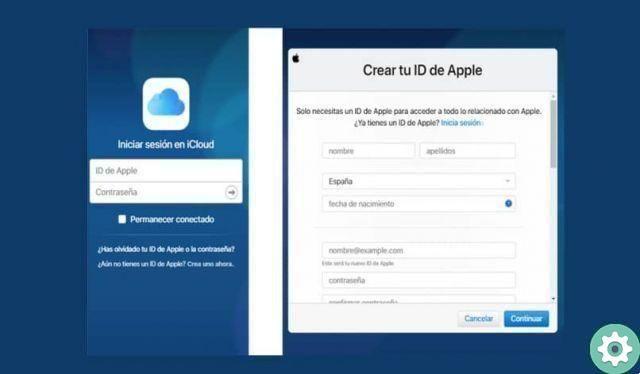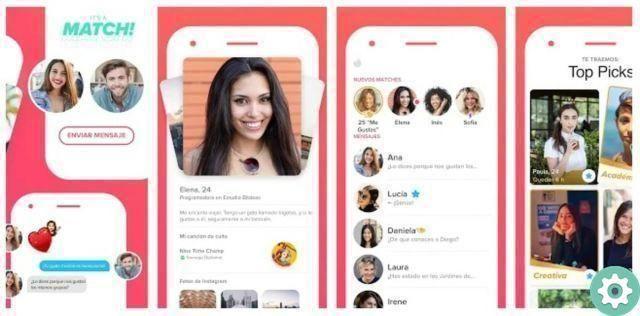
Certainly, many enter Tinder with the best disposition and illusion to be able to interact and relate with people who seem suitable and interesting or straight, beautiful. Now, and unfortunately, a sizable portion of the matches you get on Tinder don't thrive as conversations sometimes get off to a bad start and quickly become disenchanted or don't evolve or go anywhere and then these matches pile up or contact each other (one after the other), confuses and annoys most of the time. For this we offer you the guide entitled: how to delete a match on tinder which can be used by all concerned, when they want to permanently delete a match from Tinder. as these just take up space and annoy when using this service.
* By the way, you may be interested: It is possible to use the services of Tinder Gold and Plus Free …>>
How to delete a match on Tinder from mobile
First, logically they must log into their Tinder account and after that, go to the message section or section (see image 1) and right there, look for the match they want to create and when they find it, click on it to open said message (see image 2).
Well, once the message has been opened, they will click on the three dots that appear at the top right of their mobile device (see image 3) and this will open a new page where they will be asked: are you sure? Accompanied below, of these options: inappropriate photos, it seems spam, inappropriate messages, others, for no reason and essentially here, they will click on the one they consider indicated in this case and certainly, the most appropriate when there is no communication or things get cold , is "no reason»Or«others» (see image 4).
With this action taken, that match will be deleted in Tinder and of course the contact will disappear in the messages section where the contacts they matched with appear, that's all.
How to delete a match on Tinder from a PC or computer
If they're using Tinder from a PC or desktop, they need to enter their Tinder account and when they do, it will appear flat in the user's search section and then they can see on the left side of the screen the match(s) and conversations they've had up to now. to date and that they should look for or review there, that correspondence they want to cancel and when they find it, they simply open the conversation with one click (see image 1).
In the new page that loads, you will be able to see 3 sections or parts on the screen on the left side, it appears the games list and profile and account setup and search links, in the middle part the message thread which may or may not for see had with that other Tinder user and on the right, that user's profile will appear with his photos and description and at the bottom, you will be able to see a text in gray letters that you will have to click on and that says «Cancel matches» (see image 2).
With the above action, a central window will pop up asking them are you sure? With the following response options: inappropriate photos, looks like spam, inappropriate messages, other, no reason and then here, they should click on the one they think is most appropriate or correct with this action and which, in general, would be «no reason» because the conversation did not take place or has cooled down (see picture 3).
This way, you will be able to cancel that Tinder match without any problem and that contact will disappear from Tinder match section and eventually, all connections with that person in Tinder will be deleted.
Note no. 1 | By the way, there is no way to go back and recover a match that has been deleted on Tinder and the last resort to undo this procedure is when they ask «are you sure? » as here you can click the button » Cancel» and leave this procedure without effect.
In summary, this is how they have how to delete a match on Tinder from a mobile or, from PC or computer without any inconvenience and with this, they will be able to leave threads of conversations that they like or consider interesting.







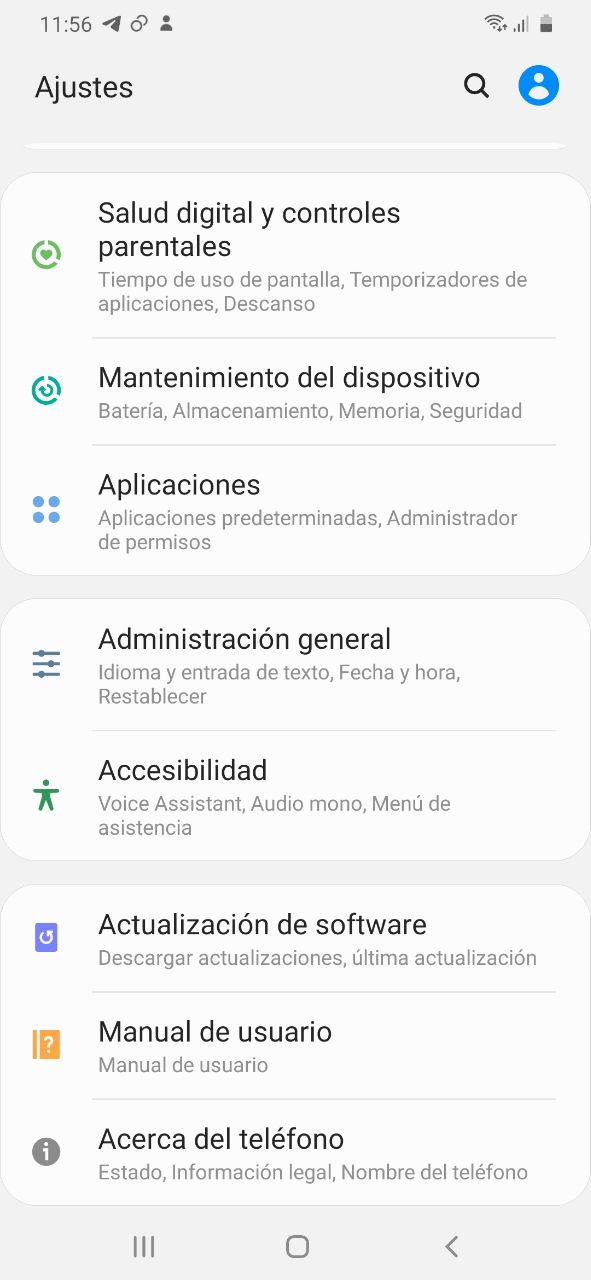
![Google also wants your Apple News [Updated] [2]](/images/posts/943dc0d8f28fcc4bc16fa30ed6d71f6a-0.jpg)