If you own a iPhone or iPad and your idea is to change for a newer version or make a gift of it, please note that first it is advisable to delete all personal and application data contained in this device.
On many occasions, the applications we install on our mobile device cause the occupation of large amounts of memory space and therefore the load is excessive for our operating system, causing errors and slowing down our system. For this we must solve the archiving problem and improve the performance of our device.
That's why this article will teach you how delete documents and data from iPhone or iPad in a few steps and in a very simple way. Documents or data are those associated with the applications we have installed on iOS, where they include cache data, application data and specific information about each application, among others.
This information is necessary for the applications to function, although if the idea is to switch devices, we will take into account that we need to delete data from applications such as social networks, messaging clients, e-mail clients and more. Within these documents and data we find that many are integrated with iCloud to be stored directly in the cloud.
If you don't have iCloud installed on your mobile or computer, you can download it from the official Apple Store.
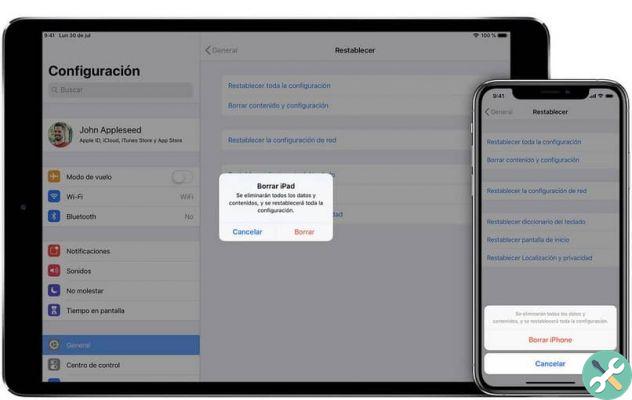
How to delete documents and data from iPhone or iPad?
We must keep in mind that Apple does not offer us support for the deleting these types of files, as to delete these documents and data we only have to delete the application from our device permanently. With these steps you will manually delete the stored data of each application.
Step by step
- We must first make a backup copy of the our device, in order to avoid possible future problems, as this data stored in each application will be permanently deleted.
- When we are backing up and our data is safe, we can start the process. First we must inform ourselves about the applications we have inside our device by following these steps:
- Go up " settings “, Then select the“ general ”tab and finally select the“ iPhone Storage ”option.
- There we will see the applications we have, the amount of data and documents they store. Here we have to select the application that we want to permanently delete.
- When entering the application, we will see the dimensions of the application and the documents and data it stores to proceed with its deletion, we must click on " delete app ".
- We will confirm the process by clicking the Delete App button again and all documents and data in that application will be deleted.
- Another valid option would be to restore our device to "factory mode" and thus be able to erase all data and documents stored on our mobile device, taking into account that we will lose absolutely all the information found on the our device.
- To start we must enter the "settings" menu on our device and then we will go to the "general" tab.
- When you enter this tab we will see many options, but you need to select " restore ". Within this tab we will find the option " delete content and settings ".
- Once selected, it will ask us to enter the unlock code we use on our device. Finally, we will see a pop-up message asking for confirmation on the action we are about to perform, that's why we need to click “delete iPhone” if we are sure.

With these options we can delete documents and data from iPhone or iPad in just a few steps and securely, trying to protect your information before doing the process, remember that if you need more information about iPhone or iPad you can stay on Miracomosehace.com and enjoy more step by step.


























