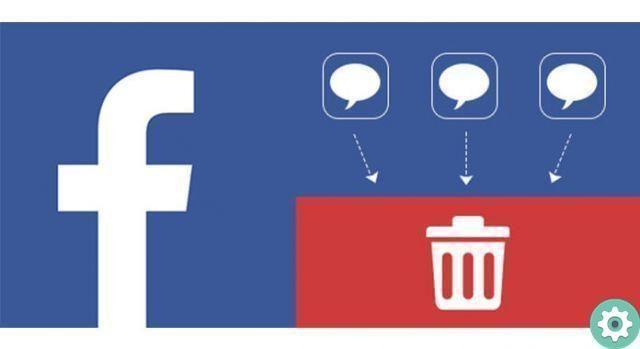
Sending messages to our friends via Facebook is a very simple procedure, you just have to open a menu, select who we will send the message to, write it and send it. But if you want to clear the texting clutter, read to the end and learn how to quickly delete messages on facebook.
In this article we will show you the different ways that exist to delete all Facebook messages at once, we will also talk about browser extensions to delete conversations and the risks you can face with these types of tools.
How to delete messages on Facebook at once?
Often the inbox is disorganized and makes us lose control over our conversations that we have in the social media tray. That's why we have to delete messages at once or delete them one by one.
For several years, Facebook didn't allow us to delete all private conversations we have in our account at once. Instead, it offers us the possibility to delete messages one after another.
They explain from the social network that this has to do with improving the interaction with the user, as well as protecting the user's privacy. There have been many instances where the account owner accidentally deleted all conversations instead of a specific one which was a huge loss.
Finally, we inform you that you cannot delete Facebook messages at the same time, for that you have to use an extension in your browser.
Is it safe to use extensions to delete all conversations on FB?
Browser extensions are programs that ask for certain permissions to perform their necessary tasks. Without these permissions, they cannot install themselves or carry out their tasks effectively.
In other words, in this way, you provide valuable information to applications that can use that data for harmful activities, such as accessing your information, receiving data from family and friends or simply knowing your preferences and therefore offering you advertising directly related to you.
While it is true that in many cases, when these extensions are installed, they do not contain malware or adware, it is also possible that they will include malicious files or spyware when they are updated.
That's why the risk of your privacy being compromised when installing these extensions is high, and even more so when it comes to applications aimed at a popular social network like Facebook, where all your data is exposed.
Steps to delete all received messages on Facebook
Well, learning how to delete messages on Facebook is not complicated. There are two ways to delete private messages from Facebook: One through the official platform of the social network and the other with an extension installed in the Chrome browser.
Next, we'll consider each of these alternatives in detail:
1. From Facebook
If you need to delete the entire message list of your Facebook account at once, you can only do it by selecting one after another.
To do this, you need to connect to Facebook from your computer and do the following:
- First click on Messages at the top right of the screen.
- So choose See more.
- This time you'll see a list of all the conversations you've had with your friends on the social network.
- Select the conversation you want to delete.
- Then click Instruments, which is located to the right of each conversation which is represented by a gear symbol.
- Select Delete messages.
- Then click on each message you want to delete
- Finally choose the option Delete.
If there is an application running on your mobile device, follow these steps to be able to delete Facebook messages:
- You have to go in Chat
- Choose the conversation you want to delete, then to delete the conversation, click on your contact's photo or directly on the message.
- Then choose the option Delete
- click on Delete for me.
- Finally choose the option Delete and click on it.
2. With an extension
You can delete the entire Facebook message list with the application that you need to install in the browser. To accomplish this task, follow the step-by-step guide that we are going to show you below:
- Open your Facebook account
- Now go to the upper right corner
- click on Otherrepresented by three dots.
- Choose the option Additional tools.
- Then click Extensions.
- Now in the left panel, select the option Other extensions
- Type in the search bar "Facebook delete all messages" or Facebook deletes all messages
- A list will appear with all the extensions you can use and click on the first option
- Choose the extension and add it to Chrome.
- click on Add extension.
- This time you need to enter your personal profile.
- Choose the message option or the popular option Messenger.
- Now select See more.
- Go to the top right of the screen, where you will see the icon of the extension you just installed.
- Now click on it and select the option «Open messages» or Open your messages
- You will have the option to delete some messages or delete them all. If you are responsible for deleting all messages, click Delete all messages.
- Finally, select the option Accept.
Can deleted Facebook conversations be recovered?
After learning how to delete messages on Facebook, now you will learn how to recover messages. If you want to restore deleted conversations, you can do it as follows:
- First open your Facebook account.
- Go to the upper right corner below Messages.
- Click where it says Other.
- Then select the option Other and click that option.
- Look for the option Filed and select it.
- Then a list will appear with all the conversations that you have archived or abandoned.
- Choose the one you need to restore.
- click on Actions.
- Finally choose the Unarchive option.
These steps you took are used when you archived messages or rejected them right in the middle of a conversation. If you deleted a message directly, you wouldn't be able to restore it.
Another situation is that you deleted it directly using the browser extension, in which case you wouldn't even be able to restore it, so you need to be very careful when you decide to delete private messages.


























