The Netflix history feature
Allow the system of streaming di get to know your business in detail. A perk of history is that it allows the Netflix platform to tailor its smart suggestions to your tastes and helps you keep track of what you've seen. It even lets you sort movie and series listings alphabetically.
With the large stream of entertainment, it's hard to remember what was being played and you don't know how to locate it or what content you want to repeat again.
For the sake of the forgetful, the red entertainment giant Netflix has a useful but hidden option. In it, all the films are filled in with the respective date, which indicates when you saw it. But we will show you how to clear or delete Netflix history from different devices.

How to delete Netflix history from your mobile
- Open the Netflix application, if you have any problems signing in, we will help you solve it. Once inside, go to the Options menu (located at the top left, identified by 3 horizontal lines).
- Then scroll down a vertical menu and tap the option View history (the fourth option); all the movies and series you have seen will be reflected there.
- Press the «X» located to the right of the element we want to delete and a window with the title is displayed "Remove from viewing history", which indicates that the movie will be removed from the viewing history of all your devices within 24 hours. And it shows you 2 options: «Cancel» or «OK». By tapping «OK» we see that it is deleted from the history.
When it comes to a series, is something different. Pressing the "X" window indicates that the series will be removed from the history, but it offers you 3 options: "cancel", "remove episode" or "remove entire series". You choose according to what you want.
Something interesting is that although they remind you that it will come cleared within 24 hours, usually clears in minutes on all devices.
How to delete Netflix history from smart tv
- Open the Internet and go up Netflix.com.
- Log in to your Account (located at the top right), you will see that under the section «Continue watching content…» horizontally you will see a series of recently viewed films.
- Click on Account and scroll to the bottom of the page and in the My Profile section log in to the viewing activity.
- Then, on the page under the A section my business, shows all movies and series. And the procedure is very similar, click on the "X" to remove it from the history. If you want to check, refresh the page and you will notice that what you have deleted is no longer reflected.
- Another option to check is to go to the Netflix main screen and under the heading "Continue watching content", scroll horizontally and you will see that the poster of the film that has been deleted is no longer displayed.
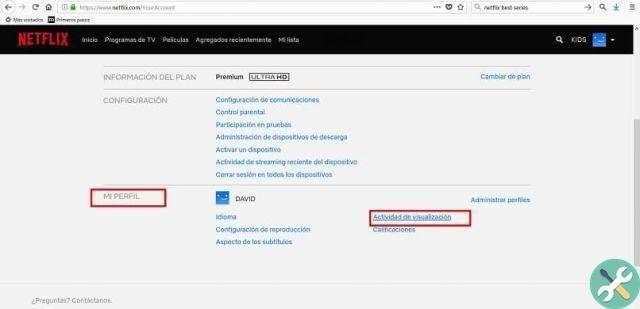
Once the history is cleared, you will be able to download Netflix movies and series and create a new program to your liking, we recommend a software called "Upflix" ; is an application available for free for Android and iOS operating systems. It shows you previews of movies and series with their ratings depending on your country. In this way it keeps you informed about the news that enter the platform.
We hope we have satisfied you with the explanation to guide you in world of Netflix and that you can continue to enjoy the service. We would like to know your opinion to motivate us to write more articles, helping new users to solve or better understand the interface of different platforms.
TagsNetflix

























