An example of its attractions is the new form of display for the quick access within Windows 10 which allows us to use it in two different ways, one list will find us the latest programs we have had access to and the other will show us the programs we have currently docked on our computer. If you have an older operating system and want to update it, you can download the latest version of Windows 10 from its official website.
La privacy of Windows 10 it is flawless but there are times when we have to solve some problems ourselves, for example; The execution of this new way of viewing shortcuts using a "history" of programs or documents used within the same operating system can generate a conflict with the privacy of users, for this we can disable activity history in Windows 10 and correct that problem.
But, as always, we can find the solution to this problem and restore privacy as a user to be able to browse freely and without further ado, to be able to hide those programs that we want other users not to see inside the computer.
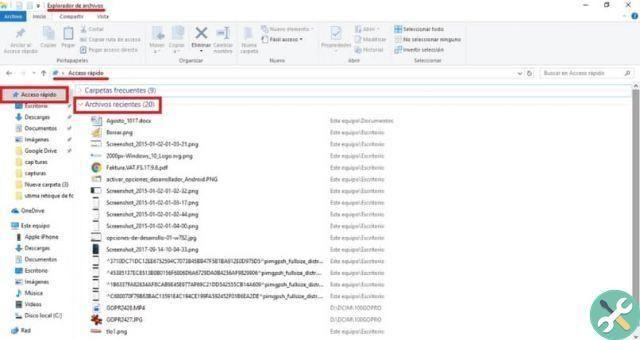
How to delete recent files in Windows 10?
This formula can be used to remove important documents from view in the recent documents list, they will not be deleted from our computer, only they will not be able to access the login history within Windows 10.
- Let's open the explorer of Windows 10 to be able to access and configure this new connection option.
- Just above in the options panel within Windows Explorer we will find a menu called "View" when we select it, it will be displayed and inside we will click on “Options”.
- In this new menu we will insert the option "Change folder and search options"
- There opens a new window called “Folder Options” and in the “Privacy” section we will change the option “Show recently used files in Quick Access” by deselecting it.
- In this way we will have the privacy that those frequently used files will no longer be displayed in the Windows 10 shortcuts.
- We can protect ourselves more with the help of the option “Show frequently used folders in shortcut” that we would delete it, ie we deselect this option so that the folders are no longer displayed besides the frequent files.
- Once the changes have been made, we can click "Apply" and then "OK" to save the changes.
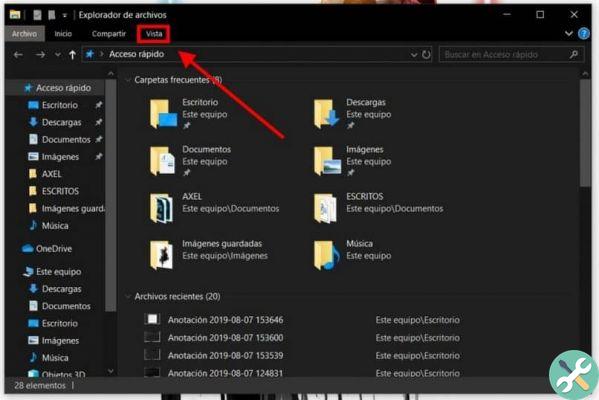
Consider
The new recent files option shows a list of last files that you have explored within the operating system, while the list of frequent folders will only show the most viewed folders but not the last one we use on that computer. You can also clean up files you no longer need ed delete temporary files from the downloads folder on Windows 10.
How to unlock a document or file in Windows 10 Shortcut?
As we will see in the new list, the files anchored within the direct access will be convenient as long as we do not insert a document here that is not frequent or we do not need to have direct access inside the computer.
unlock these files or documents we have to follow these steps.
- Right-click the file or document that is in the link list.
- Within the drop-down menu we will select the “Unblock from link” option.
- When selected, this file or document will stop appearing in the shortcut list where we find the anchored files.
- You can re-anchor them at any time if you wish by doing the same procedure in reverse.
This step by step guide will guide you in learning to delete or delete recent files | file explorer | Windows 10 in a simple and fast way to be able to do it by any user without being an expert in this operating system.


























