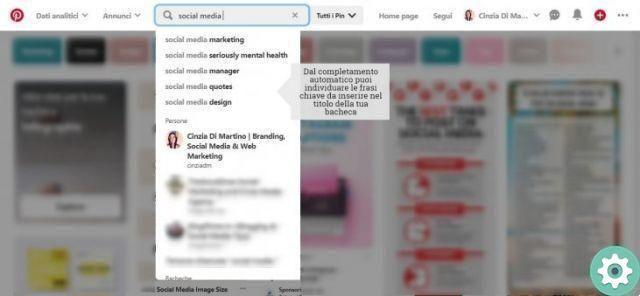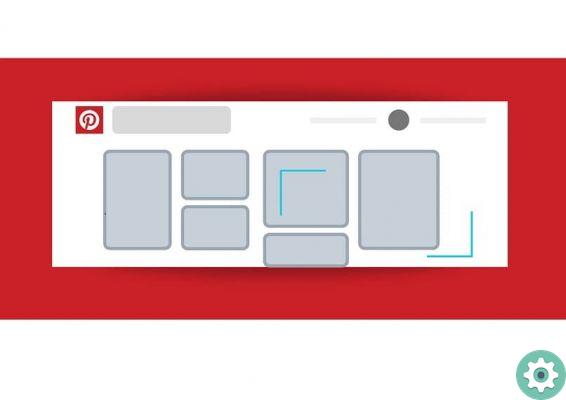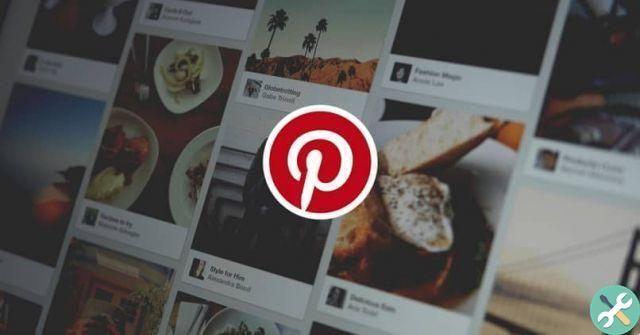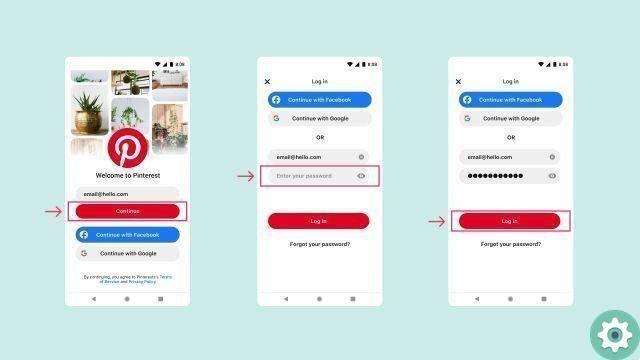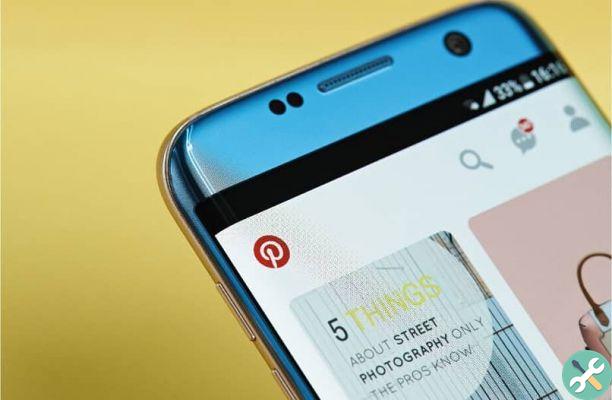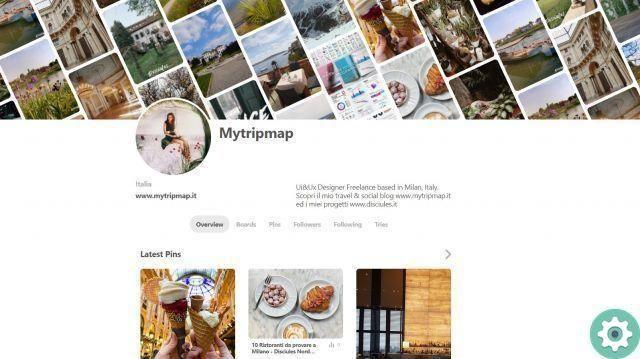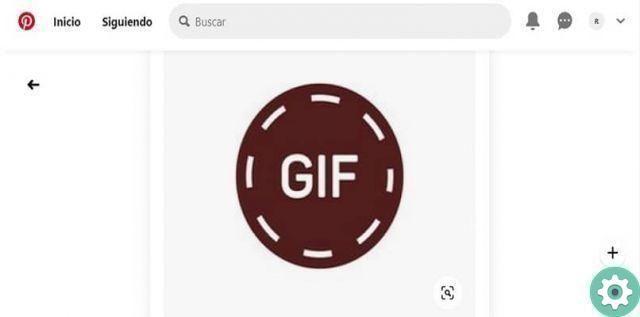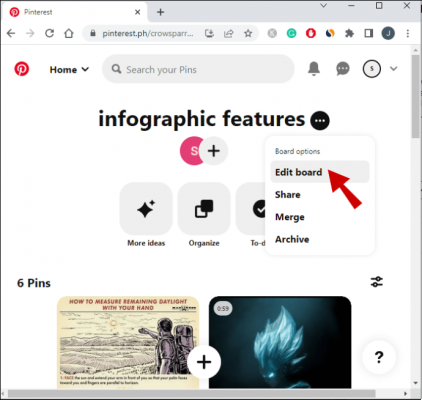Do you want know how to properly delete photos from Pinterest and you don't know how to achieve this or you have doubts or you get lost in the process, so don't worry… Since here, in Practical Resources we have the solution so that you can delete or delete photos from Pinterest without dying of rage trying with this step by step guide, which will allow you to understand the procedure from start to finish and, therefore, you can edit your Pinterest profile and thus have the photos you find convenient. Well, I won't write anymore… I'll leave you below the way to delete pins or photos from Pinterest.
* By the way, going against the grain will also work: how to add images to Pinterest correctly … >>
How to delete photos from Pinterest | Requirements
To begin with, it must be said that for delete or delete photos on Pinterest, some basic notions or requirements will be needed to do this:
- Only people who have an account on Pinterest (registered users) can delete photos on Pinterest and they can, yes, delete photos that they have uploaded strictly to their Pinterest boards and not by other users.
- In the event that you are a Pinterest user and have seen a photo that does not comply with the community rules, you can certainly report it so that the Pinterest team can examine it and take the necessary measures to solve the problem.
- Now, if you don't have an account on Pinterest and you feel that any image you upload there violates your privacy or you have copyrights, among other things, then you should contact Pinterest support with the problem you are having so that the necessary measures may be respective measures.
How to delete photos from Pinterest | Step 1
First they must access their Pinterest account with their access data (email or telephone number and password) and after doing this they will go to their profile by clicking on the gray icon of the human figure that appears, accompanied by a text that He says "Saved» and appearing in the upper right-hand side (if I'm on a desktop computer).
How to delete photos from Pinterest | Step 2
With the previous action performed, they will appear on your Pinterest profile and now you will have 2 options to be able to delete the photos on Pinterest (you can use the one you like or host the most to achieve this purpose) and they are:
How To Delete Pinterest Photos From Pins | option 1
To use this option, they will have to click on the button that says «Pin» on their profile and located next to the «Cards«.
Then, the section of all the pins they have (photos you have uploaded or saved) will open and they will start looking for that or those pins (photos) you want to delete. When you see one of these pins or photos that you want to delete, you must therefore hover over said photo and with it almost immediately some buttons will appear and you must click on the one with a pencil icon.
Well, with the previous action, a central window will open where some information about that photo is shown (data sheet, description and website) and further down a button will appear with a text that says «Clear» then, if you want to delete it, click that button.
A new window will pop up on top of the other, where they ask are they sure? and if they are, they will click the button that says «Eliminate Pin» and you will have that photo deleted from Pinterest and now if you want delete multiple photos from Pinterest, you have to look for them, hover the mouse over one of the photos you want to delete and click on the pencil and then, in the window that appears click on «Delete» and in the new window that opens, confirm by clicking on «Eliminate Pin«, that's all and as you can see, you can only delete photos one by one.
How To Delete Pinterest Photos From Boards | option 2
Another alternative or option for delete photos from Pinterest is to enter a board and to do this, you will have to click right on your profile, on the board where the photo or photos that you want to remove from Pinterest are located.
By clicking on the board, a new page will load where you can see all the photos that you have uploaded to the said board and now, you have to search among all the photos for the one or those photos that you think should be removed from Pinterest. Well, once you find one, you will have to hover over it and almost instantly some buttons will appear and you will have to click on the pencil icon button.
With the previous click, a central window will open with some respective data of the photo (file, description and website) and in the lower left corner you will see a button that says «Delete» and if what you want is to delete that photo from Pinterest, they will click right there.
Then, a new window will appear on top of the other and where they ask are they sure? And if they're completely sure, they'll click the button that says «Eliminate Pin«.
Here you are!! They were able to successfully delete a photo from Pinterest and now if they want to delete another photo on the same board, they will have to do the same procedure and, obligatory, delete them one by one… That is, search and hover over it with the mouse, do click on the pencil button and then, in the window that appears, click on the «Delete» and then, in the new window that appears, confirm by clicking on the button that says «Eliminate Pin» and in case they are on another board Go to your profile and then go to the indicated board.
Finally, these are the 2 options you have on how to properly delete photos from pinterest and surely choose the one that best suits you and we just have to invite you to follow us on Pinterest to be informed about the different resources and utilities that we provide there.