Privacy was one of the most important topics discussed during Google I / O 2021, the event held in May where Google presented its latest previews. Among the news on privacy, there was one that particularly caught our attention: the quick clearing of the last 15 minutes of Google's browsing history.
To make your data even more secure, the company lets you clean the slate with your most recent searches. It's not just about being able to delete the last 15 minutes, the importance of this tool also rests on its easy access, since three taps on the screen are enough to delete the information. Let's learn how to use the quick delete function step by step.
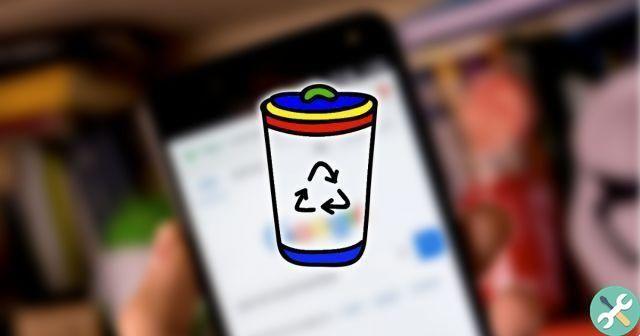
Clear the last 15 minutes of Google history in three easy steps.
How to clear the last 15 minutes of Google's browsing history
Google's idea with this tool is to offer more options to delete users' history and, most importantly, of make it even easier. So far, you can delete searches made in the last hour in Google Chrome, but you can't use the most recent options.
Until the feature appeared "Quick delete", unveiled during Google I / O 2021 as a new privacy control to make your private information even more secure. Other controls announced at that event were the creation of one folder locked in Google Photos to protect your most private images and sending reminder that Google Maps location history is activated.
Before using the function, it is necessary update the Google application from the Play Store. You just have to enter the store app, click on your profile photo at the top left and go to “My apps and games”. Finally, check if the Google application has pending updates.
Once you've made sure you have the most modern version, it's time to find out how clear the last 15 minutes of your browsing history:
- Open the Google app.
- Click on your profile photo, in the upper right corner.
- Tap the option "Delete the last 15 minutes", appears under "Search History". If you regret it, the app shows you a small window in which you can undo quick deletion.
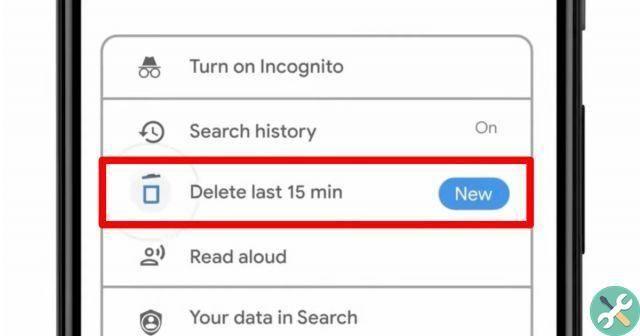
Click on the “Delete last 15 minutes” option.
Besides this new tool, you should know that basic options are still available to clear cache, history and cookies from Google Chrome on Android. Remember to delete this information regularly for keep your data private. If the removal tool for the last 15 minutes is still not available for you, please wait until the necessary update arrives.


























