Free memory is a very important aspect of your Android mobile, which in many moments facilitates the fluidity of the device. Gradually, and without you noticing it, the WhatsApp cache is occupying that space, affecting the functioning of the phone. To solve this problem, in this article we will look at how to clear whatsapp cache to free up space on your android.
It's a quick and easy process that will immediately benefit the device. Apart from clearing that cache, you can also delete all WhatsApp chats for clean up the numerous information that the app stores. Without further ado, let's get into the WhatsApp cache clearing process to explain how to do it step by step.
How to clear WhatsApp cache WhatsApp
WhatsApp is an application that we use daily and in which we accumulate dozens of conversions and thousands of photos, videos and other file types. Therefore, it is necessary to delete from the app all those information that from time to time occupy an important part of the memory of your Android phone.
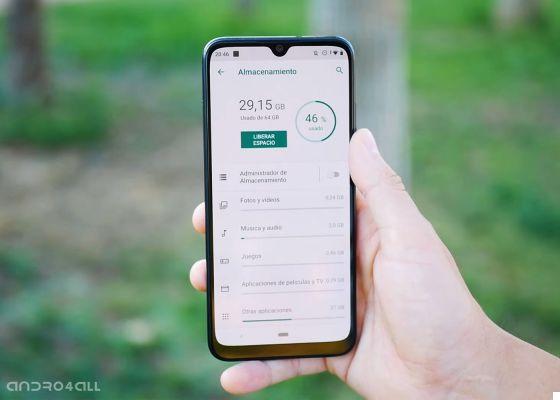
In this case we will take care of deleting the WhatsApp cache, that Ultra-fast access memory where key elements of the software are stored in so that it is quicker to access it when needed. As we saw in the guide on clearing the cache on Android, the content that apps save in that cache it can be regenerated at any time, so there's no problem emptying it when you need to free up space.
Since the cache memory facilitates quick access to the items that an app needs to open, the most normal thing is not to delete them in order to quickly access the apps. However, if you need space on your Android phone, clearing the cache is an efficient and, most importantly, very fast method to earn it. The cache memory stored by WhatsApp is usually large, so deleting it can be very useful to recover space. To do this, you need to follow the following steps:
- Open the app Settings on your Android phone.
- Find the section Applications and click to enter.
- Click on WhatsApp to access app information.
- Access the section Archiving.
- Click on the button Clear cache in so that this app memory is cleared, helping you gain the space you needed.
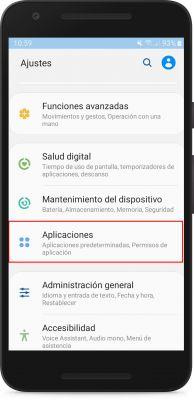
Quick and easy, you have already checked how the process is to clear WhatsApp cache on your Android phone. Whenever you need space, this can be a useful way to earn it. If you have even more time to perform a data cleanup, you can invest it in other procedures to free up WhatsApp space.
It might interest you: the essential tricks on WhatsApp that every user should know


























