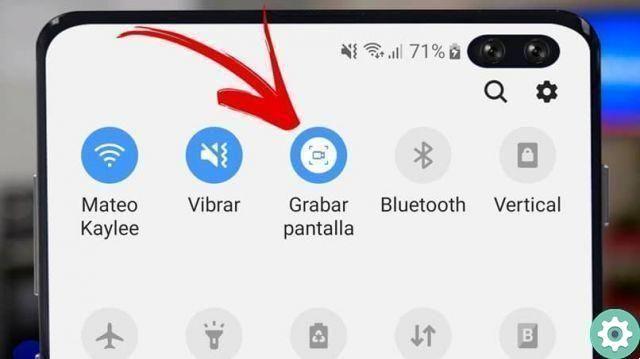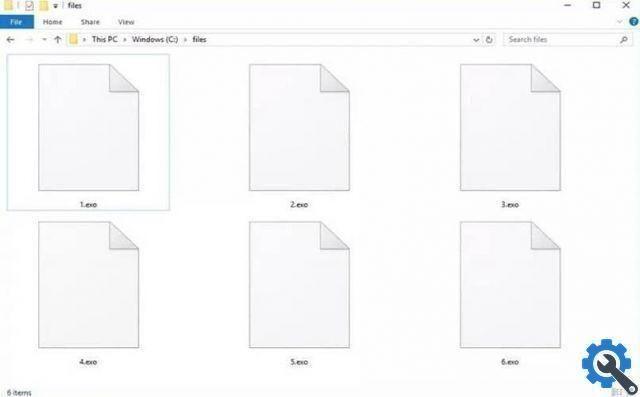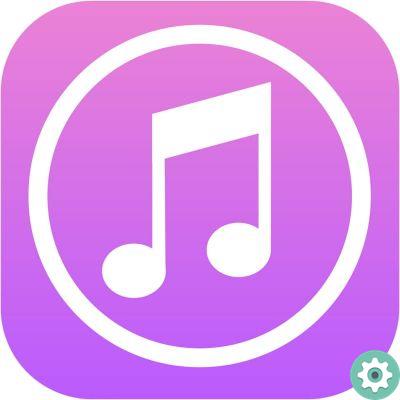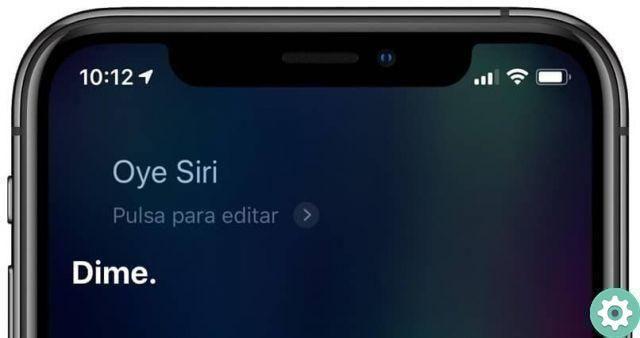Indeed, the importance of WhatsApp it is undeniable, in any case it is true that over time files accumulate that little by little fill the space of our mobile phones, it is here that it is convenient to eliminate conversations and chats.
On our site we have many tutorials related to WhatsApp that may interest you, as the case of this guide to know how to program automatic messages or automatic replies in WhatsApp. Likewise, we recommend that you visit the rest of our website to learn in a very simple way.
How to delete WhatsApp conversations / chats with their media files
It is normal that when we talk to many people on our WhatsApp, we accumulate a lot of data that does not interest us. There comes a time when it is needed delete them, this is the case with many photos or videos. Here you will learn various methods of deleting these documents. However, there are many people who choose to hide conversations on WhatsApp without having to delete them, but for this occasion we will teach you how to delete them along with their media files.
How to delete WhatsApp conversations / chats with their media files" src="/images/posts/5e4de97245332f15cc6f6731ec2568f6-0.jpg">
Delete files from a specific chat
The procedure for deleting chats is enough simple, it could also be very convenient to free up space on our internal memory. If you have questions about how to delete a particular chat, including its files, follow these steps:
- The first thing to do is to open the application WhatsApp. Once there, locate the chat you want to delete messages and files from.
- After selecting the chat, click on the configuration options located at the top and right, click on more and select Empty chat.
- Confirm the operation by clicking on again Empty.
- After this process you will have successfully deleted the files of a specific chat.
Delete media files one by one
We have another option which, while a little bulkier, is recommended in case you don't want it delete everything the content of a chat. The process is very simple, just follow these instructions:
- Go to the chat you want to delete files from. Once you're in it, press for a while on one of the files you want to delete.
- After that you can select one by one those files that you want to delete from your system. Once you are done selecting photos and videos, click the trash can located at the top right.
- The system will ask you for confirmation, click on Remove, after that you will have successfully deleted the selected files from a conversation.
Permanently delete all WhatsApp files
This is the most recommended option if you want to free more space possible on your system. Through this method you will delete all media files from WhatsApp chats. Before proceeding, please note that this option is not reversible.
If you want to delete all WhatsApp files, follow these instructions:
- Go to the application WhatsApp.
- Once inside the App, click on the configuration options which you can access through the three points at the top and right. Click there and click Settings.
- Go to the chat tab. Once you are there, look for the option Chronology chat and click on it.
- Different options will appear on the screen, you have to press the one that says Delete all chats.
- Once pressed there, the system will ask you for confirmation, make sure the Delete media files from my phone option is activated. Next, click Remove.
How to delete WhatsApp conversations / chats with their media files" src="/images/posts/5e4de97245332f15cc6f6731ec2568f6-1.jpg">
After completing the above process, all multimedia files that you had on WhatsApp will be permanently removed from your system, freeing up much needed space. It should be noted that in case you have lost some important information in one of your deleted conversations, it can be easily recovered.
TagsTutorial