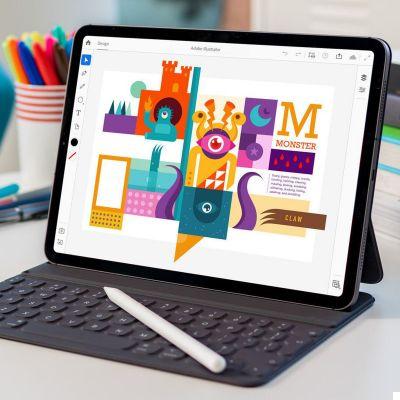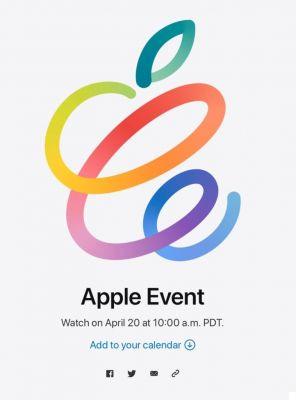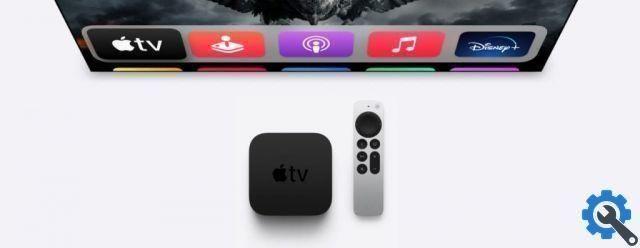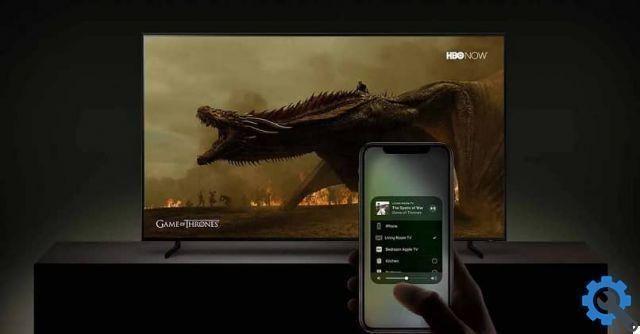If you don't want an Apple ID associated with your identity, you can delete it. Here's how you can delete an account created on Apple.
There are several reasons to completely delete your Apple ID account, including some more than reasonable ones. For example, a person may have multiple accounts but only want to use one and not the other. Or maybe you just want to put the past "Apple" behind you or get completely off the grid.
Whatever the reason, Apple offers you the option to delete the account you use as your Apple ID.
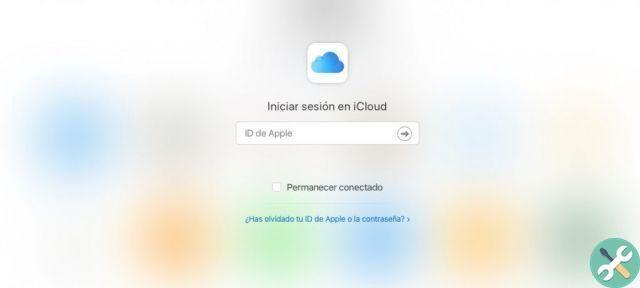
The result of the cancellation
Since Apple has a long history of protecting user privacy, deleting an Apple ID is fairly easy to achieve, although the effects of such deletion can have far-reaching effects.
Of course, the main change is that you will no longer be able to use the Apple ID you deleted once you do. Apple removes all details associated with an Apple ID, permanently deleting them and rendering them unusable in any Apple service, such as the Apple Store, iTunes, Apple Pay, iMessage, and any content downloaded or purchased from those services.
This also means that all data associated with the account stored on Apple's servers will be deleted, such as photos, videos, documents and other content stored in iCloud. Appointments from the Apple Store and AppleCare cases will also be canceled as part of the cancellation process, although it does not remove repair requests or Apple Store orders (if you ordered something and paid for it, it will still be delivered to you).
Subscriptions linked to your account will be canceled at the end of the payment period, but you will not be able to use your Apple ID to sign in. Users with an iPhone upgrade plan will continue to pay applicable fees.
These changes also affect things you bought from Apple's digital stores and downloaded. You will not be able to view rented content, authorize computers to play DRM content you have purchased, or re-download purchased items.
If you delete your account, Apple will notify you that this is a permanent change.
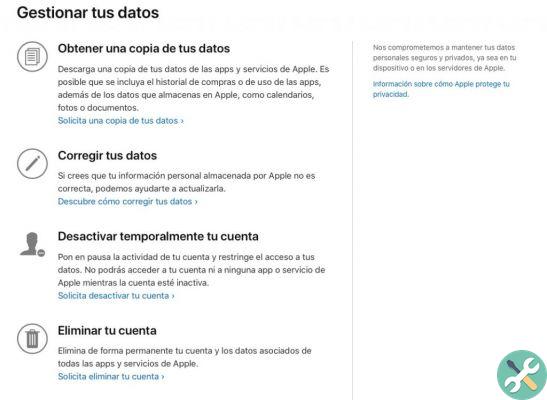
“After you delete your account, Apple won't be able to reopen it or reactivate it or restore your data,” advises Apple.
Apple does not delete any data associated with the account, such as transaction information for financial reports or information necessary to comply with a legal agreement. But outside of these exceptions, the Apple ID will be rendered useless once deleted.
Apple recommends some actions before deleting your account to safeguard any personal data you want to keep.
What to do before deleting your Apple ID account
- Make a backup of all iCloud data. This includes the files you have uploaded, as well as the data that different applications can put into the cloud storage service.
- Download the royalty-free content you have purchased. This includes iTunes Match music, videos and songs.
- Check your active subscriptions. Although subscriptions are canceled at the end of the billing cycle, you should still review it in case you discover a service you want to continue using regardless of your Apple ID.
- Log out of your devices. When your account is deleted, you won't be able to log out of iCloud or turn off Find My iPhone, and it may also prevent you from using the device after the account is deleted.
The cancellation process
If you've decided that deleting your account is what you want to do, Apple requires users to perform a series of steps. Towards the end of the process, the user will have confirmed the request for complete account deletion.
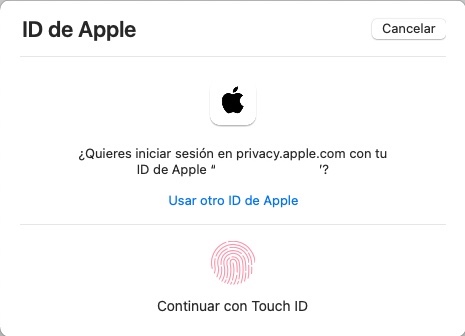
How to delete your Apple ID account
- Log in to Apple's data and privacy web page with your Apple ID. You will need to perform two-step authentication to continue.
- Under the heading Delete your account, click here link Request to delete your account.
- On the new page, select the reason for deletion from the drop-down menu and click Continue.
- When reviewing the list of things to know when an account is deleted, click Continue
- Review the Account Deletion Terms and Conditions, check the box and click Continue.
- Let Apple know how you would like to receive status updates in the process of deleting your account and click Continue. This can include a different Apple ID, email account, or phone number.
- Save the passcode that Apple offers you and click Continue.
- Enter the access code to confirm that the above is correct and click Continue.
- Verify that the final details are correct to proceed with the deletion and click Delete Account.
- On the confirmation screen for starting the process, click Exit.
The process itself is not an automatic account deletion, but rather a request to Apple to delete the account and associated data. For security reasons, Apple will check the account deletion request before proceeding, and the process may take several days to complete.
During this verification period, the account will remain active. You can also reactivate your account at this time by contacting Apple Support and providing the passcode.
An alternative to deletion: deactivate the account
If the permanent deletion of your account seems too drastic, you can temporarily close your account while keeping your data intact and more, Apple calls it by deactivating the account.
There is no need to delete your Apple ID. You can disable it.
Instead of wiping the data, deactivation completely suspends access to the Apple ID account, including all data associated with it. Processing and access to data is almost completely stopped by Apple, except for those elements that it must use for legal matters.
The result is pretty much the same as deleting the account, as it has the same results for users, except for the ability to recover the account with all data intact.
The process is almost identical, with only a few changes.
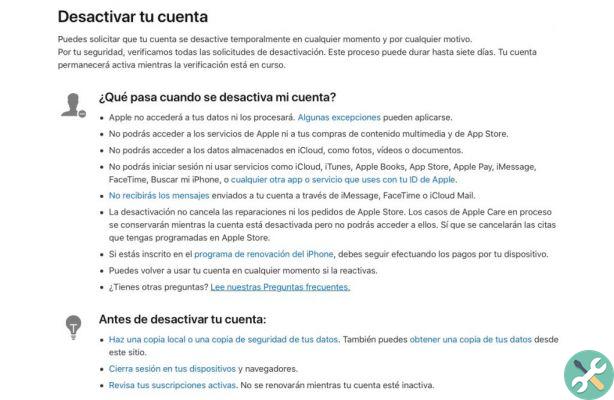
How to deactivate your Apple ID account
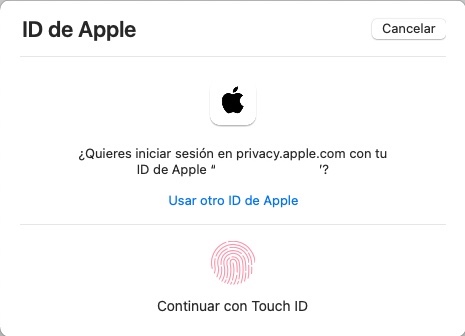
- Log in to Apple's data and privacy web page with your Apple ID. You will need to perform two-step authentication to continue.
- Under the heading Temporarily deactivate your accountclick here link Request to deactivate your account.
- On the new page, select the reason to disable it from the drop-down menu and click Continue.
- When scrolling through the list of things to know when an account is disabled, click Continue
- Review the Account Deactivation Terms and Conditions, check the box and click Continue.
- Tell Apple how you would like to receive status updates during the account deactivation process and click Continue. This can include a different Apple ID, email account, or phone number.
- Save the passcode that Apple offers you and click Continue.
- Enter the access code to confirm that the above is correct and click Continue.
- Check that the final details are correct to proceed with the deactivation and click on Deactivate the account.
- On the confirmation screen for starting the process, click Exit.
As in the previous case, Apple takes a few days to deactivate the account, and you may use the code you used during the process to cancel the deactivation. Unlike the wipe process, you need to save the passcode for your Apple ID in a safe (and known to you) place and provide it again when you want to restore your account in the future.




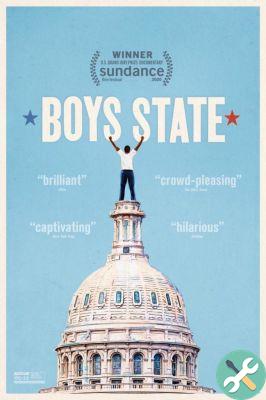
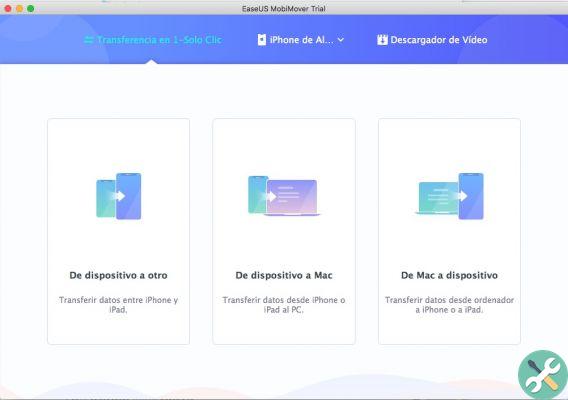
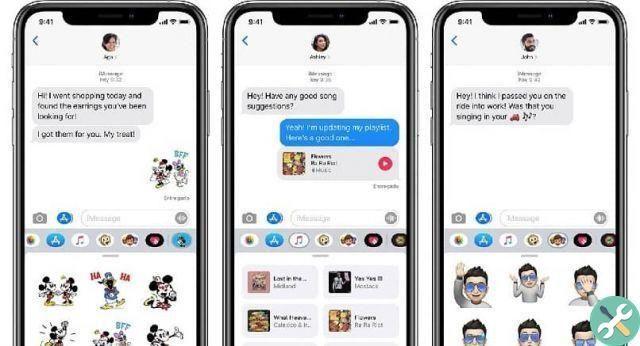

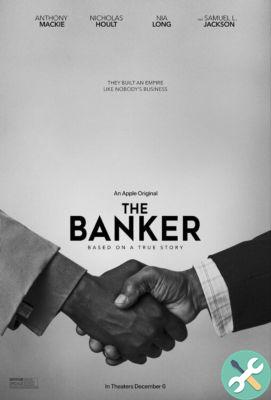

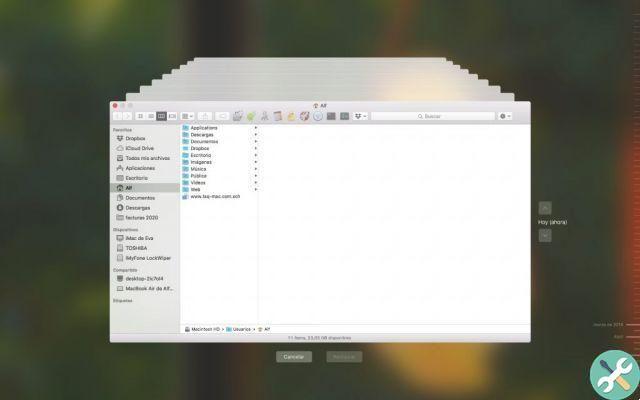
![Google also wants your Apple News [Updated] [2]](/images/posts/943dc0d8f28fcc4bc16fa30ed6d71f6a-0.jpg)

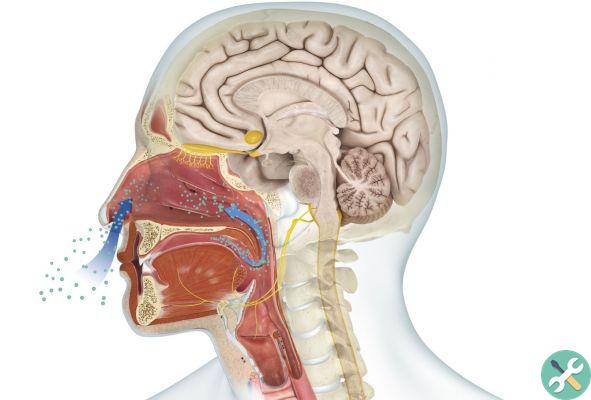



![Apple Vice Presidents Talk About Development of M1 for Mac [Updated]](/images/posts/c6254b668e5b3884d6b6338ccb8a02ff-0.jpg)