Virtual assistants have been around for more than 40 years, starting with word interpretation systems. Thus, the first systems of Vocal recognition were the telephone answering machines, moving first to computers and then to all technological devices.
Speech recognition is conquering our lives, and it is that, currently this new digital era is facilitating even more the activities of daily life, and even those that require a more complex field, an example is the field of work, one of the sectors most benefited if we talk about technological advances.
How to dictate text with voice command on my Iphone, Ipad or Ipod Touch?
Before we get into the steps for voice dictation, it should be noted that voice dictation allows you to control phones, iPads, computers, vehicles and other technological devices, absolutely without touching them via voice prompts. These are trained with the user's voice to subsequently perform all necessary voice searches.
To start voice dictation, on iPhone, iPad and iPod touch, the user must press the microphone option on the keyboard and simply start speaking, to finish it must touch the keyboard symbol.
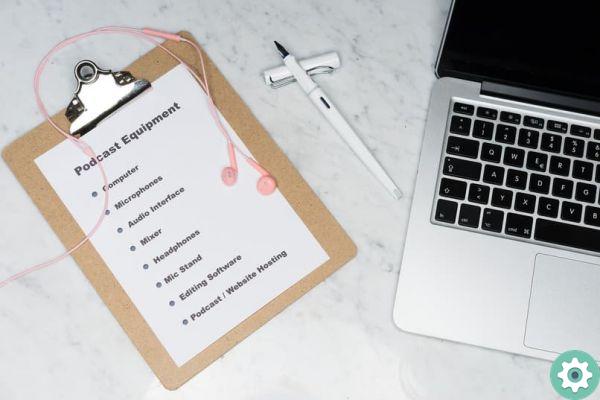
There will be occasions when voice dictation will have limits when you hear the word clearly, but there is no need to worry, as there is an option to solve it, through a blue line which will be found under the transcribed word to check if it is correct or not.
In case you want replace a complete sentence, press the section you are dissatisfied with, then press the microphone button and dictate what you want to replace. If you want change the language, press and hold the microphone button and the available languages will be displayed.
Google Assistant, Alexa or Siri?
The commercialization of speech recognition devices has increased in recent years, 8 out of 10 people interact with a speech recognition device.
Alexa has been on the market for a relatively short time, while the Google Assistant has a little more experience, being one of the most used on mobile devices. Although one of the backers was IOS, via Siri, it's the one that's been on the market for the longest time.
It is not very difficult to choose between one of these speech recognition systems. If you are a loyal user of Apple, you definitely won't want more, but if you want an area full of gadgets you can go for Google. If you want to have complex conversations, it probably is Alexa a win the game.
Can voice recognition systems invade our privacy?
Surely you have heard or wondered if there is a possibility that they will spy on you through these systems, since they could record your voice at any time. The great reality is that it is mandatory for each participant to pronounce a activation command.
If you suspect your privacy has been invaded, what you can do is mute or unmute the microphone of the device. That way the assistant won't be able to hear you unless you turn it back on.

However, Apple is different, and it's that Homepod doesn't have any buttons that allow you to mute the microphone to stop Siri from spying on you. However, via a voice command if you can order it to stop listening to you.
Are we really ready for this rumor-filled environment?
We can say that we have lived long enough with technological devices to be more than familiar with them. However, there are those who think that the voice dictation systems are used in an exaggerated way, so much so as to say that we are manipulated by them, to the point of becoming useless.
The reality is that they have been of great help in making work easier and providing a more comfortable and interactive user experience, no matter what negative aspects they may have, they will continue to be useful for improve the quality of life of millions of people.


























