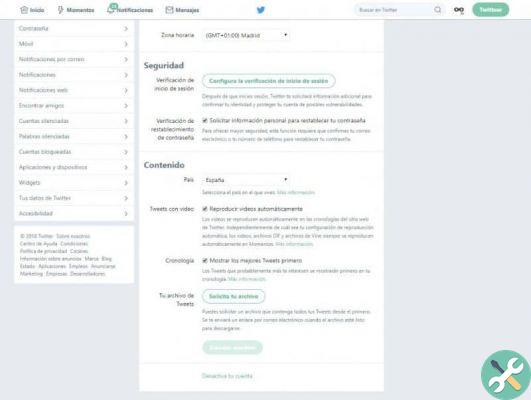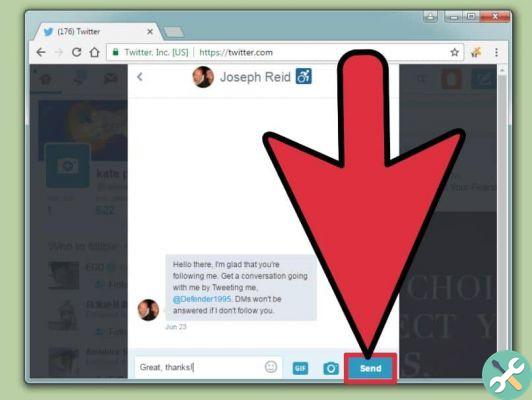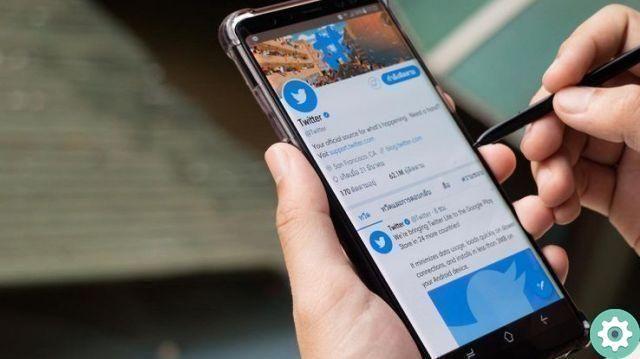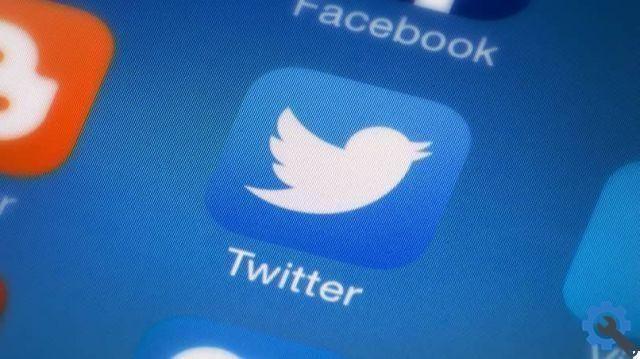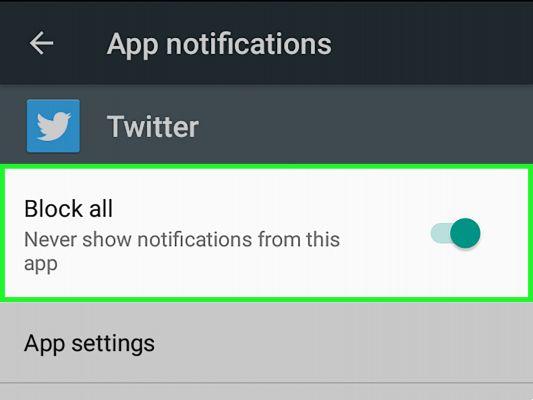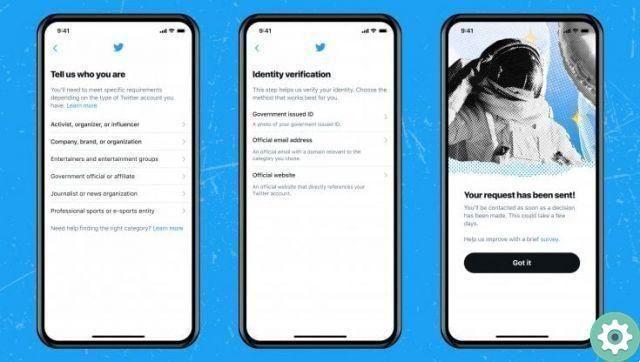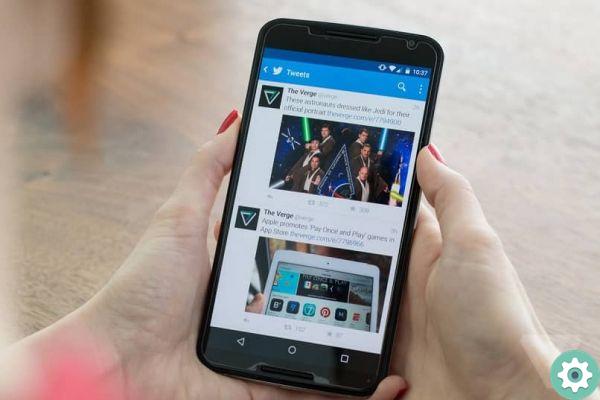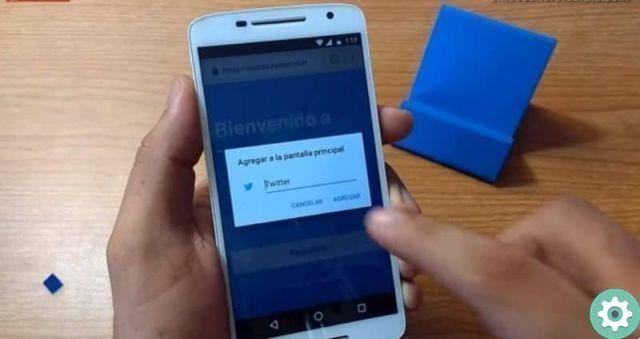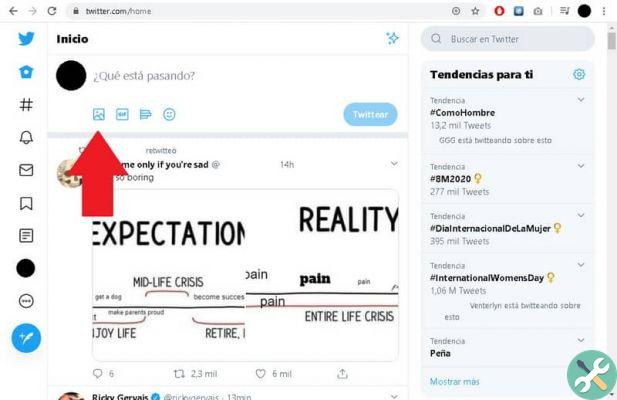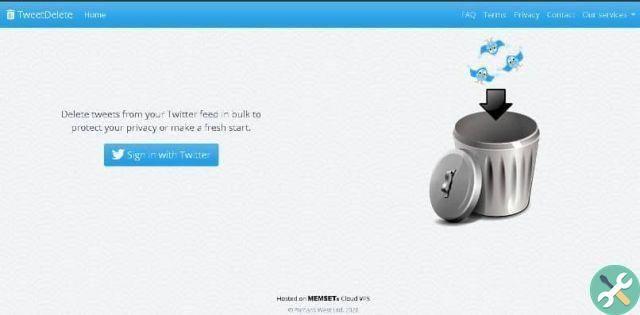In addition, the networks lend themselves to seeing the life of others, and also to talk directly with them, so many in search of a certain type of contact will be able to find refuge within social networks. It should be noted that these are also used by many companies or entrepreneurs to advertise by applying marketing strategies.
In addition, there are tons of social networks to choose from in order to browse among the contents of people different. It all depends on the type of content you like or the type of people you would like to surround yourself with. When it comes to interacting with your friends and family, Facebook or Instagram can be good options.
But if you want to interact with people you admire, care about, or just want to meet, maybe Twitter ends up being a more suitable place for you. Through a Twitter account you can build a social circle of people to follow and interact with without too many problems.
Even just looking at your timeline, you can see all the content you want to see, but there's a problem with some people: videos. Twitter's default feature is that all videos and GIFs you see on your timeline come played automatically and it can be a problem when you are trying to save data on your mobile device.
Therefore, if they bother you, you can keep reading, as we have created a tutorial for you that will make it very clear how you can solve this problem.
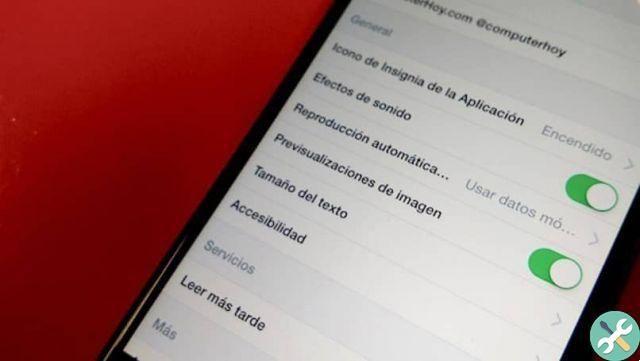
Disable autoplay on your computer
You have two options for managing autoplays in your Twitter account: You can do this via your computer or via the app. However, we can start by talking about how disable automatic reproductions through your computer, being something more direct.
And it's really very simple, all you have to do is log into your account via the official Twitter site, then enter the section you have on the left side of the screen that says " More options ".
Now, a series of options will appear and you will need to enter the one that says " Settings and privacy ". Once inside, you will be able to see many different options, but for reproductions enter the part " Data Usage "And in the" Automatic playback "section choose" may ". And from now on you won't have to worry about auto plays when on the timeline through your computer.
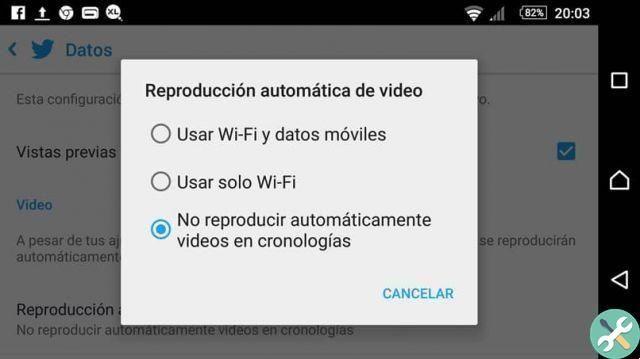
Disable autoplay in your mobile app
The procedure you need to follow to disable auto plays on your mobile is quite similar to how you can do it from your computer. First, go inside in the application and, once inside, swipe the screen to the right to open the menu or simply select the button with the three stripes to open it.
Now, enter the option that says " Data Usage ". Once inside you will find several options, but you will have to go to the section " Video ".
Once located, you will see a fairly straightforward option that says " Automatic video playback "And you just have to select the option" may " inside.
Remember that you can also do the same in the images section if for any reason you want to save the data by not loading the high definition images.
TagsTwitter