Live or live video is something very normal in social networks. Some time ago this was common for the video game community, where doing a live while playing was something everyday.
Thanks to social networks, little by little this was spreading more and more. So that now with a mobile phone and a Facebook account it is extremely easy to make a live broadcast on whatever you want. From talking about casual topics, to showing what you are cooking.
The problem is that on many occasions we get live video notifications from people we don't even know but have on our friends list. This can be quite annoying because it is very likely that you are not interested in what it can do, especially if you are busy.
¿ What can you do to stop receiving these notifications? Basically you can disable them and a little further down we will show you how you should go to not only disable them all, but also, in case this problem concerns a Facebook page. Then we will teach you how to disable notifications for that specific page.
We'll go step by step with both methods so you don't get lost. It is a very simple tutorial that you can complete in just a few steps.
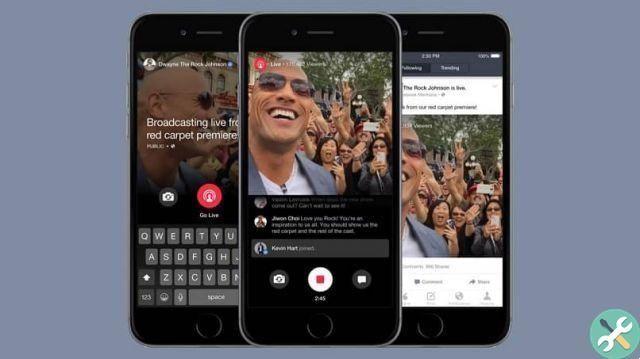
How to enable or disable live streaming notifications on Facebook
From a computer
- Log in with your account and then you should go to the top right corner of the screen.
- You will see an arrow pointing down. Pressing on it opens a pop-up menu.
- Among the available options we will choose " Notifications ".
- Here you will have to choose " Video ”And choose the notification settings that are most convenient for you.
Give a mobile device
- In the app, click on the three horizontal bars in the upper left area.
- Now go to the bottom and search " Settings and privacy ".
- Then select " Settings ".
- Once again we go down and choose " Notification settings ".
- In the section " Video ”You will have to move the switch to turn notifications on or off.
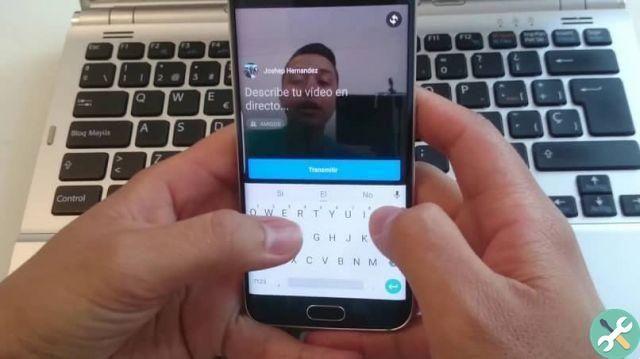
Disable notifications for live videos on Facebook
Disable live video motivations of a specific page on PC
- You have to enter the specific page.
- Then you will have to click on " Follow ".
- Now click on the pencil icon next to " Notifications ".
- You will have to choose " Disabled ”So that notifications of live videos do not arrive.
Disable notifications of live broadcasts of a specific page from mobile
- First you need to enter the page where you want to remove the warnings.
- Then click " Follow ".
- Now you have to move the switch to " Receive notifications "To be able to deactivate them.
As you can see, it is quite easy edit notifications to turn them off and whenever a live video or live broadcast is made, they don't reach you. Either from a specific page or from all of them.
If you still have any kind of doubt regarding this issue, you can leave it a little further down in the comment box and we will be happy to help. If you want to know a little more about Facebook, in the section that we have dedicated to the social network, you will find a large number of tutorials and very useful guides.
TagsFacebook

























