Why unplug my touchpad and want to use the traditional mouse?
The touch panel is a device created to control the positioning of the input (cursor) on the laptop screen. It allows the same functions as a mouse without the need to connect it to your computer. In fact, if you want to use the middle mouse button to navigate faster with your touch keyboard; you can do this by simulating it with your touchpad.
While this works by feeling tactile pressure when tapping when typing; many users find this inconvenience. One user commented:
“They are too easy to accidentally hit while writing; which directs the cursor in another unwanted direction and interrupts the work causing a lot of annoyance ...
And if you have an external mouse connected, it is completely useless to have also activated the touch panel, consuming the resources necessary for the correct functioning of Windows ”.
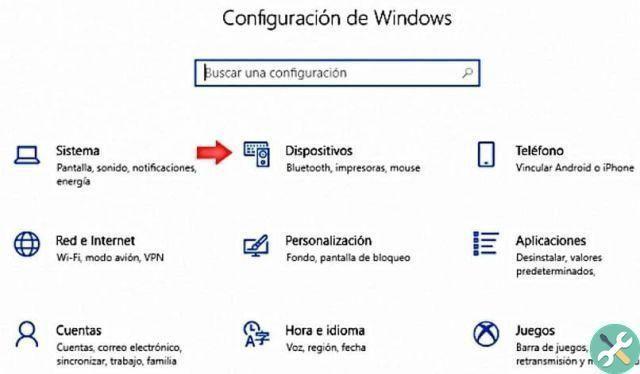
Automatically disable the touchpad when you connect a mouse, using Windows on your laptop
Have Windows automatically disables your touchpad when you connect an external mouse, USB or Bluetooth, it is the solution you need to use. This disables scrolling of the touchpad without having to worry about the movements or bumps you give it after plugging in the mouse:
- Open the Windows settings by clicking on the "Start" button.
- Then click on the figure which is shaped like a “Gear”. You can also perform a shortcut by simultaneously pressing: Windows + I.
- Immediately choose the "Devices" option.
- In the Devices section, switch to the “Touchpad” category on the left.
- Finally uncheck the box "Leave touch panel on when mouse is connected".
From now on, the connecting an external mouse will disable the touchpad automatically. If you are about to leave the house and you will not bring the mouse; No problem. Because when you disconnect it from your laptop, the touch panel will automatically be enabled again.
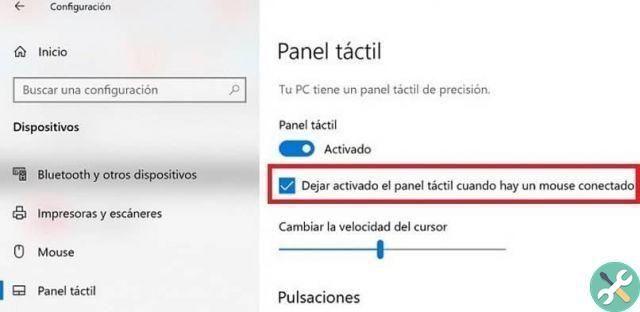
Traditional touchpad or mouse
Now you can work without worrying about touching the touchpad and send the cursor off the page because your laptop is set to disable the touchpad whenever you plug in an external mouse.
Something important to keep in mind is that: Before disabling the touchpad, make sure you have a mouse connected. You will need it to get your laptop working later.
Though Windows makes its software compatible and compatible with the touchpad; Not only do they offer a mechanism for navigating the user interface, but it has improved over the years.
And now you can also use gestures or shortcuts to make browsing activities even faster. Even still with all these changes; does not stop convincing all users. Many still prefer the traditional mouse.
But the other big truth is that about miracomosehace.com we are here to help you make your cyberspace experience the best. If you like to use the Touchpad we have the precise article for you to take advantage of its advantages.
Or if you prefer to switch from using the traditional mouse to the touchpad. So share this article you just read and tell us your opinion or suggestion.
TagsTutorial PC

























