There are many ways and platforms that can be used to create a website. It all depends on what you want to do on your website and what added aspects there might be.
But the most popular platform for building and managing websites is probably WordPress. Yes, although there are other platforms like Blogger, WordPress it is a unique platform with rather peculiar extras that will appeal to many.
Furthermore, it is an extremely comfortable platform to use. In its user interface you can navigate very easily and find what you need without facing many problems. Plus, you have the option to download all kinds of themes and plugins for your website to make it much easier to use. Ultimately, this combines to create a very dynamic and intuitive website.
And, like any web page platform, WordPress needs frequent plugin or template updates, to keep your level of professionalism up-to-date. Basically, we make the website experience safer through updates for everyone.
However, there are situations where we want to stop those updates that occur on our page to keep the plugins and themes we may have in use. In case this happens, we'll talk about how to stop them below updates.

Stopping updates in WordPress
When it comes to WordPress updates, many times we can talk about big changes in the way the platform, or simply an update that leaves the use of our current plugins and theme behind.
This can be a big deal when it comes to the overall experience of our page. But many times it is better to change plugins or update them before or after WordPress, it all depends on you, but keep in mind that it is not very safe to leave your WordPress without updates.
Whatever you choose, there is no way to stop updates within the platform per se. But, if there is a way to stop them. This is done through your page's archive codes. You can do this by accessing the extension wp-config.php. Once there, you can enter the following codes.
To turn off any automatic updates that WordPress may have, you need to enter the following:
- define (‘WP_AUTO_UPDATE_CORE’, false);
- If, on the other hand, you want to disable all automatic updates, including that of your plugins, you must enter the following code: define ('AUTOMATIC_UPDATER_DISABLED', true);
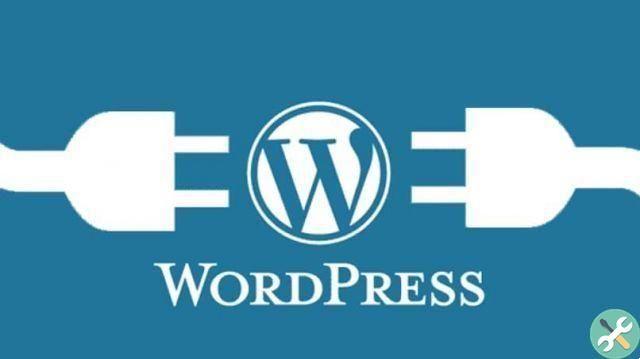
Use of plugins
If you are a little afraid to touch the code of your web page, which is completely understandable, it is good that you use a plugin to check for updates on your portal. Probably the best option for this is AdvancedAutomaticUpdates.
Through this plugin you will be able to turn off updates to the level you want most, whether it's just small updates and safety whether they also include large ones. So you can know what's going on and what's not in your site updates.
TagsWordPress

























