Swipe or slide the touchpad in Windows 10
Windows 10 laptops have a touchpad swipe feature. The scroll touchpad is a gesture support that with two fingers you can move the indicator or the pointer, press click, among other additional functions.
In general, people use main buttons to move the cursor, other people usually use scrolling or scrolling in Windows 10. It is a very useful option, however for some people it is inconvenient to have the scrolling or scrolling touchpad enabled in Windows 10.

How to disable touchpad scrolling?
To disable scrolling in Windows 10 is very simple, just follow the steps below, so pay close attention:
- In the start menu, access the Windows 10 configuration window. You can also access it by pressing Win + l on your keyboard.
- In this window, click Device and then Touch Panel.
- On the touch panel there is the option to disable Windows scrolling or scrolling. Obviously, this option will only appear if the touchpad supports gestures, just in case otherwise, you can improve the sensitivity of your Touchpad in Windows 10 or this option will not be available in the settings window.
- To disable touchpad scrolling or scrolling, you just need to drag both fingers to scroll . You can check if it is disabled by swiping with two fingers on the touchpad and you will notice that the page you are on will not move.
Disabling the scrolling or scrolling touchpad in Windows 10 has its advantages if you are using a USB mouse. As you type, you move the pointer that it might cause errors. For example, delete some parts of written texts.
If the option to disable touchpad scrolling or scrolling does not appear in Windows:
In case this option does not appear in the touch panel window, you will need to check the manufacturer's program for your computer. It can be a little tricky to figure out how to turn it on and off scrolling the touchpad. To do this, do the following:
- Enter the start menu and then Settings.
- Go to the Device menu and then Mouse e Touch Panel.
- Uncheck the Keep trackpad when a mouse is connected option.
- In case this option doesn't appear, click on Mouse Options, you are looking for it there.
Enable scrolling in Windows 10:
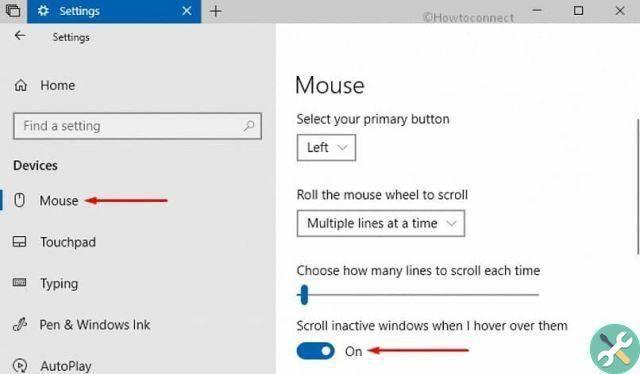
If you want to enable scrolling or the scrolling touchpad, follow the same steps as described above, the difference would be that you need to select Keep touchpad when a mouse is connected option. This way you will once again have the two-finger drag function on your computer's touch panel.
The scrolling or scrolling touchpad will make it easier to use the mouse or mouse, although if the buttons on the laptop don't work, you'll be able to configure them. As you can see, deactivating this option is very simple, enter the start menu and then Settings, press Device and finally Touch Panel.
Remember that if this option does not appear, follow the instructions mentioned above. We hope this article was very useful to you, write us your comments and share this publication with family and friends.


























