For example, UEFI can provide graphic menus additional and system information on a computer, as well as basic diagnostics on computers and tablets.
This is possible, as UEFI works with the BIOS to initialize the computer or tablet hardware before transferring control of the hardware to the operating system. So it has the ability to optimize and decrease the speed of your CPU
UEFI can also load and view storage device software programs to provide more functionality, such as more detailed system information and broader hardware diagnostics.
Therefore, it is clear that both the UEFI and the BIOS are the technologies that control the hardware of our computer when we boot it. But these two don't do exactly the same thing. What's the difference between the two?
Although both are firmware, which is a piece of code stored in separate memory located on the computer's motherboard. Both the UEFI than the BIOS contain instructions that control the operations of the circuits in our computer.
The main function of the BIOS is to start the hardware components and start the operating system of a computer when it is turned on. It also loads the computer's power and temperature management functions. But if you want to know in more detail what it is, how it works and what the BIOS is used for, you can learn it here.
When you turn on your computer, the BIOS takes care of booting, configuring and verifying that the computer hardware is in good condition, including the RAM, hard drives, motherboard or graphics card.
Once the process is done, select the boot device and proceed to boot the operating system, giving it control of the computer.
But in order to access the UEFI, you must first learn how to log in or enter the configuration
UEFI is basically the successor to the BIOS. It is a renewed firmware and with a more modern system. While the functions are similar to its predecessor, it features substantial improvements such as a much more modern graphical interface, a secure boot system, a faster boot speed, or support for hard drives larger than 2TB.
However, there are those who decide to disable the BIOS UEFI for reasons operational and safety. What is it and how to do it? Read on to find out.
Why do some decide to disable the BIOS UEFI?
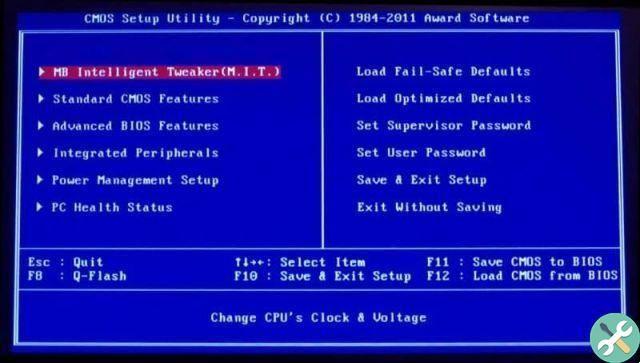
UEFI has an integrated security system called Secure Boot. This security level installed by default on the computer motherboard prevents certain unsigned or certified programs or applications from running when the computer starts, before Windows starts.
How to disable UEFI BIOS?
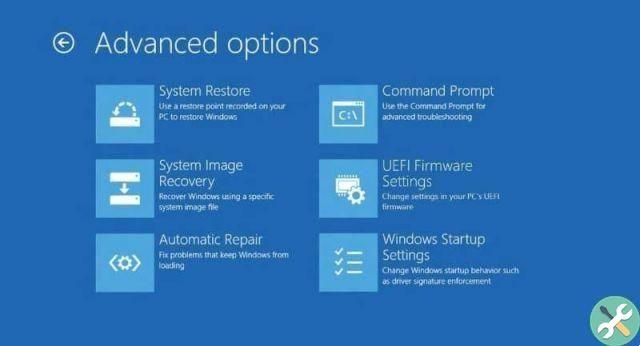
UEFI also prevents hard drive detection during installation or post-installation of some operating systems. And it is possible to do it yourself. You just have to follow the 4 steps which you will see below.
Step 1
First, we need to press the power button and immediately after the button "Esc" and in the next menu choose the SCU option.
Step 2
So we will be in the BIOS. Go to option "Start" and using the directional arrows on the keyboard, we will go down until we see the “Startup type” option and select it by pressing “Enter”.
3 pass
Once there, you can choose from three different ways to boot: Dual, Legacy, and UEFI. Select the option "Legacy" and therefore our computer will no longer have UEFI mode enabled.
4 pass
Once the process is done, you need to exit the BIOS saving the changes by clicking on the "Save and Exit" option. By following these simple steps, you will be able to disable UEFI and stop having trouble installing some applications. However, this is a delicate process, so make sure you follow the steps well.
Therefore, it is impossible for some programs, such as Linux, are executed on our computer. For this reason some decide to disable the BIOS UEFI to have more freedom in this regard. And in case you don't have UEFI you'll be happy to know that you can configure the BIOS to improve boot.
Tagsfinestre

























