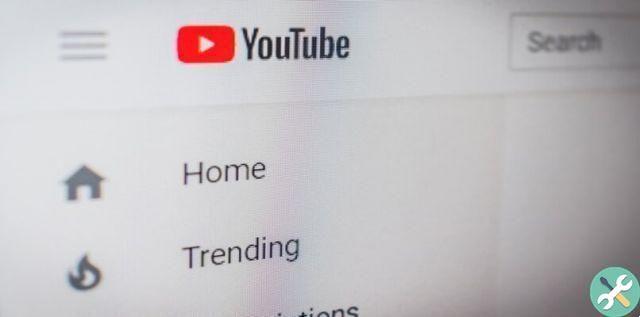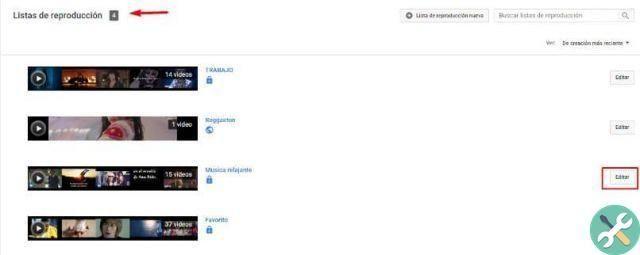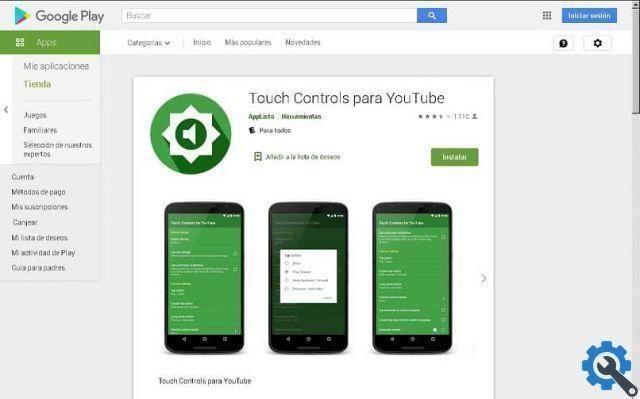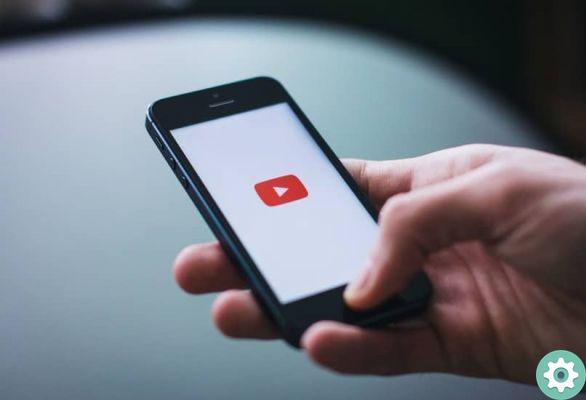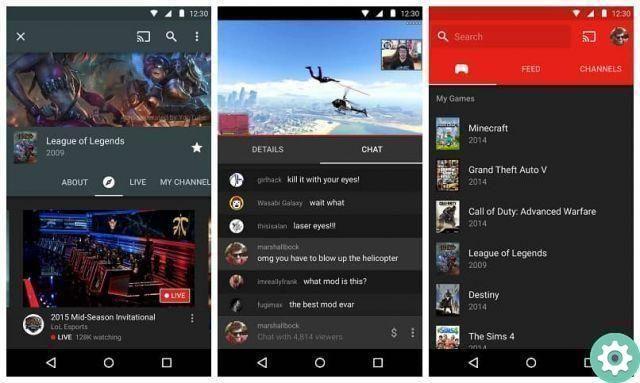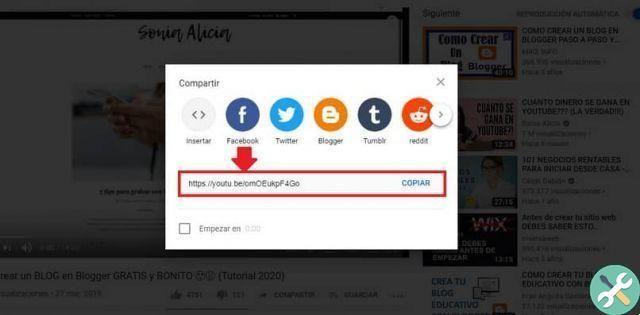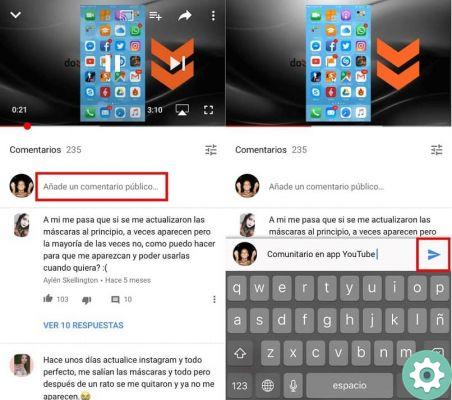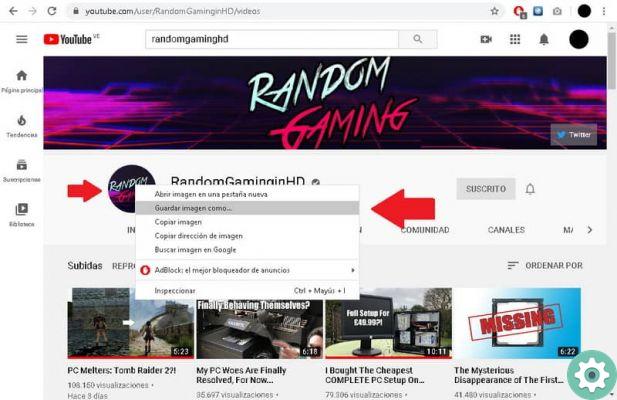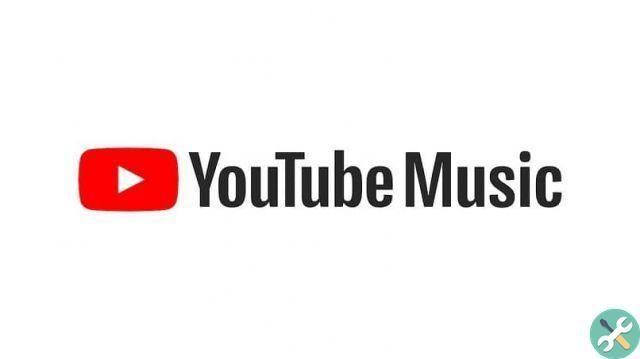YouTube is a fairly complete application, where we can enter to play any video on any topic. This App has more than 2000 million users. People spend most of the day playing a YouTube video.
You can react to videos by liking or not liking, you can also subscribe to a channel of your favorite YouTuber and turn on notifications, so it will notify you every time a new video is uploaded. Also, you can add YouTube videos to a playlist, name them as you like and share the playlists with your friends. Let's not forget that we can select "watch later" for a video that we want to see and hear but cannot do at the moment.
We have to admit we're fans of YouTube videos. Not only do we open the platform to listen to a song and already use YouTube for everything. To be able to make a recipe for a dessert, to decorate your room, watch a tutorial on how to turn a bluejean into a cover for your phone. Let's not forget the laughter videos and the best thing is we can upload our YouTube video ourselves.
How to block or disable YouTube notifications
Just as we are fascinated by the App for the amount of videos it has and for the tools. We may have some drawbacks and the most common is that when we subscribe to a channel or account, A lot of notifications start to arrive, which can saturate our phone.
This can be quite annoying if we are subscribed to many channels and we receive multiple notifications at the same time. If what you want is to be able to delete YouTube notifications forever, we will explain it to you step by step.
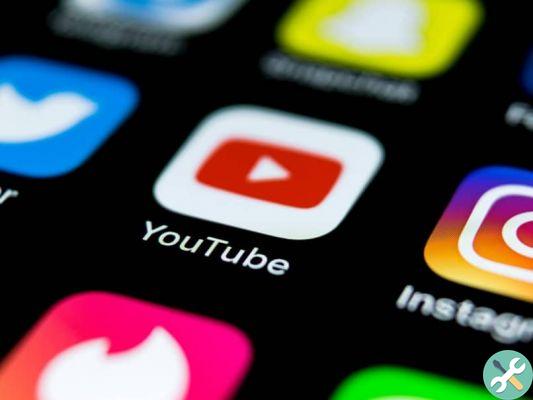
From Android
If you are one of those who don't like having one notification bar on phone full of many messages so that you can see a new video they have posted, we will give you all the possible solutions to fix it.
First of all, you need to log into the YouTube application on your Android phone and enter your profile, which is located in the upper right corner of the screen. By pressing we will see that there are several options, but you will select the "configuration" and click on it. Entering the configuration we will click on "Notifications" and we will find a section with the following options:
Subscriptions, channel settings, recommended videos, activity on my channel, activity on my comments, activity on other channels, shared videos, product updates. As you can see, all of these options are synchronized to send us notifications about all this that's happening on YouTube.
As we want to delete notifications from our mobile forever and that no longer bother us, we have to disable each of the options that appeared earlier, so we will prevent notifications from reaching us. Most likely, all options are turned on, as this is why you get so many messages. To deactivate them you have to click on the blue button of each of them.
Another option you can take is to unsubscribe from a YouTube channel, this option is perfect if you no longer see videos from that account and are no longer interested. One of the very likely cases is that while playing a video you click on the doorbell for "Activate notifications for that channel", if this is the case, you can log into that account's profile on YouTube and press the bell again. notifications.
With all of the options provided above, it is very likely that the notifications of some kind DON'T come more. But if notifications, even a few, continue to bother you, you can do the following to permanently delete them.
The first thing you should do is go to the settings of your android phone. After you are there you have to enter the Applications option, once inside we will look for the YouTube application, click on it.
So we will see a section of various options, data and information of the application, but what we are interested in is "Notifications" click there and we will have several options to choose from, click on "show notifications" that most likely you have it activated, pressing this option will deactivate it and stop sending us notifications.
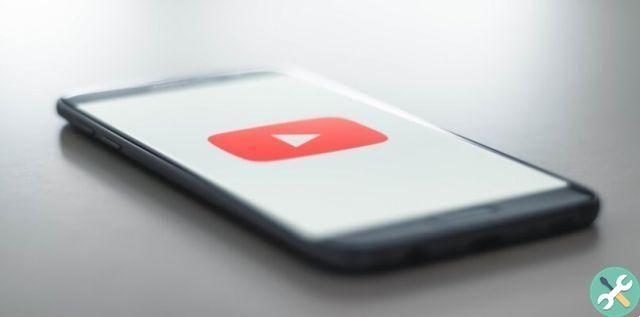
Your iOS
If you are an iOS system user; the procedure it is somewhat similar to what is done for Android phones. The first thing you should do is enter YouTube, then go to your profile (where you see your photo in the top right corner); then select the settings there, then click on «notifications» and there you will see a complete menu where you can disable the notifications that YouTube makes for various reasons.
You can also integrate this feature by disabling notifications directly from the Apple device settings. To do this, enter the settings, you need to select where it indicates notifications and; there look for YouTube and disable this option from the system itself.
From my pc
Similarly to the previous cases, you can disable YouTube notifications from your PC; Following the same procedure, we summarize it briefly for you
- Log in to YouTube
- Go to your profile where your photo is (top right of the screen)
- Go to the settings section
- So go to notifications and turn everything off right there
Disable YouTube notifications that come to my email
Email notifications
YouTube may not only send notifications to your phone where you can see them in the system tray; It succeeds also to send you direct messages via e-mail. This activity for many users is very cumbersome and causes discomfort; as it is expected to have more privacy instead of receiving pure spam suggesting watching one or the other video or visiting a channel you might like.
Disable YouTube email sending
In order to disable this function, you must do the following: enter the main YouTube page, go to your profile (where your photo appears); you have to look for the settings, then the notifications; in turn it is necessary to press where it indicates "E-mail notifications" and there press the button to permanently deactivate.
Unsubscribe from certain types of emails
If you constantly receive YouTube emails on YouTube notifications, you have two useful options to manage them. The first option is to block the sender of these emails; which is obtained by entering your email, then open one of the messages of this user; On the right side you get three vertical dots, click on it and finally lock.
On the other hand, we have the second option which is to unsubscribe from these unwanted emails. First go to your email; locate a message from the broadcaster you will unsubscribe from; You have to click on this user's name and right there you will have the option to cancel and voila, this way you will avoid messages that are not useful to you.
How to delete YouTube notification history
If you want to get rid of all notifications that come to you from YouTube, we'll tell you how to do it easily.
- Open YouTube and go to notifications (bell icon at the top)
- There you will see the list of all your notifications
- Just below is the option to "delete notifications"
- Press there and they will be deleted automatically