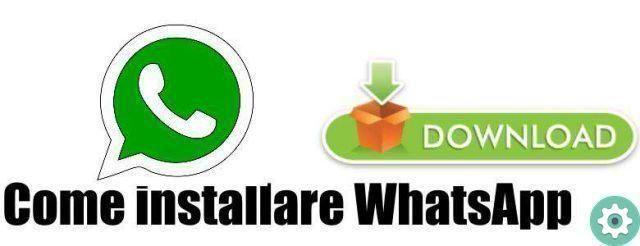
WhatsApp it is so popular that it no longer needs to be introduced, it is the most popular messaging application in the world. There are still many people who, not having much experience with smartphones. Need help for download e install WhatsApp for free.
Well, let's clarify a fundamental concept: for download WhatsApp you don't have to pay a penny. The app is available on all major software platforms ( iOS, Android, Windows Phone, Symbian e BlackBerry).
It's free?
►Read: How to recover deleted WhatsApp from another mobile and yours!◄
No cost and no subscription fee. In fact, since January 2016, the annual fee of 0,89 euro that up to that moment you have paid to renew the account is no longer necessary and you can use the application for free forever.
But now we will focus on the more practical side of the matter and see together how download and install whatsapp Free on some of the most used smartphone models in the world.
How Apple's iPhones, Samsung's Galaxy and, more generally, all those that are equipped with the Android operating system. It really is child's play!
free whatsapp per iphone
If you use a iPhone, you can download WhatsApp for free in five easy steps:
- Launch the App Store by tapping the blue «A» icon on the home screen.
- Select the Search tab in the bottom right.
- Look for WhatsApp Messenger in the box provided.
- Then select the app icon in the search results and hit the Get and Install buttons.
- You may be asked to confirm your identity by typing your Apple ID password or by placing your finger on the Home button (if you're using an iPhone model with a Touch ID fingerprint sensor).
If a friend of yours who also has an iPhone tells you that he paid money to download WhatsApp, don't worry. Indeed until a few years ago.
The version of WhatsApp for iPhone was paid 0,89 euros once (at the time of download) and therefore could be used for free forever without having to renew the subscription annually. Nothing to worry about, really.
whatsapp for android free
To download WhatsApp for free on smartphones such as the Samsung Galaxy, the Nexus and, in short, all those equipped with the Android operating system, all you have to do is:
- Start the Play Store by pressing on the white bag icon with the "play" symbol printed on it (you can find it on the home screen or in the list of applications installed on the device),
- Select the magnifying glass icon at the top right and search for WhatsApp Messenger.
- After that, select the WhatsApp icon in the search results and press the Install and Accept buttons.
Alternatively, you can push the app to your phone from your PC by visiting this Google Play Store page and clicking the Install button twice below.
You can use any browser (eg Chrome, Internet Explorer, Firefox, Safari) but you need to sign in to your Google account to complete the operation.
Can't find the Play Store icon anywhere? So it is almost certain that you are using a low cost smartphone which, for bureaucratic reasons, does not give access to Play Store.
Not bad. You can fix the problem and install WhatsApp directly from the official WhatsApp website by allowing the use of apps from unknown sources (i.e. sources other than the Play Store) on your phone.
Simply go to your Android settings, select Security from the menu that opens and check the Unknown sources box.
At the end, open Chrome, connect to whatsapp.com/android and press the Download Now and Accept buttons to download the WhatsApp installation package to your terminal.
Wait for the download to complete and select the icon Whatsapp.apk from the Android Notification Center (the one that appears by dragging the black bar to the top of the screen). On the screen that opens, press the Install and Open buttons and you're done.
WhatsApp per Windows Phone
I use a Microsoft Lumia or any other smartphone equipped with Windows Phone? No problem.
- You can install WhatsApp for free by simply opening the Windows Phone Store (the bag icon with the Windows flag printed in the center), pressing the magnifying glass icon at the bottom center
- Press the magnifying glass looking for WhatsApp in the shop bar.
- When the search results appear, "tap" the WhatsApp icon, the green speech bubble with the white earphone inside.
- Proceed to install the application by pressing the Install button at the bottom left.
- The progress bar under the WhatsApp name will notify you when the app is installed.
How to get started with WhatsApp
After installing WhatsApp, launch it by going to your smartphone's application menu:
- On Android, this is the screen that opens when you press the application icon or the (…) button, depending on which launcher you are using.
- And on iPhone, it's your phone's home screen, while on Windows Phone, it's the menu that appears when you swipe right to left on your device's home screen.
At this point, accept the conditions of use of WhatsApp by pressing the Accept and continue button (or Confirm and continue) and create your free account within the platform by typing in the number of the mobile phone you are using.
- Next, wait for your identity to be verified (everything should happen automatically in a few seconds) and create your public profile by setting the name and photo you want to use within the app.
- If the application fails to identify you automatically, you must manually enter the verification code that you will receive via SMS or request a call to WhatsApp (in this case the verification code will be dictated by voice).
After completing this short initial setup process, you're ready to communicate with your friends.
Whose names will be taken automatically from your smartphone's agenda.
Download WhatsApp on PC and Tablet
Another question I am often asked is about installing WhatsApp on computers and tablets. Let's try to understand what is the situation of both categories of devices.
On Android tablets with phone functionality, you can install WhatsApp normally, activating it with the number associated with the device.
On Android tablets with Wi-Fi connectivity only, you can install WhatsApp by activating it with the number of a mobile phone on which the application has not yet been installed.
While on the iPad you have to resort to particularly long and complex tricks.
On computers, the situation is a little more "open". There is no official client for WhatsApp yet.
But you can "stream" the app from your phone and use its web interface via one of the supported web browsers:
- Chrome.
- Firefox.
- Safari.
- burgundy.
- Opera.
To access the web version of WhatsApp, you need to connect to web.whatsapp.com from your computer, then call WhatsApp Web from your smartphone's application menu and scan the QR code that appears on your PC screen. See my post on WhatsApp for PC for more details.
►You may also be interested in: How to know if you have been blocked on WhatsApp: tricks and signs◄
Conclusion
We have already told you how to download and install WhatsApp for free on almost any device, it's not such a difficult thing that anyone can do it. We hope you like our article, if you think something was missing, please leave your comment.


























