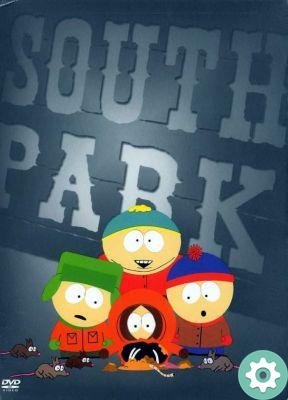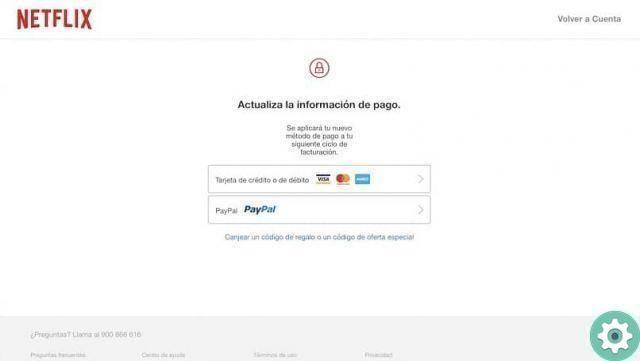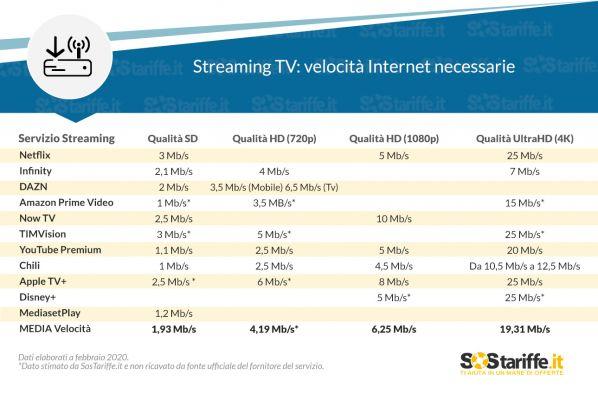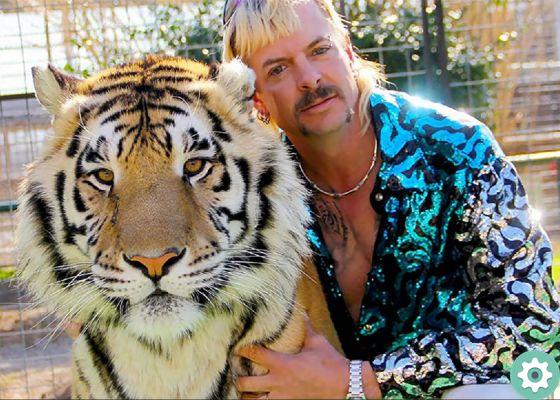Download series and movies from Netflix offers the possibility of being able to watch them without having to have an Internet connection on the device that stores them. Just as you can download Netflix series and movies to your mobile or tablet, you can also download them on your PC to watch them even if it's not connected to any network.
In this guide, we will see step by step how you can download Netflix content to your computer, as well as some details you should consider when doing this. Also, we'll look at how to use Netflix's smart downloads and how manage the series and movies already downloaded, to see which titles you can watch offline, check their size or permanently delete them.
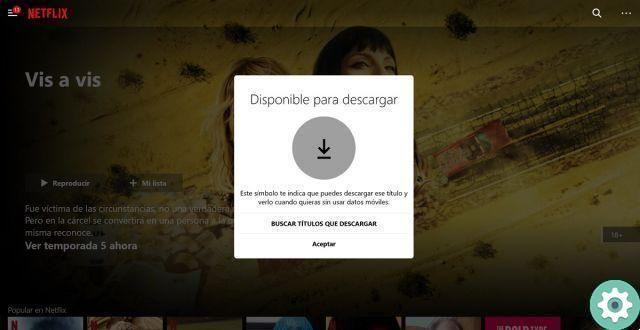
Download Netflix series and movies to your PC to watch them offline.
How to download Netflix series and movies on PC
Downloading content to watch it without the Internet or when we want to save data is one of the essential functions in the applications of the video streaming platform. We could not miss Netlfix, which introduced this tool both in its Android app and in its own application for computers with Windows 10 or later.
Before explaining how you can download Netflix series and movies on PC, you need to know that they are there certain requirements and limits in effect. First of all, you need to have the latest version of the Netflix app for Windows. Also, there are some titles that you can only download one certain number of times a cause of broadcast rights. If you try to exceed that limit, Netflix will warn you of the inability to download via an on-screen warning.
On the other hand, you should also keep in mind that there is a limit to the number of downloads you can store at one time. So, on Netflix you can download alone 100 titles on the same device: films, episodes of shows and series, documentaries. If you try to download more, Netflix will prevent this via an on-screen message and you will have to delete old downloads to resume new ones. Obviously the limit of simultaneous downloads also comes into play the storage capacity of your PC.
Once you know all these details, it's time to find out how download Netflix series and movies to your computer. Follow these steps:
- Go to the Microsoft Store and search for the Netflix app. Another option is to go directly to the Netflix page in the Microsoft Store.
- Click on the button "Get" to start downloading and installing the app on your computer.
- Once the installation is complete, open the program and enter your username and password.
- Search for the movie, series or documentary you want to download and go to its main page.
- Click the download button to start the process. For films and documentaries, the button appears below the main information. When it comes to series, the button is next to each episode.
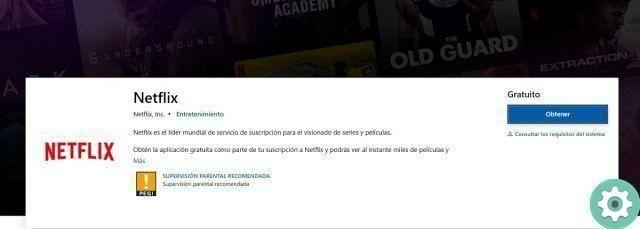
After clicking the download button, it turns into a circle which is completed during the download. Depending on the size of the title and the speed of your internet connection, the process will take more or less. On purpose, if the download button does not appear next to the content you want to see offline, not is available.
How to automatically download episodes of a Netflix series
One of the coolest features recently added by Netflix is called «Auto downloads» and deals with manage downloads for you in so you just have to spend time watching your favorite series.
Specifically, these smart downloads are used for automatically delete the downloaded episode you have already seen and download the next one. The operation is simple: when you connect to the network for the first time after watching a downloaded episode, the application takes care of deleting it and downloading the next available one. without you having to intervene.
This way, when you want to continue watching the series without an internet connection, the Netflix app will have already downloaded the next installment for you. Automatically downloading Netflix chapters to your computer is very simple, you just have to perform these steps:
- Open the Netflix application and open the side menu by clicking on the button with three horizontal lines in the upper left corner.
- click on "My downloads".
- Click on the section «Automatic downloads» in the upper right area.
- Check the box "Enable automatic downloads".
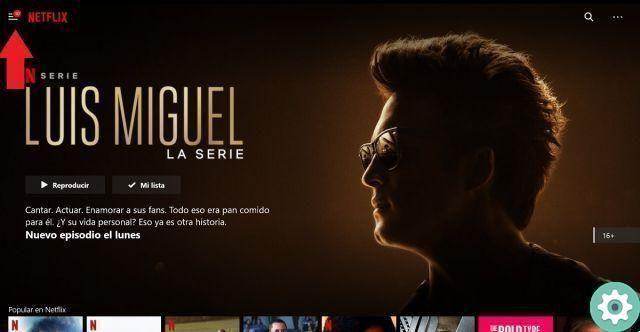
As Netflix reports in the automatic download window, this tool will never use more space than the episodes you have downloaded. At the moment, we must continue to wait for the Netflix app for Windows to have the "Download for you" function, which automatically downloads the first few chapters of a series that Netflix thinks you'll enjoy taking into account your tastes.
Choose video quality and manage Netflix downloads
Another thing you should know how to do when setting up Netflix downloads is to choose the video quality, which will depend a lot on the size of the download to your computer. To select the quality with which the series and movies will be downloaded, do the following:
- Open the Netflix app on your PC and click the button with three dots in the corner top right.
- In the drop-down menu, click "Settings".
- In the «Download» section, click on "Video quality" and select if you want downloads to happen with standard or high resolution.

Finally, if you are not interested in smart downloads and would rather be in charge of manually delete the downloaded content, you can do it from the "My Downloads" section, where you can also check the size of each title downloaded. So you can do it:
- Open the Netflix application e open the side menu by doing click the button with three horizontal lines in the upper left corner.
- click on "My downloads".
- Under each title you can see the size it occupies on your device. To delete an episode of a series or movie, click the "Manage" button in the corner top right. ".
- Select the content you want to remove from downloads.
- Click on the titles you want to delete e click on the "Delete" button, in the upper right area of the screen, to permanently remove them from your computer.
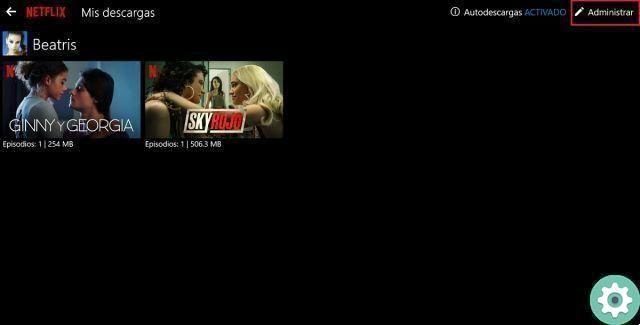
With all this information, it will be easier for you to master series and movie downloads on your PC. Thus, you can continue to see your favorite titles when you go on public transport or in your free time at work or at the university, for example. As long as you don't have an internet connection or don't want to spend data, the downloading content from Netflix is the best option.