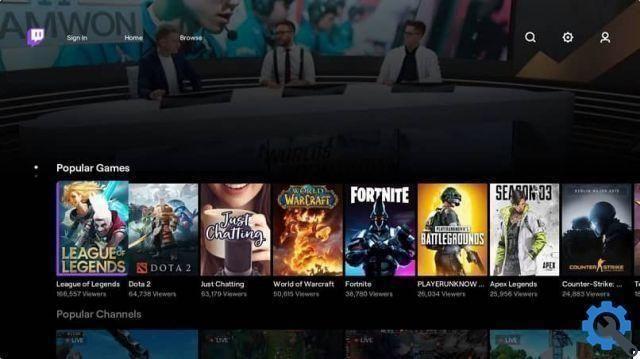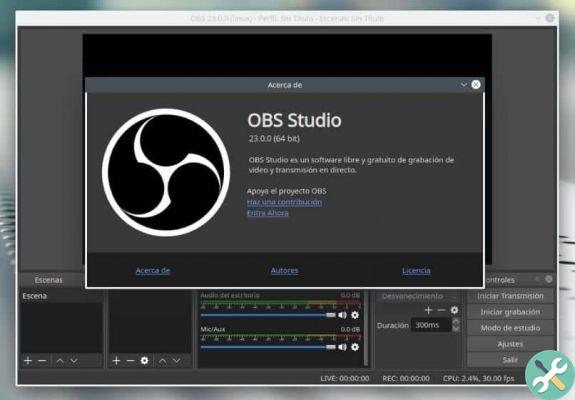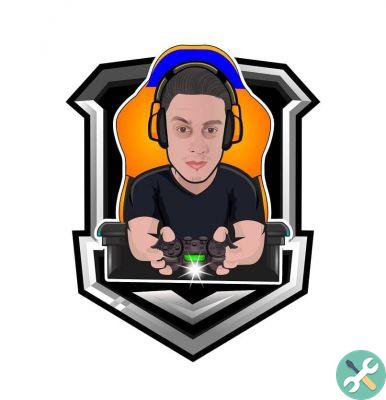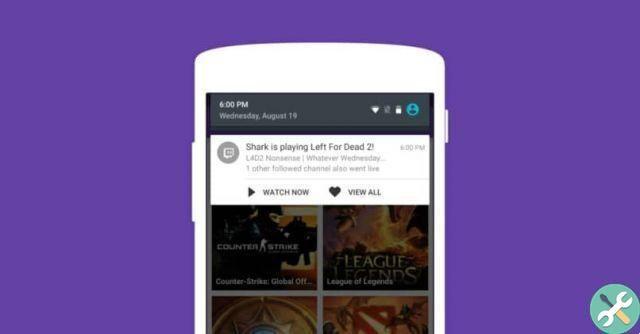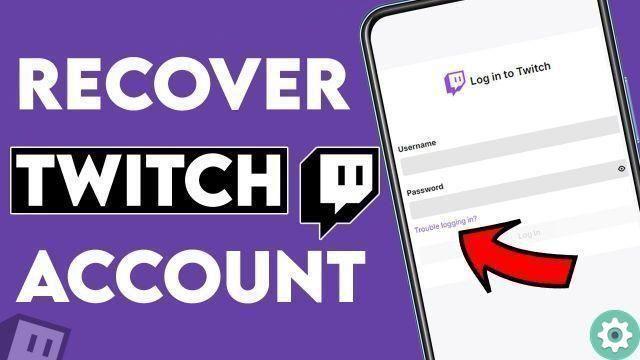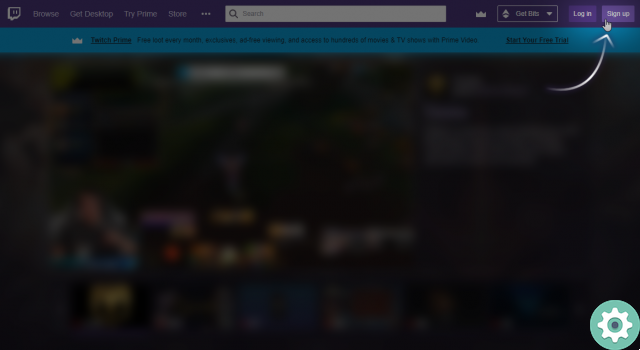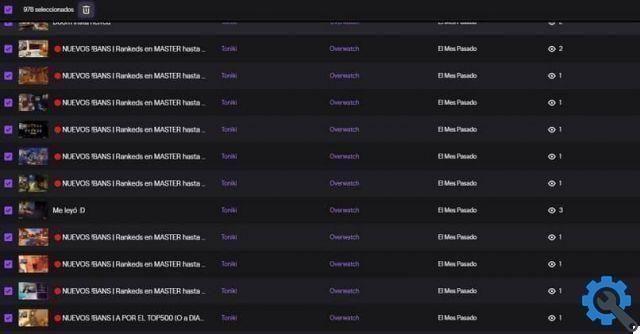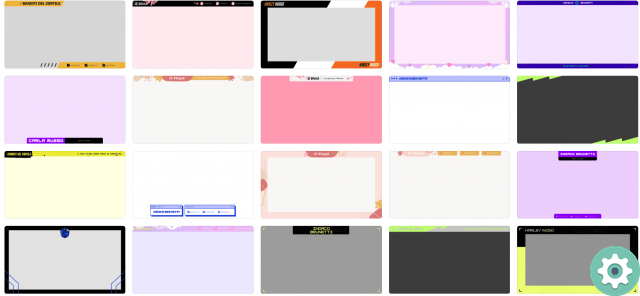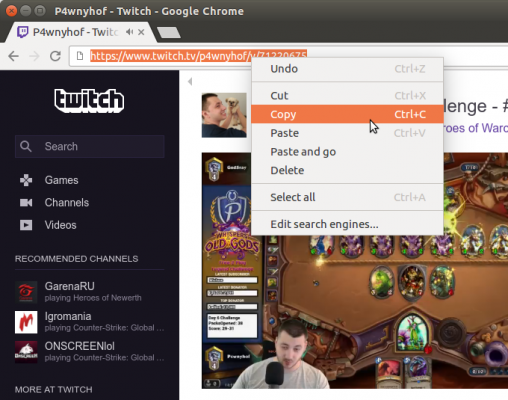
The streaming platform Twitch is booming, proof of this is the large number of views and viewers that there are every day, for example we can see games like Warzone where we can almost always see more than 100.000 viewers watching live, well sometimes we want to download on our computer, today we will tell you how to do it.
To download live shows from Twitch we will have to follow almost the same procedure that we use when downloading videos from Twitch, after all, the live stream itself cannot be downloaded, but when we finish it we can.
Save your Twitch live streams to your computer the easy way
All programs used to stream directly to Twitch have a recording function, that is, we can record our game at the same time as we are broadcasting, although one thing you should know, you will need quite powerful equipment.
We say why broadcasting live on Twitch and recording our gameplay at the same time are resource-intensive activities, especially a processor that supports many processes running simultaneously, given this, we will now tell you how to download and save live with Stream Labs.
- We open Streamlabs OBS, if you don't have it you can download it below.
- We do all the settings for recording and broadcasting from the configuration panel.
- Once everything is done, we will have to press the button «Transmit live» and the «REC» button and automatically the live we are doing will be saved on our computer.
Time if we don't have such a powerful computer with which we can record and broadcast at the same time we will have to do it twice, first we will have to do the live and then download it, follow these steps:
- Once the live is finished we will have to go to our creator control panel, for this you will have to click on your profile icon.
- Now click on «Creator configuration panel», we will access the area where we manage all our Twitch account from the channel configuration as well as from the videos.
- In the side menu we will click on it "Settings" and we will see different options.
- Then click "Transmission".
- Look for the option «VoD settings» and activate it, in this way Twitch will store our streams so that we can download them later.
From now on, Twitch will save all the live broadcasts we do during the period 14 days for regular users and 60 for Turbo users or Prime. Next, we'll see how to download Twitch videos:
- Once the live is finished we will have to be in the creator's control panel and click on "Content".
- Now click on «Video Studio», in this window you will see all your past broadcasts.
- To download one of your videos, you just have to click on the three points that you will have at the end of each video.
- Finally we will click on "Download" and we will have downloaded the live video in MP4 format.
There is another way to save Twitch directly, but this is it exporting the video to YouTube, this option is very useful for managing two channels at the same time, our Twitch channel and YouTube channel, and therefore we can upload content directly to YouTube without needing to upload and process the video.
This is the way we have to be able to download the live shows we do on Twitch, it is also a way to be able to have all the broadcasts we do in the highest quality and therefore be able to do what we want with them, because we can edit them to get parts of the live to make another video