Printers are an essential addition to any desktop or laptop computer. Having these equipment in your home or office is synonymous with facilitate procedures or speed up the time required to obtain documents.
Over the years they have developed their potential, being multifunctional and expanding their printing capabilities to the point where you can print photos in simply stunning quality, as well as scan photos and documents of different sizes.
The emergence of wireless printers
One of the most boring problems with printers, and you might agree with that, has to do with cables. While printers don't require too many outlets, their cables tend to have a long extension, becoming a nuisance.
This is how manufacturers started develop ideas to eliminate the cable connecting the printer to the computer. It was 1995 when the first was designed: HP launched the LaserJet 5P printer, the first with wireless functionality thanks to infrared technology.

WiFi was created in 1997, and only a short time had to wait for it comparsa of the first printers with WiFi connection, facilitating the way to use this important tool.
Equipment compatibility
Currently there are many operating systems being development, which is why it cannot be said with absolute certainty that printers are compatible with any operating system, but at least they are compatible with the most used, mainly Microsoft.
But, if you have a Mac in your home or office, don't worry, the vast majority of printers are compatible with the Apple operating system, so you can install and configure them without any problem.
Installing and configuring a printer in Mac OS
Now, if you are not very knowledgeable about the process of installing and configuring a printer for Mac computers using the WiFi connection compatibility, there is no reason to despair.
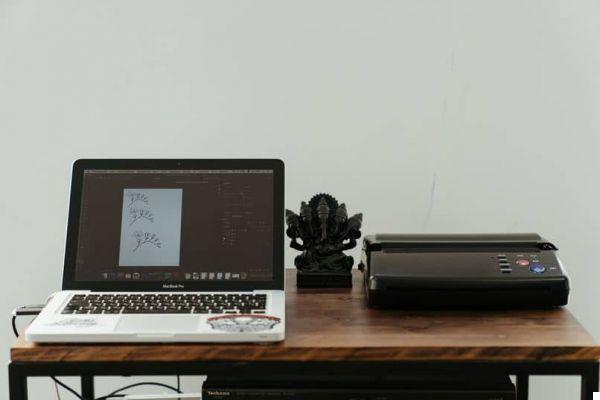
This article is a real gift, as here you will have an easy guide to install and set up your printer without any major problems and you can get the most out of all its features.
How to install?
The installation process is not out of this world. The new printers of they usually come with a CD that contains the model installer. However, if you don't have this CD, there's no need to worry, you can visit the manufacturer's website and download the installer quickly and easily.
After all, it's just about connect the printer to the power supply, run the installation program and follow step by step that said application indicates. The installation steps or steps may vary by manufacturer, but are generally very simple.
To configure with WiFi!
One of the decisive steps during the printer configuration on both Mac OS and any other operating system. It is the section related to the installation support of your printer, there are two of them: via the USB cable or via a wireless connection.
To install your printer on a wireless network, there are a few things you need to consider in order to successfully install:
- Make it the same network your computer is connected to.
- Know the type of network you will connect your printer to. If it's public, there won't be any major problems, if it's private either. However, you need to have the password for the wireless network to connect. Likewise, this connection does not have any filtering options enabled which may make it difficult or impossible to connect to the printer.
- The printer must be in a place where it can maintain the WiFi connection smoothly.
Printer installed
The rest is a breeze, as the manufacturer's installer app pretty much does the rest of the work. This way, your main work tool is ready to use and you can make the most of it.















![Apple Vice Presidents Talk About Development of M1 for Mac [Updated]](/images/posts/c6254b668e5b3884d6b6338ccb8a02ff-0.jpg)










