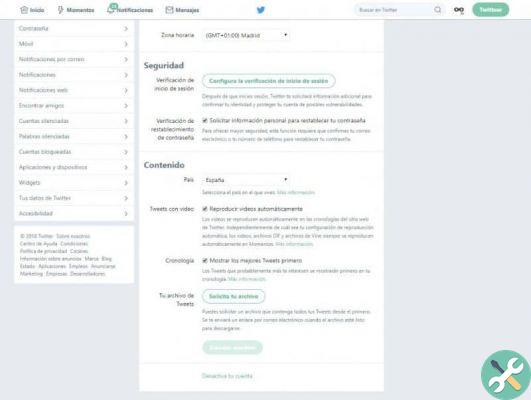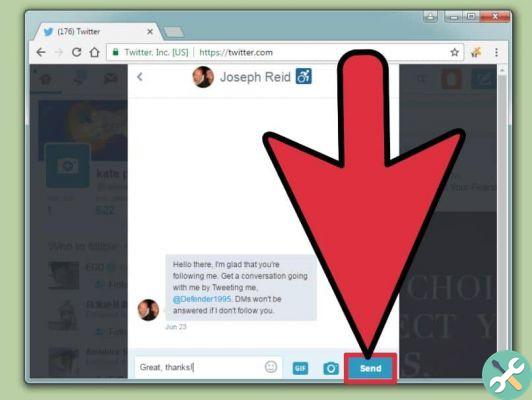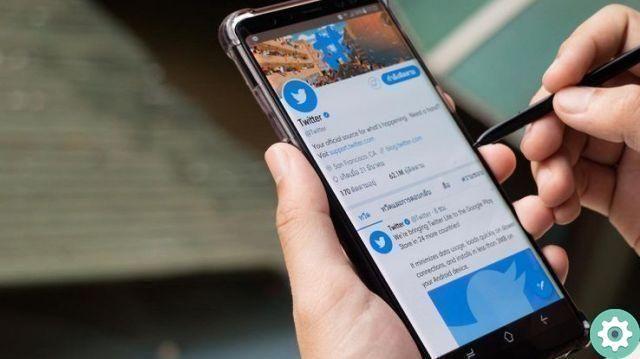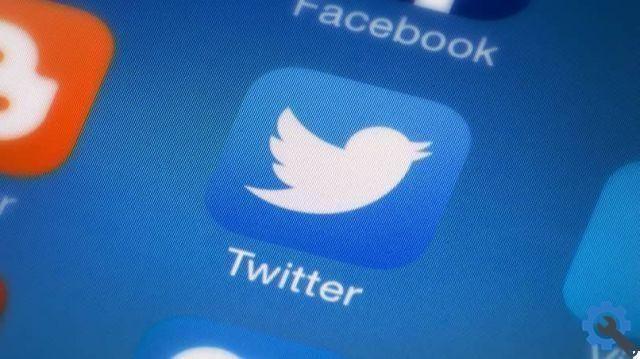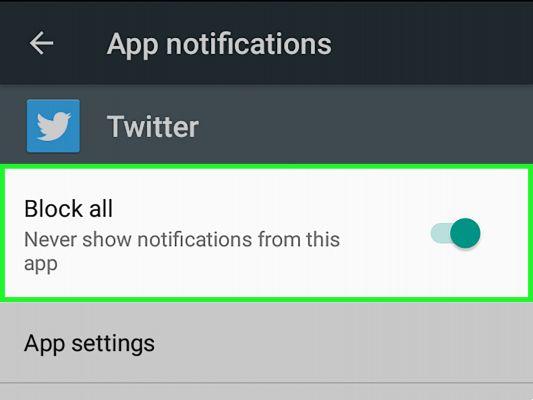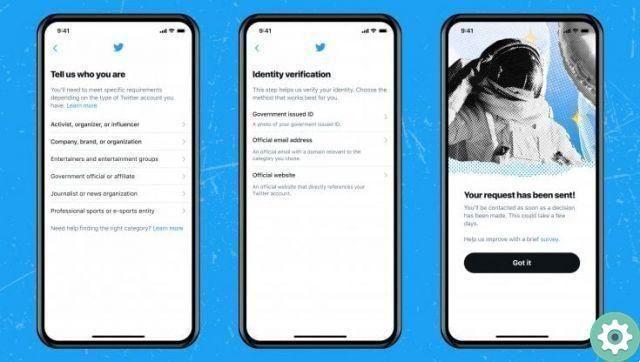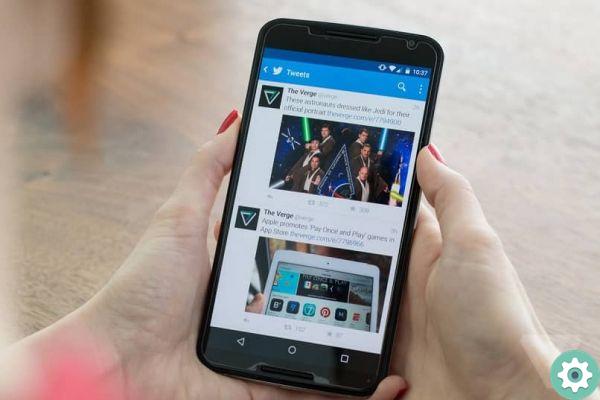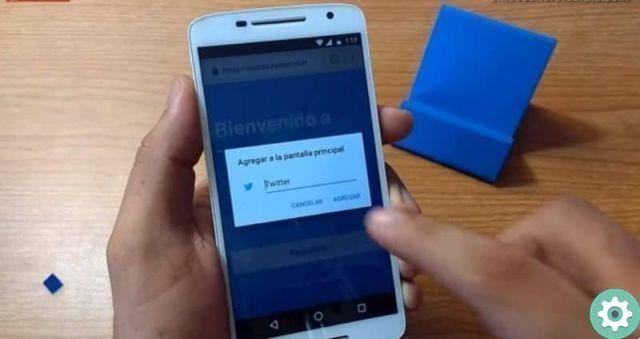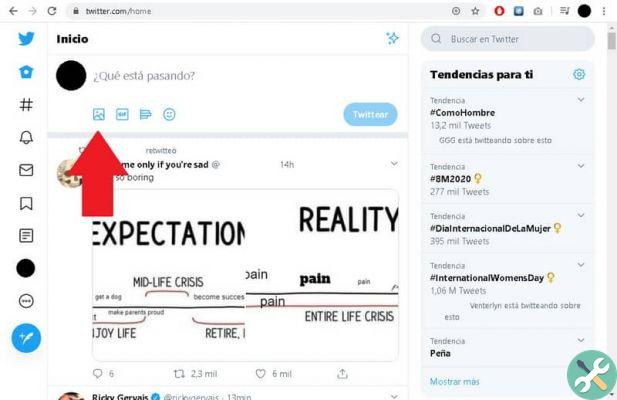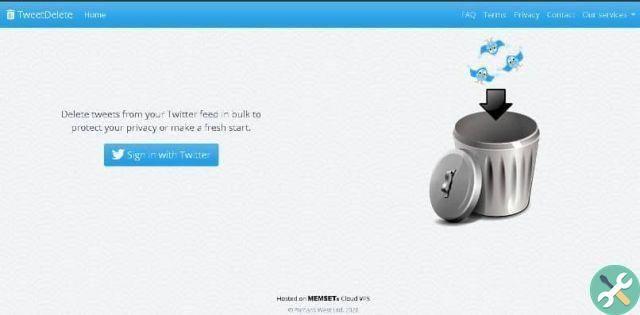It is very likely that you created your Twitter account a long time ago, the truth is that our personalities change over the years. Understand this if you are interested in change your username and profile on Twitter, you should know that it is possible and here you will learn how.
If you want to know more about this application and other social networks, you may be interested in this tutorial How can I use Facebook, Instagram or Twitter on my mobile without installing the App. Likewise, browse our website to learn about the technology in the simplest way.
How to easily change my username and Twitter profile
Personalization is undoubtedly something very important in the world of social networks. Indeed these uses and pages are the perfect space to express our thoughts and ideas, in other words it is an extension of our own personality.
Fortunately, platforms like Twitter allow for radical changes, such as changing your profile picture, changing the information in your bio, or even changing your username on the platform.
If what you want is to change yours username on Twitter, don't worry, it's a very simple process, easy for even the most newbies. For this reason, if you no longer like your old User Name, you can change it and also put a symbol on your Twitter alias.
How to easily change my username and Twitter profile" src="/images/posts/4907982e0fe856ccd75df1832da51b37-0.jpg">
Please read the following information carefully to change your username
- The first step is to go to the website of Twitter and log in with your data. Perform the procedure as you always do.
- Once logged in successfully, locate the Your profile photo, under it you will find three dots (…) Which are indicative that there are configuration options, click on them.
- A menu with several options will appear, the one you are interested in is Settings and privacy, then click it.
- On the screen you will see all the configuration options that Twitter allows us to do, locate and click on the option Account.
- First, the username option should appear, click on it.
- Once there, you need to change your username. If you choose a name that is already in use, the warning " This username is already in use. Please choose another one ". Enter a suitable username and click save.
After the previous process you will have successfully changed your username, remember that to log in you must do it with the new user you created.
Edit your profile information (bio)
If you want to change the information about your profile Twitter, the procedure is slightly different. Anyway, it is also very simple and you just have to follow the steps that we will indicate below:
- As with the previous tutorial, the first thing to do is log into Twitter.
- Once you are in your account, locate yours profile picture and click on it. You will be redirected to your profile.
- Here you have to click on the edit profile option. Locate Biography and edit the information in your profile.
- Once you're happy with the result, go for it click on the option Save.
How to easily change my username and Twitter profile" src="/images/posts/4907982e0fe856ccd75df1832da51b37-1.jpg">
After the previous process, you will have new information in your profile more in line with your current vision. Just like you can change these options, Twitter allows almost complete customization of your website. Also remember that you can read our tutorials on Miracomosehace to learn more about social network.